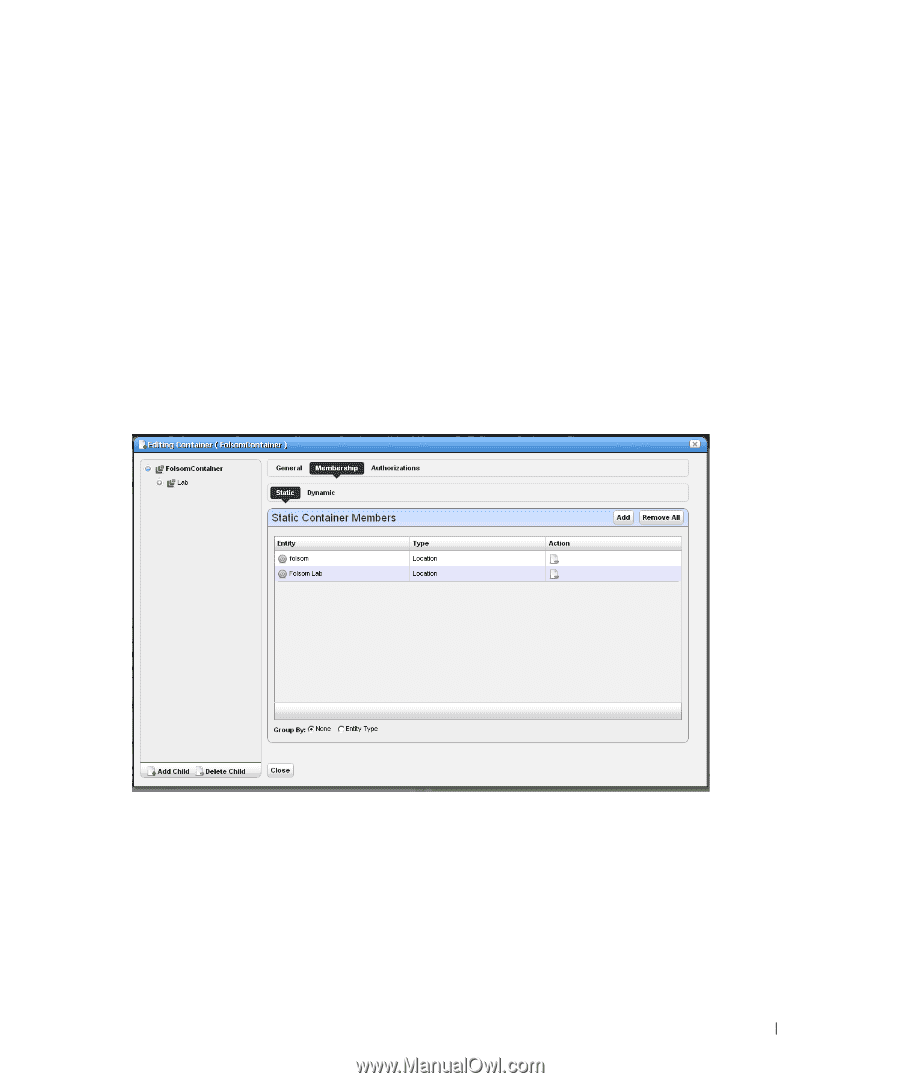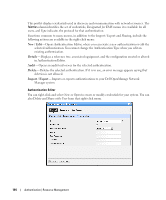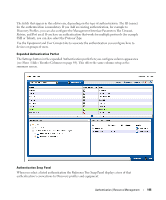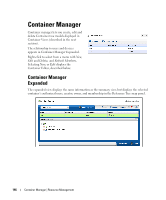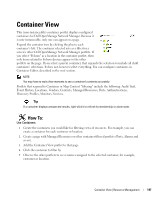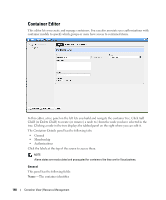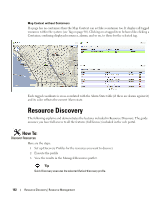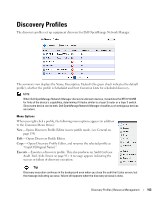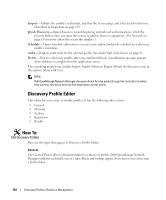Dell PowerConnect OpenManage Network Manager Web Client Guide 5.0 - Page 149
Description, Parent, Access, Owner, Private, Shared, Static, Dynamic, Group By Entity Type
 |
View all Dell PowerConnect OpenManage Network Manager manuals
Add to My Manuals
Save this manual to your list of manuals |
Page 149 highlights
Description- A text description of the container. Parent- A read-only reminder of the container's parent, if one exists. Access- Select Private (creator only), or Shared. A private container is accessible to the container owner alone. Shared indicates other users can access a container, but even for Shared containers, you must assign Roles to give others access to the container. The all role grants access to everyone. Owner-Select an owner for the container. The owner of a container can also change the ownership of the container Membership Container membership defines the inventory items that are in a container. You can select either a Static membership, which cannot change, or a Dynamic one, based on a filter. When Dell OpenManage Network Manager evaluates the filter it adds the resulting items as members in the container. The sub-tabs at the top of the screen let you edit these types. See Managed Resource Groups on page 162 for more about the specifics of editing these groups. Click Save to preserve the membership you have configured. If you Group By Entity Type (at the bottom of the screen) rather than None, the list of devices appears in a tree, with each node as an entity type. Click the plus (+) to the left of the entity label to expand the tree. Container View | Resource Management 149