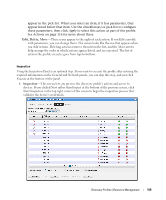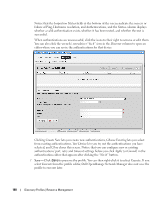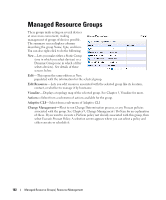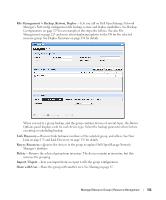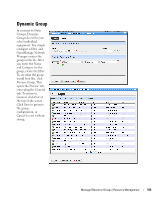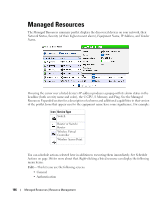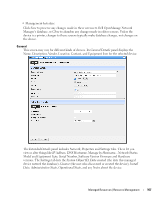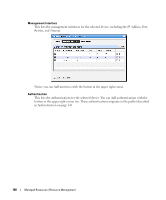Dell PowerConnect OpenManage Network Manager Web Client Guide 5.0 - Page 164
Static Group, Category, Apply Filter, Add Selected, Add All, Remove All, None, Vendor, Common Type
 |
View all Dell PowerConnect OpenManage Network Manager manuals
Add to My Manuals
Save this manual to your list of manuals |
Page 164 highlights
Dell OpenManage Network Manager does not supports static groups that include members retrieved by (dynamic) filters. You can configure membership with dynamic resource groups that include group memberships as filter criteria. For example you can create a filter for members of ResourceGroupABC or members of ResourceGroupXYZ. Expanded Managed Resource Groups The expanded Managed Resource Groups screen lets you see the summary screen's groups with a Reference Tree snap panel that displays a selected group's connection to its devices and any assigned monitors. Static Group Selecting Static Group as the type to create displays a selector screen where you can Name and select a Category for the group, then search for available resources with a filter. Click Apply Filter after you have configured it, and a list of devices fitting its criteria appears. Select device(s) and click Add Selected, or simply click Add All to add the entire list to your static group. Notice that you can continue to re-use this filter to list devices, and continue to select them. When you select a device, it no longer appears listed. When you click Done the subsequent screen displays all devices you have selected. You can click Add on this screen to return to the previous screen (or Remove All to delete the listed devices from the group). At the bottom of this screen, you can also elect to group devices by None, Vendor or Common Type (Switch, Router, and so on). These last two create "trees" with nodes for each vendor or type. You can also click the magnifying glass to search through listed devices. Clicking Remove All removes all devices in the group. Click Save to preserve the group you have configured. 164 Managed Resource Groups | Resource Management