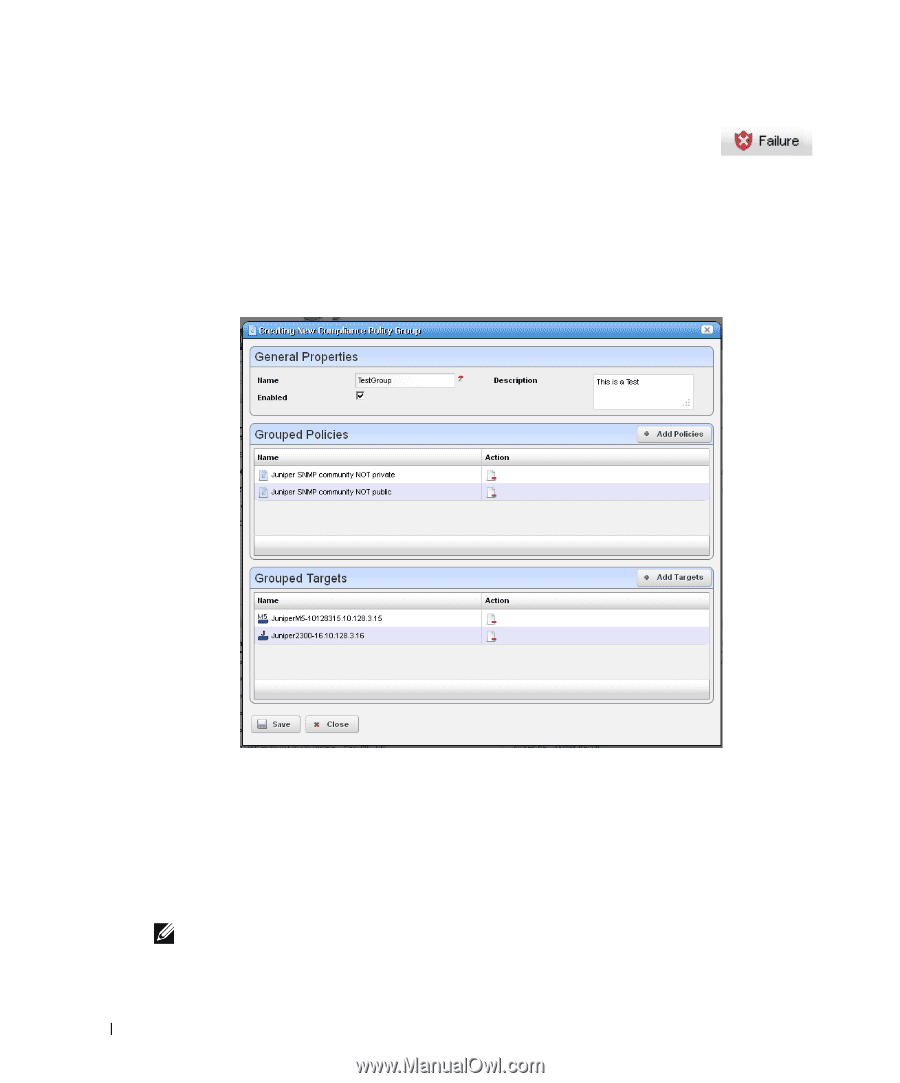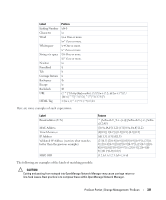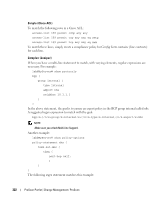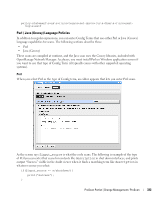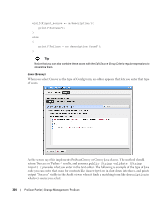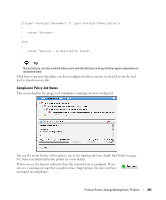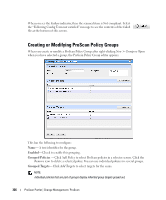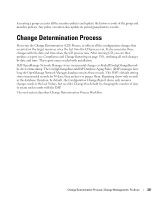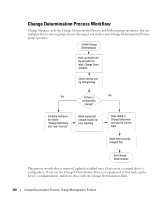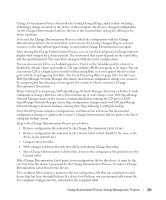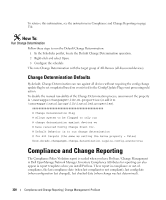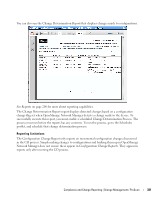Dell PowerConnect OpenManage Network Manager Web Client Guide 5.0 - Page 326
Creating or Modifying ProScan Policy Groups, Enabled, Grouped Policies, Grouped Targets
 |
View all Dell PowerConnect OpenManage Network Manager manuals
Add to My Manuals
Save this manual to your list of manuals |
Page 326 highlights
When you see the Failure indicator, then the scanned item is Not compliant. Select the "Following Config Term not satisfied" message to see the contents of the failed file at the bottom of this screen. Creating or Modifying ProScan Policy Groups When you create or modify a ProScan Policy Group after right-clicking New > Group or Open when you have selected a group, the ProScan Policy Group editor appears. This has the following to configure: Name-A text identifier for the group. Enabled-Check to enable this grouping. Grouped Policies - Click Add Policy to select ProScan policies in a selector screen. Click the Remove icon to delete a selected policy. You can use individual policies in several groups. Grouped Targets-Click Add Targets to select targets for the scans. NOTE: Individual policies that are part of groups display inherited group targets grayed out. 326 ProScan Portlet | Change Management / ProScan