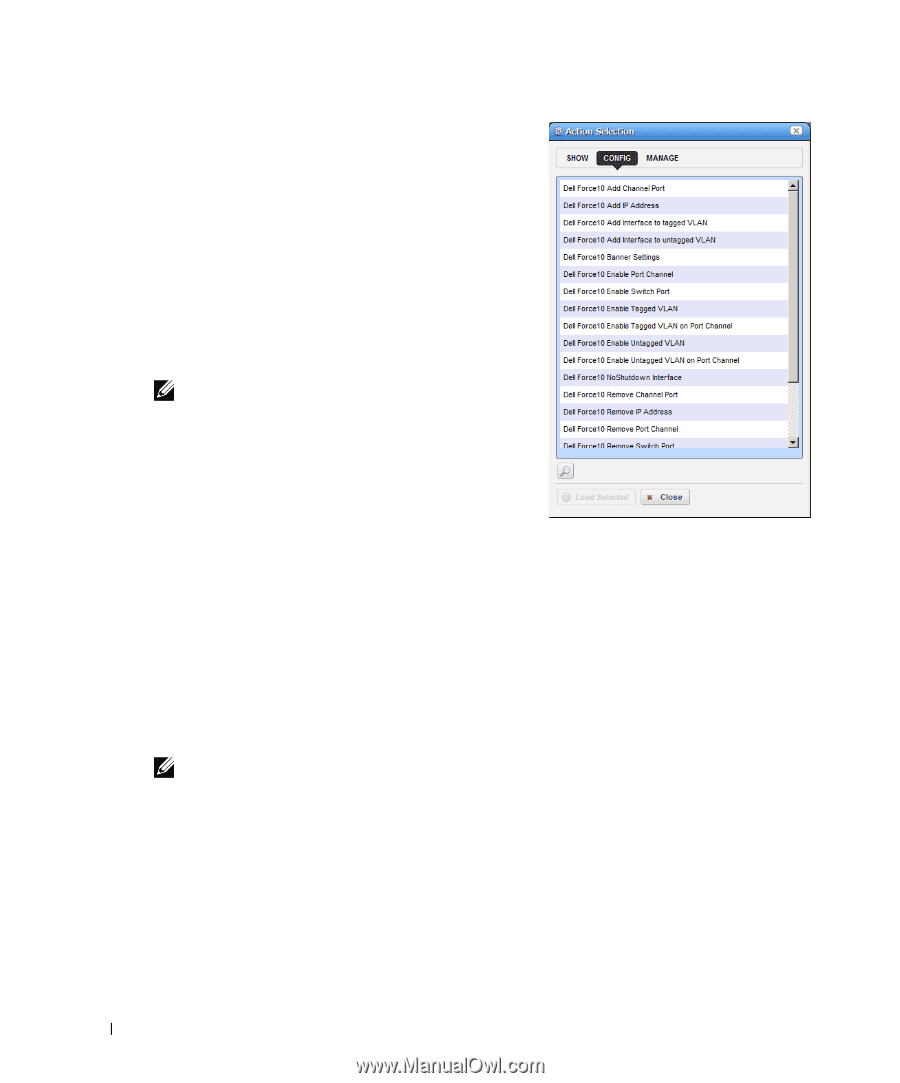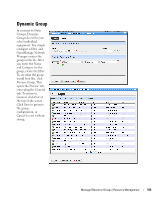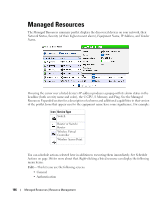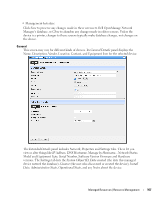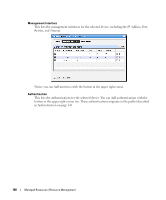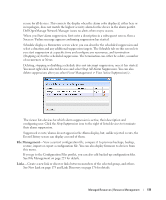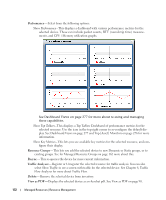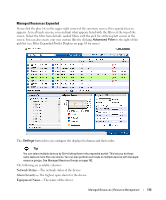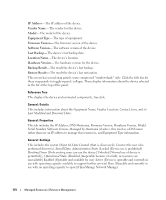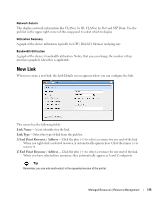Dell PowerConnect OpenManage Network Manager Web Client Guide 5.0 - Page 170
Actions, Adaptive CLI, Change Management, Direct Access, Alarm Suppression, View Active Suppressions
 |
View all Dell PowerConnect OpenManage Network Manager manuals
Add to My Manuals
Save this manual to your list of manuals |
Page 170 highlights
Actions-Actions you can initiate here can include things Adaptive CLI Actions (see Chapter 10, Actions and Adaptive CLI), and other actions specific to the selected device. Actions (including Adaptive CLI) appear in SHOW, CONFIG and in some cases MANAGE categories. The list that appears depends on the device selected. You can also open search field by clicking the magnifying glass at the bottom of this screen. Using that field, the list narrows to actions matching your search string. Select one, and click Load Selected to run it manually. NOTE: Since menu items appear in alphabetical order, this may be in a different location, depending on the device vendor name. Adaptive CLI- This displays Adaptive CLIs related to the selected device, and opens with a screen where you can enter any relevant parameters for those commands. See the previous Action menu item's description, and Chapter 10, Actions and Adaptive CLI for more about these. Change Management- Run Change Determination, or Execute ProScan policies for the selected device. See Chapter 9, Change Management / ProScan for more about these capabilities. If you want to execute a ProScan policy not already associated with this device, then select Execute Proscan Policy. A selection screen appears where you can select a policy and either execute or schedule it. Direct Access- This opens a sub-menu where you can select the type of available direct cut-thru access to the selected device, or ICMP ping that device. See MIB Browser on page 188 and Terminal on page 190 for more the about the available direct access options. NOTE: You must have Java installed (and updated) on the client for direct access to function correctly. Event Management-This lets you suppress or update alarms related to the selected resource. You can Start Alarm Suppression (Stop appears, once you have started suppression), Stop All Alarm Suppression, Schedule Alarm Suppression, View Active Suppression(s), and Resync Alarms (corrects Dell OpenManage Network Manager's display to match the latest information from the device already in the database). Event Management - This lets you suppress or update alarms related to the selected resource. You can Start Alarm Suppression (Stop appears, once you have started suppression), Stop All Alarm Suppression, Schedule Alarm Suppression, View Active Suppression(s), and Resync Alarms (corrects Java client's display to match the latest information from the device already in the database). Alarms 170 Managed Resources | Resource Management