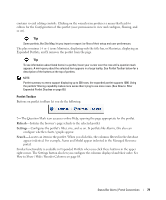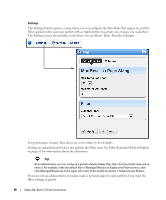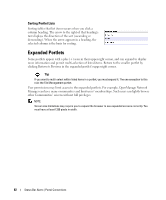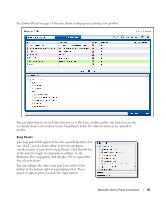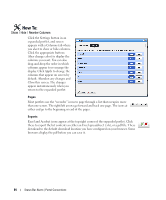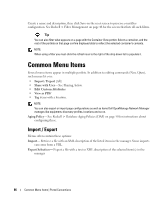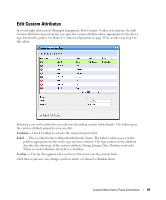Dell PowerConnect OpenManage Network Manager Web Client Guide 5.0 - Page 84
Show / Hide / Reorder Columns, s, Exports
 |
View all Dell PowerConnect OpenManage Network Manager manuals
Add to My Manuals
Save this manual to your list of manuals |
Page 84 highlights
How To: Show / Hide / Reorder Columns Click the Settings button in an expanded portlet, and screen appears with a Columns tab where you elect to show or hide columns. Click the appropriate buttons (they change color) to display the columns you want. You can also drag-and-drop the order in which columns appear to re-arrange the display. Click Apply to change the columns that appear on screen by default. Abandon any changes and Close this screen. The changes appear instantaneously when you return to the expanded portlet. Pages Most portlets use the "recorder" icons to page through a list that occupies more than one screen. The right/left arrows go forward and back one page. The icons at either end go to the beginning or end of the pages. Exports Excel and Acrobat icons appear at the top right corner of the expanded portlet. Click these to export the list contents as either an Excel spreadsheet (.xls), or a pdf file. These download to the default download location you have configured on your browser. Some browsers display the pdf before you can save it. 84 Status Bar Alerts | Portal Conventions