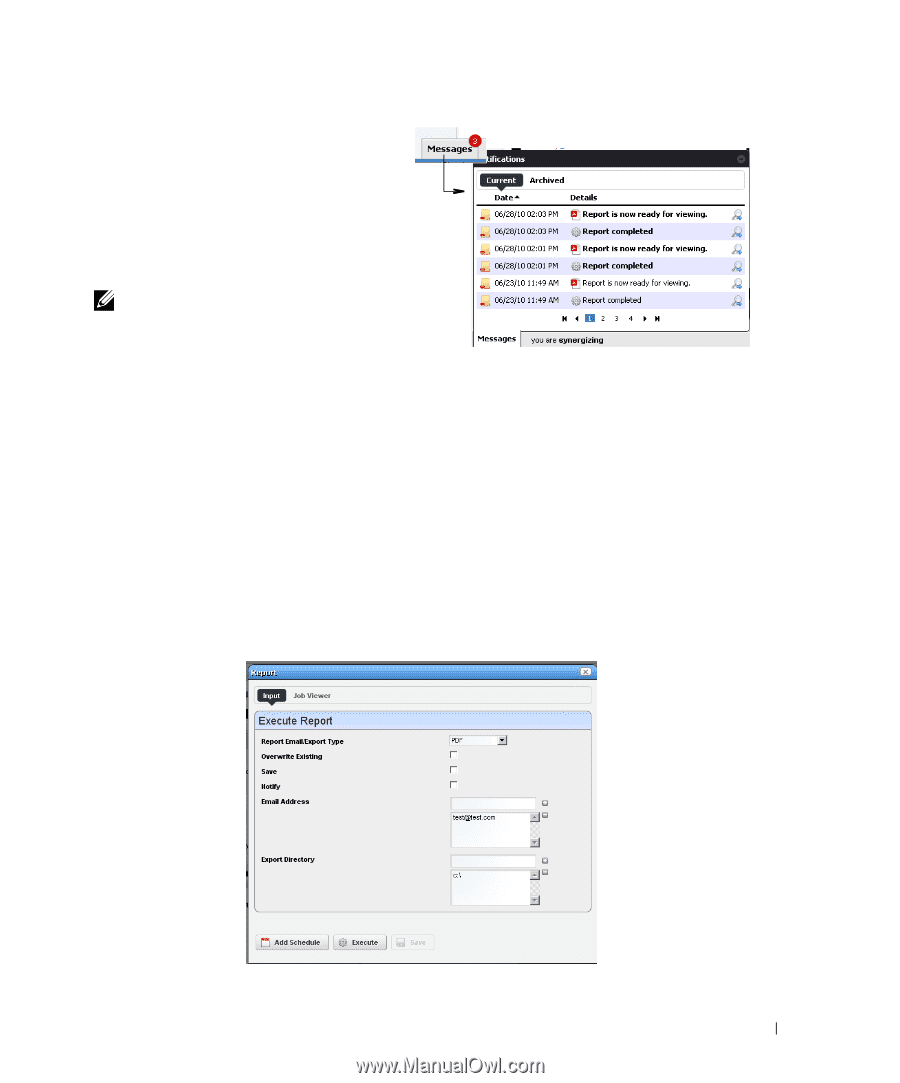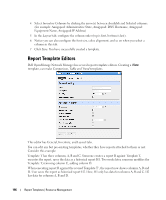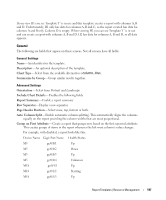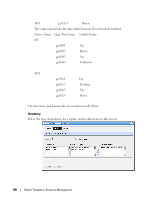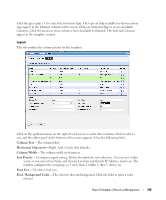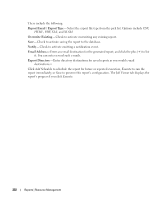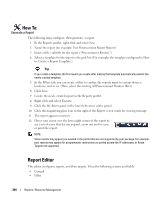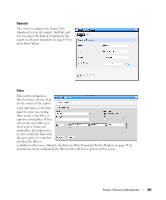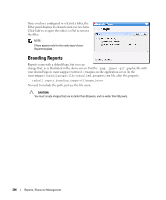Dell PowerConnect OpenManage Network Manager Web Client Guide 5.0 - Page 201
Execute Report, Execute Report Advanced, Aging Policy, Delete, Delete History, Messages
 |
View all Dell PowerConnect OpenManage Network Manager manuals
Add to My Manuals
Save this manual to your list of manuals |
Page 201 highlights
Execute Report- When you execute a report, a numbered message notification appears, and a link to the report appears in the Messages panel to notify you the report is ready for viewing. Click the magnifying glass to the right of the notification to view either the audit trail or the report. NOTE: Reports with lots of data may take a long time to appear without much indication that they are in process. This is an artifact of the Acrobat plug-in, and outside the scope of Dell OpenManage Network Manager to influence. Acrobat also produces an error if a report has too much data to display meaningfully. Execute Report (Advanced)- Also lets you schedule reports. Aging Policy-If you automate report generation, you may also want to configure a Database Aging Policy to insure the volume of reports does not overwhelm your storage capacity. See Redcell > Database Aging Policies (DAP) on page 50 for more about doing that. Delete- Removes the selected report from the list display Delete History- Removes the selected report's history. To change reports' appearance and contents, you must configure their Report Templates. Also, see Branding Reports on page 206 for instructions about changing the default report logo. When you View or Execute Report (Advanced), by right clicking either a listed report or a historical instance of that report, a configuration screen appears that lets you select several parameters. Reports | Resource Management 201