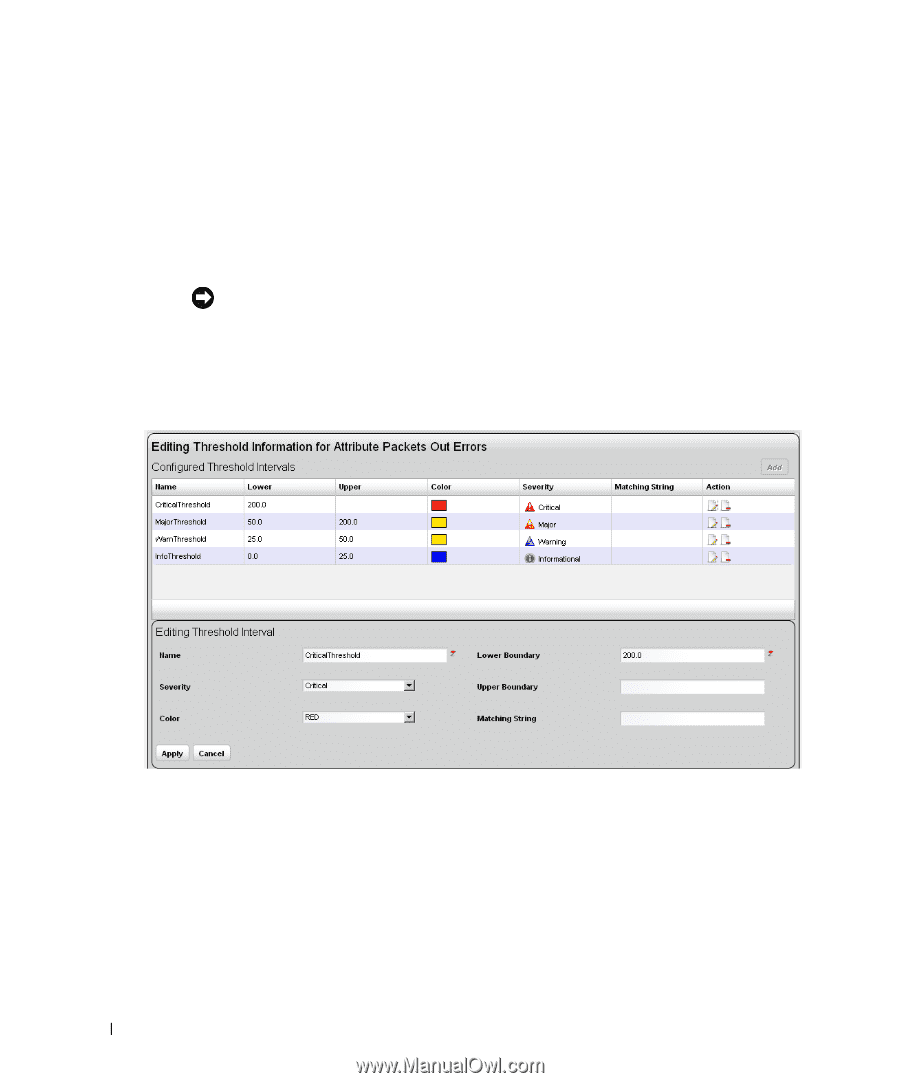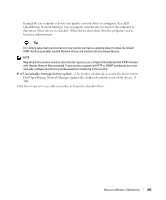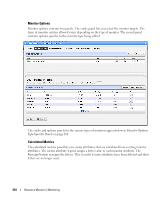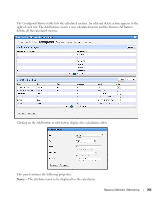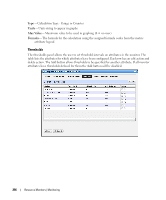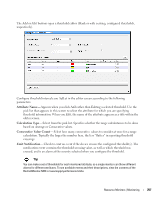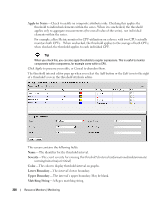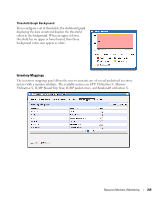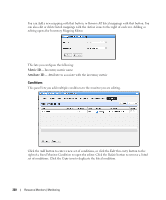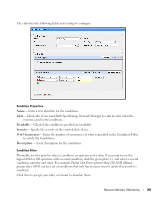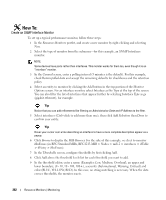Dell PowerConnect OpenManage Network Manager Web Client Guide 5.0 - Page 258
Apply to Series, Severity, Color, Lower Boundary, Matching String
 |
View all Dell PowerConnect OpenManage Network Manager manuals
Add to My Manuals
Save this manual to your list of manuals |
Page 258 highlights
Apply to Series - Check to enable on composite attributes only. Checking this applies the threshold to individual elements within the series. When it is unchecked, the threshold applies only to aggregate measurements (the overall value of the series), not individual elements within the series. For example; a Key Metric monitor for CPU utilization on a device with two CPUs actually monitors both CPUs. When unchecked, the threshold applies to the average of both CPUs, when checked, the threshold applies to each individual CPU. Tip When you check this, you can also apply thresholds to regular expressions. This is useful to monitor components within components, for example cores within a CPU. Click Apply to preserve your edits, or Cancel to abandon them. The threshold interval editor pops up when you select the Add button or the Edit icon to the right of a threshold's row in the threshold attribute editor. This screen contains the following fields: Name-The identifier for the threshold interval. Severity-The event severity for crossing this threshol7d interval (informational/indeterminate/ warning/minor/major/critical) Color-The color to display threshold interval on graphs. Lower Boundary-The interval's lower boundary. Upper Boundary- The interval's upper boundary. May be blank. Matching String-A Regex matching string. 258 Resource Monitors | Monitoring