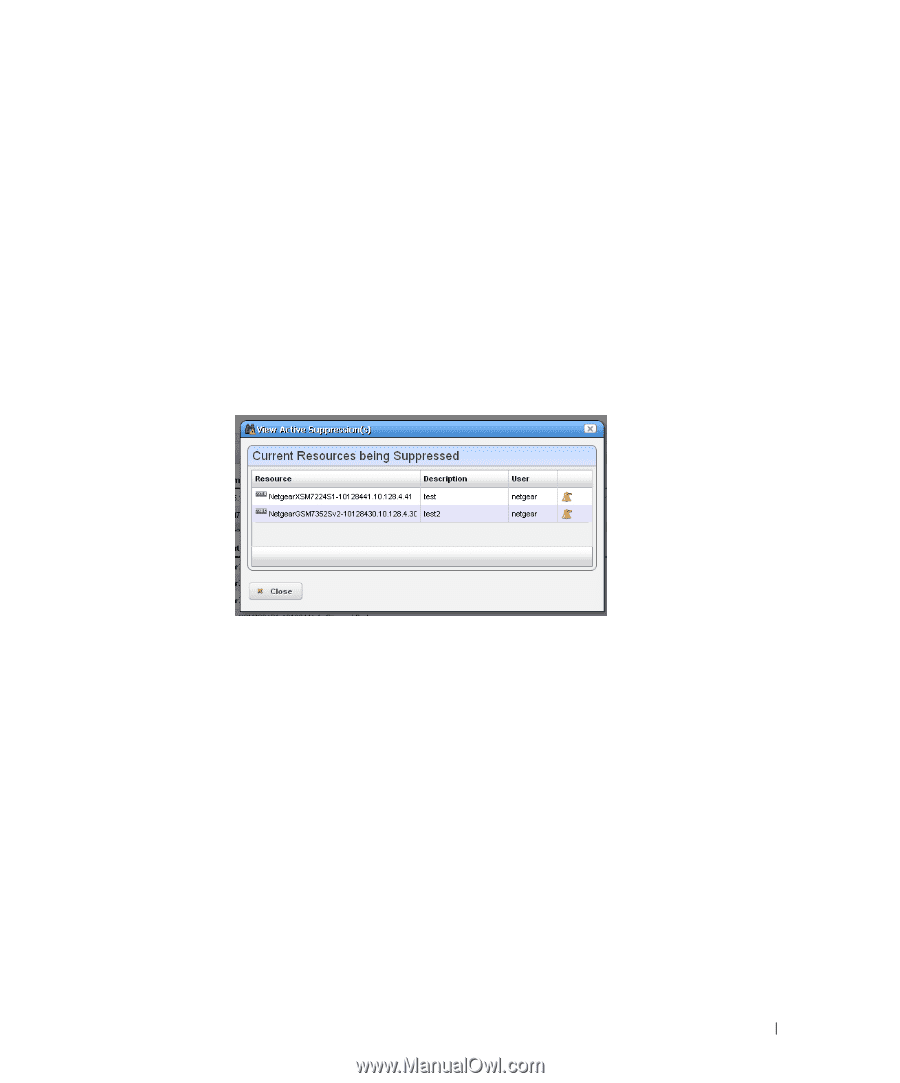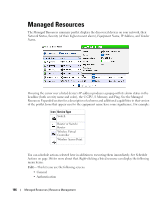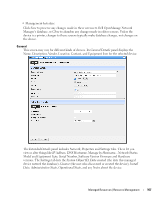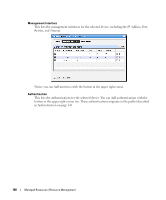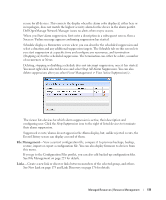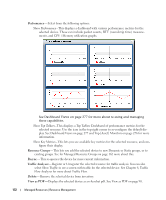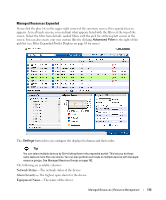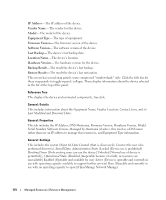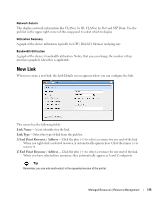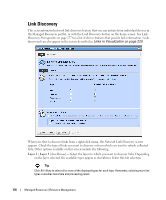Dell PowerConnect OpenManage Network Manager Web Client Guide 5.0 - Page 171
File Management, Links, Start, Schedule, Parameters, Stopping on, Never, Stop All, Alarm Suppression
 |
View all Dell PowerConnect OpenManage Network Manager manuals
Add to My Manuals
Save this manual to your list of manuals |
Page 171 highlights
resync for all devices. This corrects the display when the alarm color displayed, either here or in topologies, does not match the highest severity alarm for the device in the alarm portlet. Dell OpenManage Network Manager issues no alerts when resync occurs. When you Start alarm suppression, first enter a description in a subsequent screen, then a Success / Failure message appears confirming suppression has started. Schedule displays a Parameters screen where you can describe the scheduled suppression and select a duration and any additional suppression targets. The Schedule tab on this screen lets you start suppression at a specific time and configure any recurrence, and termination (Stopping on) for the scheduled suppression. The termination can either be a date, a number of occurrences or Never. Deleting, stopping or disabling a schedule does not interrupt suppression, once it has started. You must right click selected devices and select Stop All Alarm Suppression. You can also delete suppressions after you select Event Management > View Active Suppression(s). The viewer lists devices for which alarm suppression is active, their description and configuring user. Click the Stop Suppression icon to the right of listed devices to terminate their alarm suppression. Suppressed events / alarms do not appear in the Alarm display, but, unlike rejected events, the Event History screen can display a record of them. File Management- View a current configuration file, compare it to previous backups, backup, restore, import or export a configuration file. You can also deploy firmware to devices from this menu. If you go to the Configuration Files portlet, you can also edit backed up configuration files. See File Management on page 223 for details. Links-Create a new link or discover links between members of the selected group, and others. See New Link on page 175 and Link Discovery on page 176 for details. Managed Resources | Resource Management 171