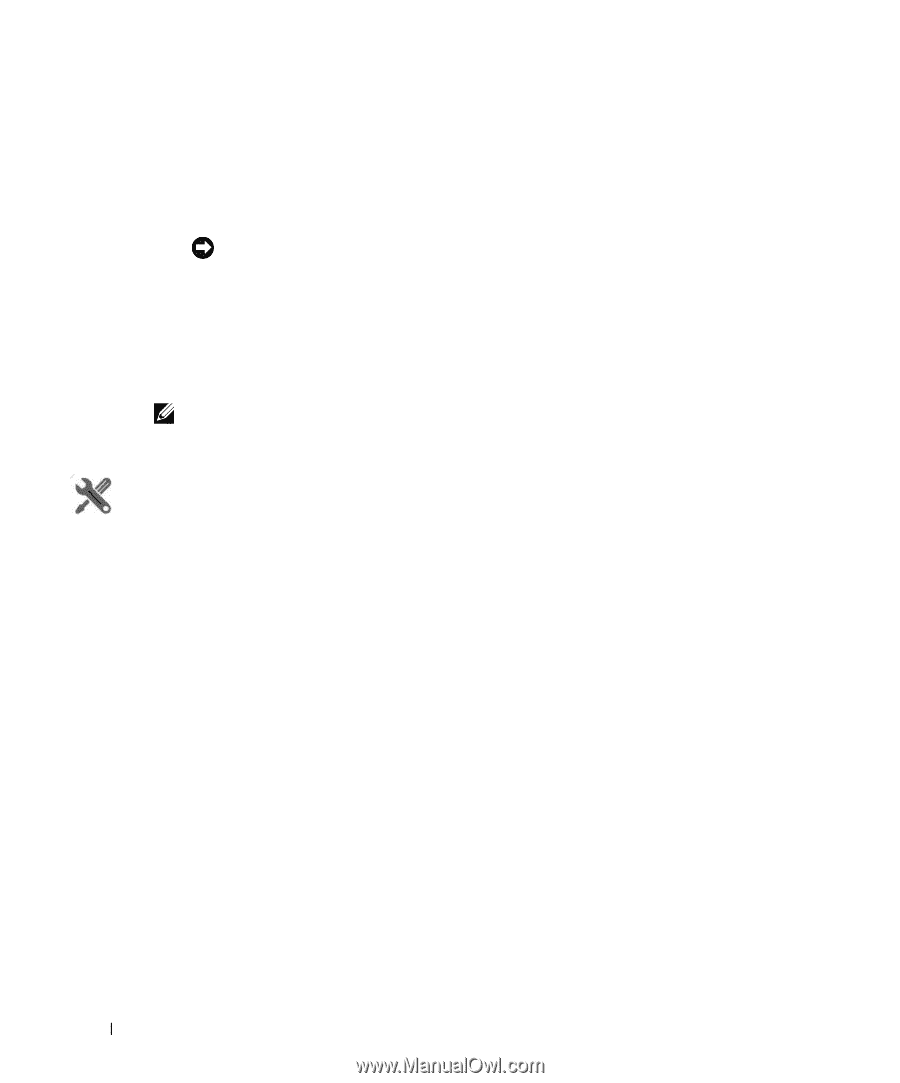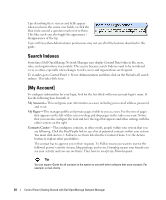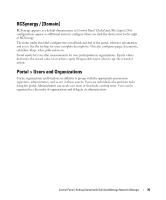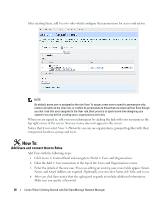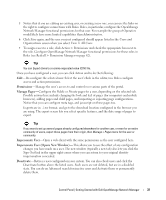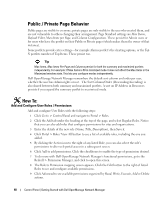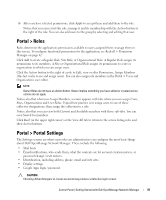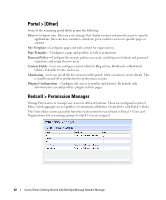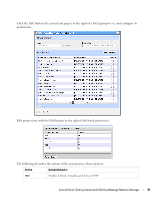Dell PowerConnect OpenManage Network Manager Web Client Guide 5.0 - Page 38
Con Organizations, Create users in MyCorp. TestUserA, TestUserB, and TestUserBoss.
 |
View all Dell PowerConnect OpenManage Network Manager manuals
Add to My Manuals
Save this manual to your list of manuals |
Page 38 highlights
Your organization has a number of geographic locations and you plan to manage the network infrastructure for all these locations using RC7 Synergy. You can define the geographic locations to which devices can be associated. This will help you manage and view your network, grouped by location or branches. See Locations on page 135 for the specifics about the portlet where you can set up locations. Tip To edit your own information as a signed-in user, simply click your login name in the upper right corner of the portal screen. Organizations Create Organizations just as you would create Users. You can create a Regular or Location type of organization. NOTE: You must first create a Regular organization to be the parent for a Location. How To: Configure Organizations Follow these steps to configure organizations. Associating organizational roles with organization members empowers them to exercise the associated permissions within the organization's site(s). 1 Create a new Regular organization (Add > Regular Organization named MyCorp) as the parent of location organizations. 2 Notice that you can add much more identifying information once you have saved the basics (Name and Description) for the organization. This includes an Organization Site (a checkbox) that would create a separate portal for the organization, to which you can add and configure pages, portlets, and so on. 3 Create two Location organizations (Add > Location, for example Admin and Headquarters). Select MyCorp as the parent when you create the organization. 4 Create users in MyCorp. TestUserA, TestUserB, and TestUserBoss. 38 Control Panel | Getting Started with Dell OpenManage Network Manager