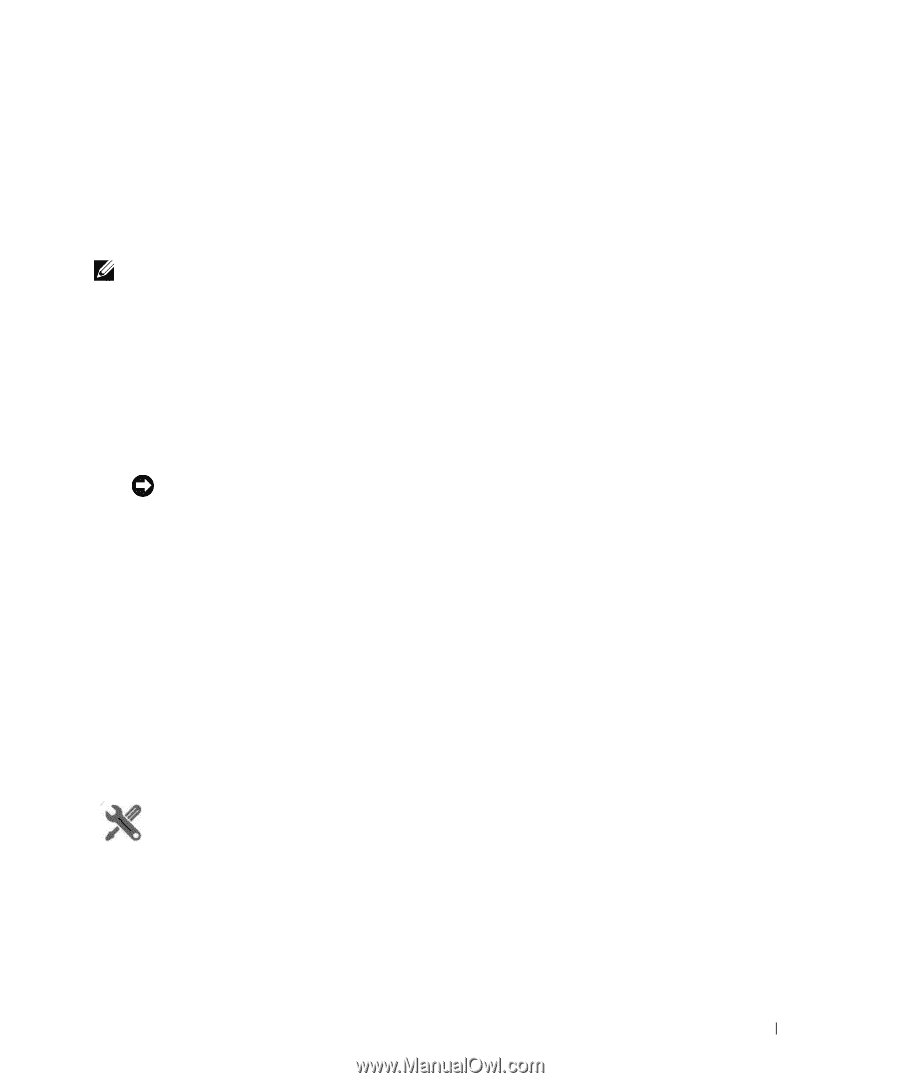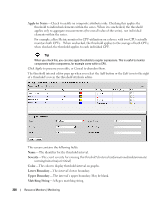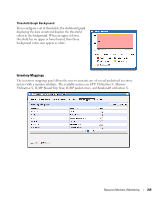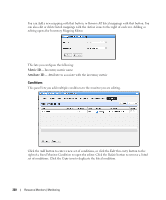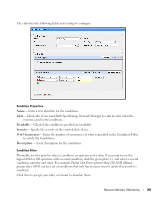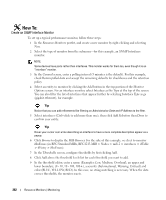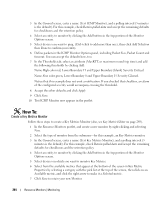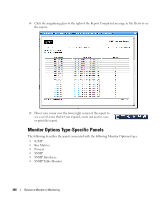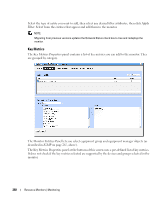Dell PowerConnect OpenManage Network Manager Web Client Guide 5.0 - Page 263
Create an ICMP Monitor, Expanded Resource Monitor
 |
View all Dell PowerConnect OpenManage Network Manager manuals
Add to My Manuals
Save this manual to your list of manuals |
Page 263 highlights
Attributes available depend on the type of monitor you are creating. Notice that you can also check to make crossing this threshold emit a notification (an alarm that would appear on the Alarm panel). You can also configure the type of calculation, and so on. You can even alter existing thresholds by selecting one then clicking Edit to the right of the selected threshold. 10 Click Apply for each threshold interval you configure, then Apply for the entire threshold configuration. NOTE: If a threshold's counter is an SNMP Counter32 (a 32-bit counter) monitoring can exceed its capacity with a fully utilized gigabit interface in a relatively short period of time. The defaults configured in this monitor account for this, but if you know that this is an issue, you can probably configure the monitor to account for it too. After taking a look at Thresholds no more configuration is required. Notice, however, that you can also configure Calculated Metrics, Inventory Mappings and Conditions on other screens in this editor to calculate additional values based on the monitored attributes, to map them, and to make conditional properties based on monitored behavior. Tip Calculated Metrics is particularly valuable if you want to monitor a composite like ifInErrors + ifOutErrors or want to calculate a parameter like errors per minute when you have a 5-minute monitoring interval. 11 Click Save and the monitor is now active. Notice that the Availability icon appears at the top of a Monitor Status Summary snap panel in the Expanded Resource Monitor next to a time/date stamp of its last polling. Right-click the monitor and select Refresh Monitor to manually initiate polling. Values displayed in the Overall Availability column of the Monitor Manager do not automatically refresh and may be out of date. The Reference Tree snap panel maps the monitor's relationship to its target(s) attribute(s) and other elements. The Details snap panel summarizes the monitor's configuration. 12 For information about having the monitor's results appear in the a Dashboard portlet, see Dashboard Views on page 277. How To: Create an ICMP Monitor The following steps create an ICMP (ping) monitor. 1 In the Resource Monitors portlet, and create a new monitor by right-clicking and selecting New. 2 Select the type of monitor from the submenu-for this example, an ICMP monitor. Resource Monitors | Monitoring 263