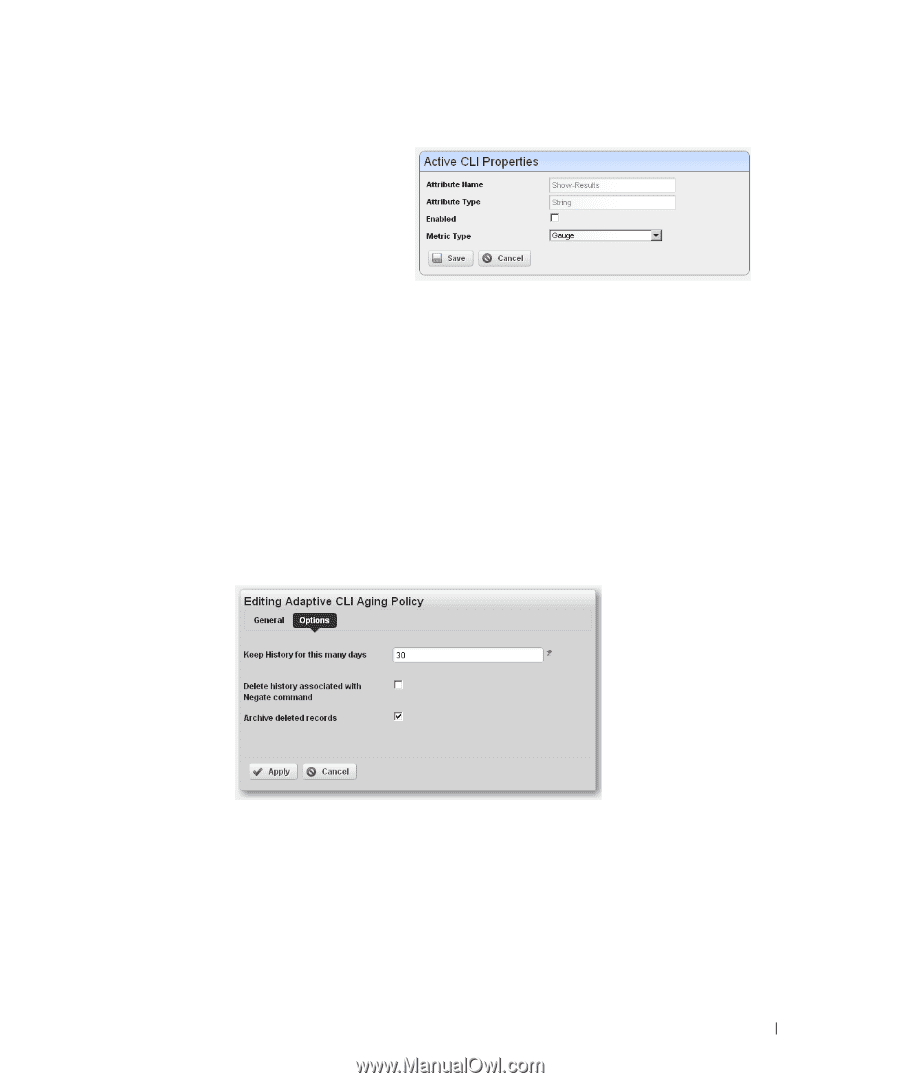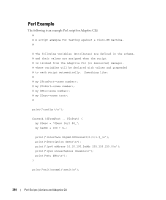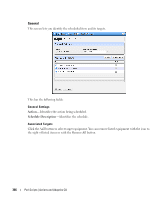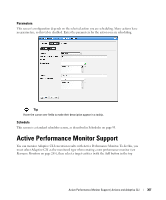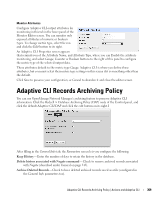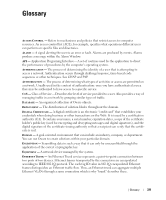Dell PowerConnect OpenManage Network Manager Web Client Guide 5.0 - Page 369
Adaptive CLI Records Archiving Policy
 |
View all Dell PowerConnect OpenManage Network Manager manuals
Add to My Manuals
Save this manual to your list of manuals |
Page 369 highlights
Monitor Attributes Configure Adaptive CLI output attributes for monitoring in this tab in the lower panel of the Monitor Editor screen. You can monitor only exposed attributes of numeric or boolean types. To change metric type, select the row and click the Edit button to its right. An Adaptive CLI Properties screen appears that reminds you of the Attribute Name, and Attribute Type, where you can Enable the attribute monitoring, and select Gauge, Counter or Boolean buttons to the right of this panel to configure the metric type of the selected output data. These attributes default to the metric type Gauge. Adaptive CLI is where you define these attributes, but you must select their metric type settings on this screen if it is something other than the default. Click Save to preserve your configuration, or Cancel to abandon it and close the editor screen. Adaptive CLI Records Archiving Policy You can use OpenManage Network Manager's archiving feature to preserve Adaptive CLI information. Click the Redcell > Database Archiving Policy (DAP) node of the Control panel, and click the default Adaptive CLI DAP and click the edit button on its right.I After filling in the General Info tab, the Parameters screen lets you configure the following: Keep History- Enter the number of days to retain the history in the database. Delete history associated with Negate command- Check to remove archived records associated with Negate (described under General on page 343). Archive Deleted Records-Check to have deleted archived records saved as a file (configured in the General Info parameters too). Adaptive CLI Records Archiving Policy | Actions and Adaptive CLI 369