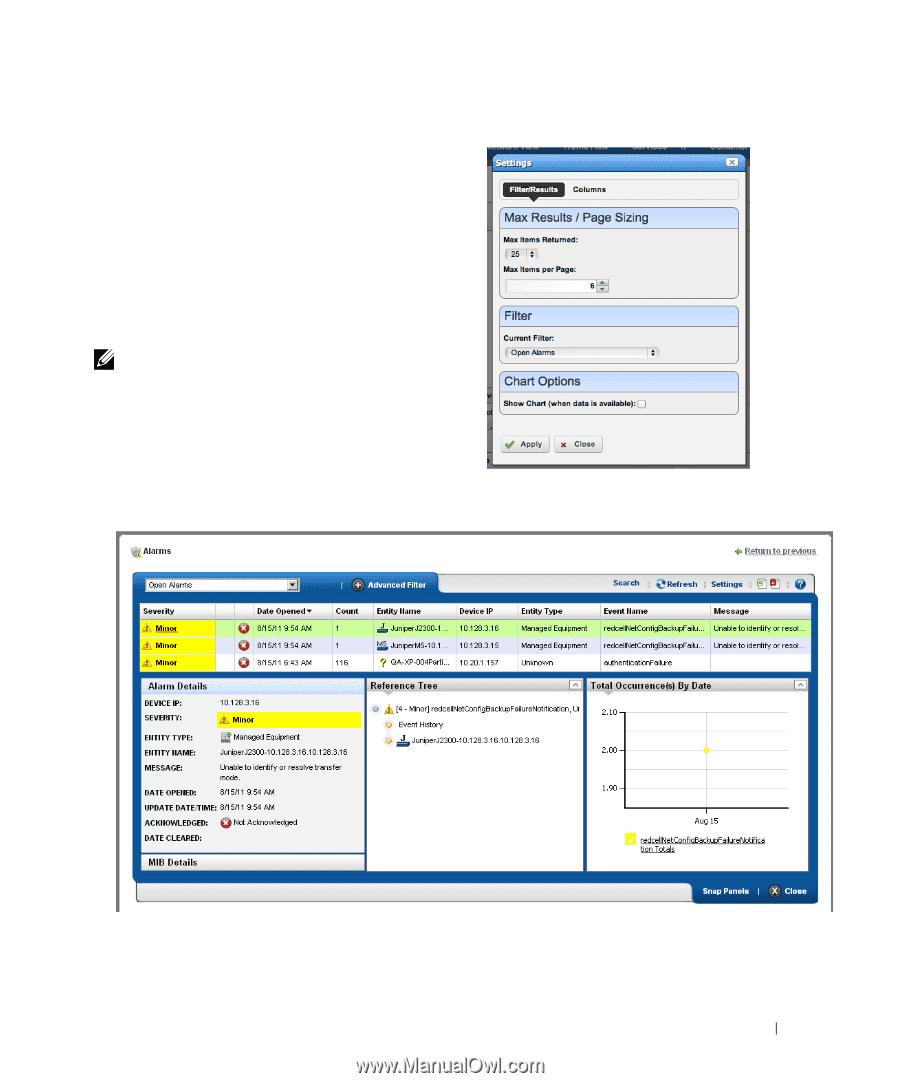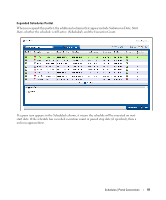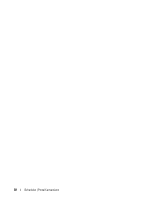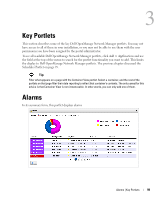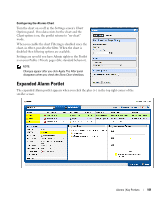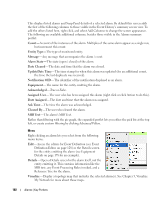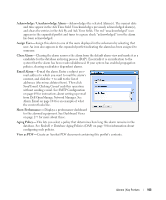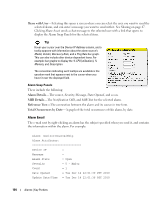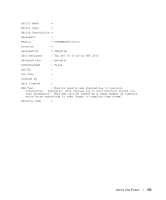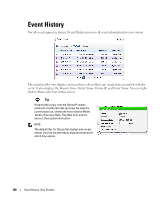Dell PowerConnect OpenManage Network Manager Web Client Guide 5.1 - Page 101
Expanded Alarm Portlet, Configuring the Alarms Chart
 |
View all Dell PowerConnect OpenManage Network Manager manuals
Add to My Manuals
Save this manual to your list of manuals |
Page 101 highlights
Configuring the Alarms Chart Turn the chart on or off in the Settings screen's Chart Options panel. If no data exists for the chart and the Chart option is on, the portlet returns to "no-chart" mode. When you enable the chart Filtering is disabled since the chart, in effect, provides the filter. When the chart is disabled then filtering options are available. Settings are saved if you have Admin rights or the Portlet is on your Public / Private pages (like standard behavior). NOTE: Changes appear after you click Apply. The Filter panel disappears when you check the Show Chart checkbox. Expanded Alarm Portlet The expanded Alarm portlet appears when you click the plus (+) in the top right corner of the smaller screen. Alarms | Key Portlets 101