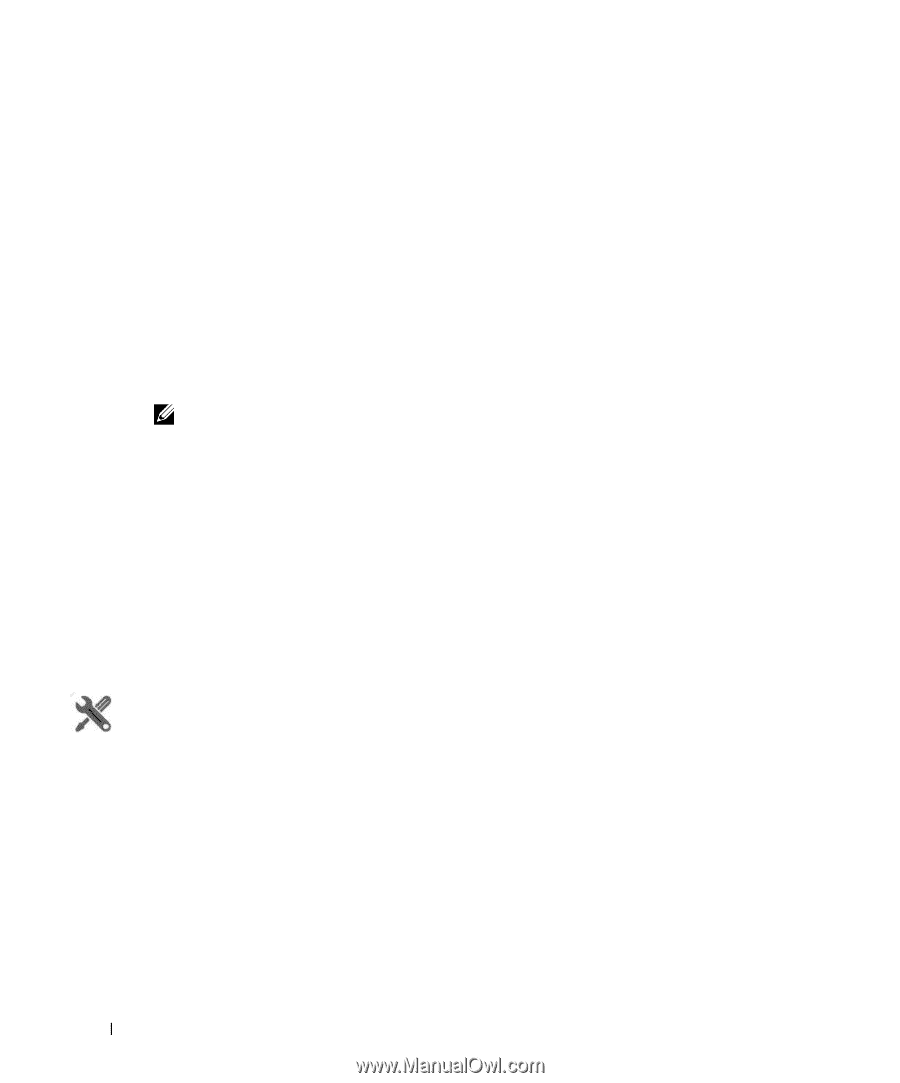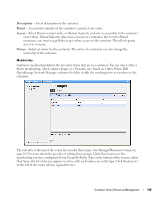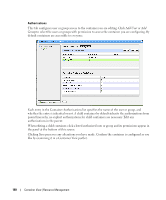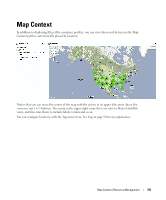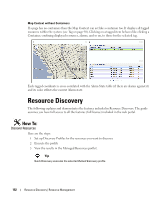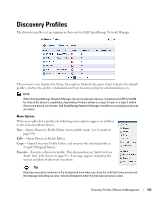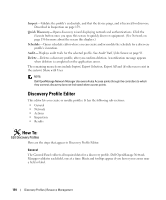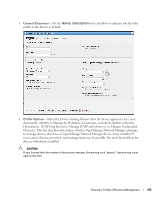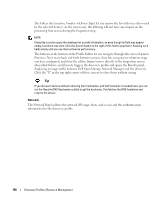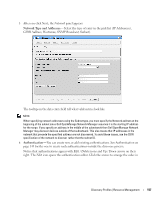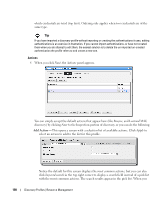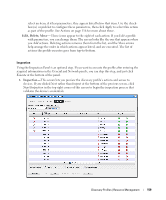Dell PowerConnect OpenManage Network Manager Web Client Guide 5.1 - Page 154
Discovery Profile Editor, Inspect, Quick Discovery, Schedule, Audit, Delete
 |
View all Dell PowerConnect OpenManage Network Manager manuals
Add to My Manuals
Save this manual to your list of manuals |
Page 154 highlights
Inspect-Validate the profile's credentials, and that the device pings, and is licensed for discovery. Described in Inspection on page 159. Quick Discovery-Opens discovery wizard displaying network and authentications. Click the Execute button once you open this screen to quickly discover equipment. (See Network on page 156 for more about the screen this displays.) Schedule-Opens schedule editor where you can create and/or modify the schedule for a discovery profile's execution. Audit- Displays audit trails for the selected profile. See Audit Trail / Jobs Screen on page 91. Delete- Deletes a discovery profile, after you confirm deletion. A notification message appears when deletion is completed on the application server. The remaining menu items include Import, Export Selection, Export All and (if other users exist in the system) Share with User. NOTE: Dell OpenManage Network Manager discovers Aruba Access points through the controllers to which they connect; discovery does not find stand-alone access points. Discovery Profile Editor This editor lets you create or modify profiles. It has the following sub-sections: • General • Network • Actions • Inspection • Results How To: Edit Discovery Profiles Here are the steps that appear in Discovery Profile Editor: General The General Panel collects all required data for a discovery profile. Dell OpenManage Network Manager validates each field, one at a time. Hints and tooltips appear if you hover your cursor near a field or label. 154 Discovery Profiles | Resource Management