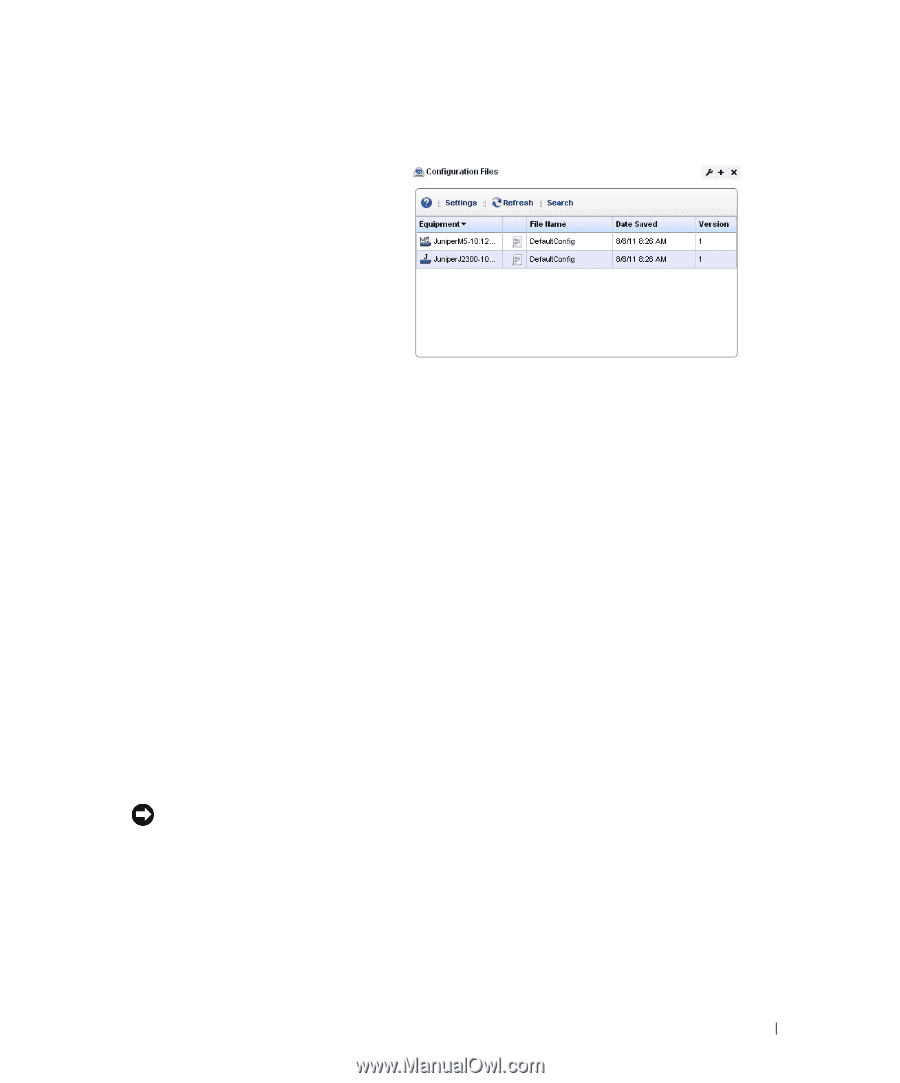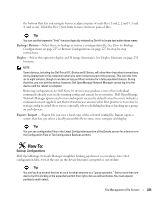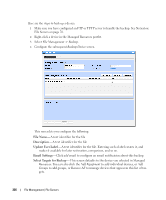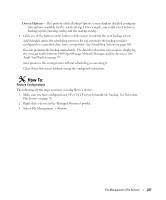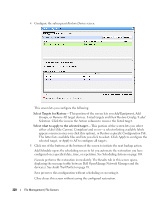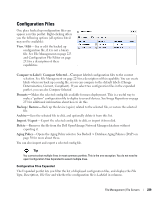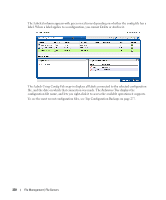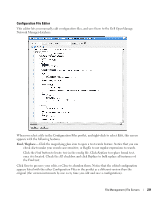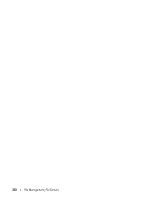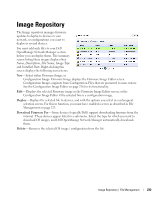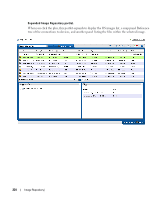Dell PowerConnect OpenManage Network Manager Web Client Guide 5.1 - Page 229
Configuration Files, View / Edit, Compare to Label / Compare Selected, Promote, Backup / Restore
 |
View all Dell PowerConnect OpenManage Network Manager manuals
Add to My Manuals
Save this manual to your list of manuals |
Page 229 highlights
Configuration Files One place backed up configuration files can appear is in this portlet. Right-clicking offers you the following options (all options listed may not be available): View / Edit-See or edit the backed up configuration file, if it is not a binary file. See File Management on page 223 and Configuration File Editor on page 231 for a description of these capabilities. Compare to Label / Compare Selected-Compare labeled configuration files to the current selection. See File Management on page 223 for a description of this capability. You can create labels when you back up a config file, or you can compare to the default labels (Change Determination, Current, Compliant). If you select two configuration files in the expanded portlet, you can also Compare Selected. Promote-Makes the selected config file available for mass deployment. This is a useful way to make a "pattern" configuration file to deploy to several devices. See Image Repository on page 233 for additional information about how to do this. Backup / Restore- Back up the device (again) related to the selected file, or restore the selected file. Archive- Save the selected file to disk, and optionally delete it from this list. Import / Export-Export the selected config file to disk, or import it from disk. Delete- Removes the file from the Dell OpenManage Network Manager database without exporting it. Aging Policy-Opens the Aging Policy selector. See Redcell > Database Aging Policies (DAP) on page 50 for more about these. You can also import and export a selected config file. Tip You cannot select multiple lines in most summary portlets. This is the one exception. You do not need to open Configuration Files Expanded to select multiple lines. Configuration Files Expanded The Expanded portlet lets you filter the list of displayed configuration files, and displays the File Type, Description, File Size and whether the configuration file is Labeled in columns. File Management | File Servers 229