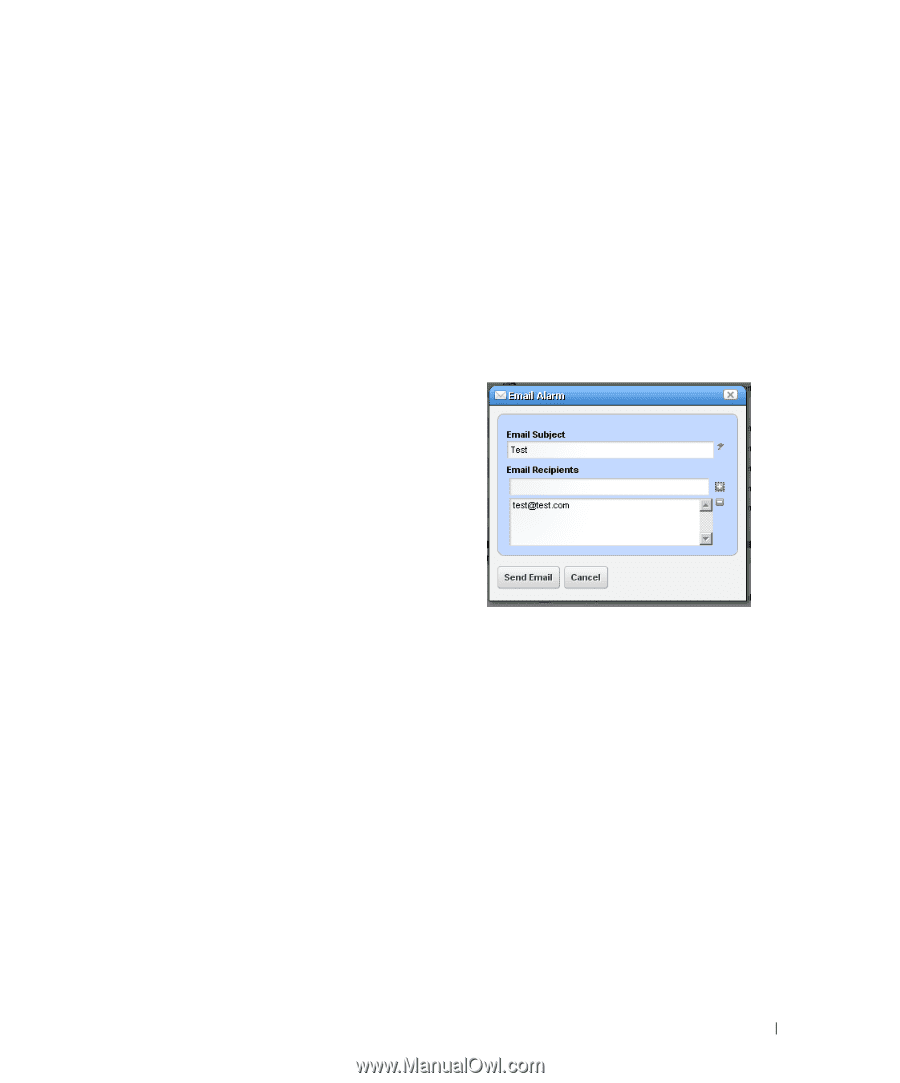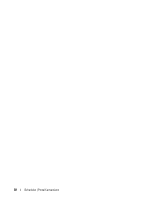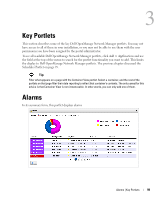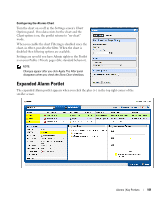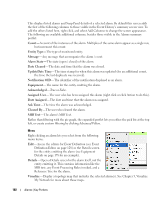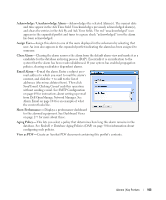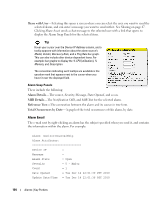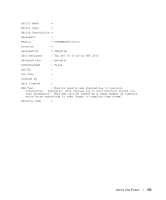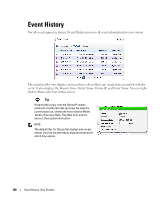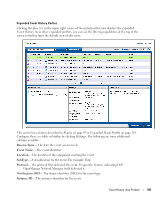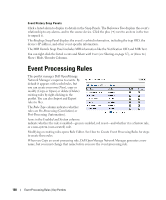Dell PowerConnect OpenManage Network Manager Web Client Guide 5.1 - Page 103
Acknowledge / Unacknowledge Alarm, Assign User, Clear Alarm, Email Alarm, Show Performance
 |
View all Dell PowerConnect OpenManage Network Manager manuals
Add to My Manuals
Save this manual to your list of manuals |
Page 103 highlights
Acknowledge / Unacknowledge Alarm-Acknowledges the selected Alarm(s). The current date and time appear in the Ack Time field. Unacknowledges previously acknowledged alarm(s), and clears the entries in the Ack By and Ack Time fields. The red "unacknowledged" icon appears in the expanded portlet and turns to a green check "acknowledged" icon the alarm has been acknowledged. Assign User-Assign this alarm to one of the users displayed in the sub-menu by selecting that user. An icon also appears in the expanded portlet indicating the alarm has been assigned to someone. Clear Alarm- Clearing the alarm removes the alarm from the default alarm view and marks it as a candidate for the database archiving process (DAP). Essentially it is an indication to the system that the alarm has been resolved/addressed. If your system has enabled propagation policies, clearing recalculates dependent alarms. Email Alarm-E-mail the alarm. Enter a subject an email address to which you want to mail the alarm's content, and click the + to add to the list of addresses (the minus deletes them). Then click Send Email. Clicking Cancel ends this operation without sending e-mail. See SMTP Configuration on page 69 for instructions about setting up e-mail from Dell OpenManage Network Manager. See Alarm Email on page 104 for an example of what the content looks like. Show Performance-Displays a performance dashboard for the alarmed equipment. See Dashboard Views on page 277 for more about these. Aging Policy-This lets you select a policy that determines how long this alarm remains in the database. See Redcell > Database Aging Policies (DAP) on page 50 for information about configuring such policies. View as PDF-Create an Acrobat PDF document containing this portlet's contents. Alarms | Key Portlets 103