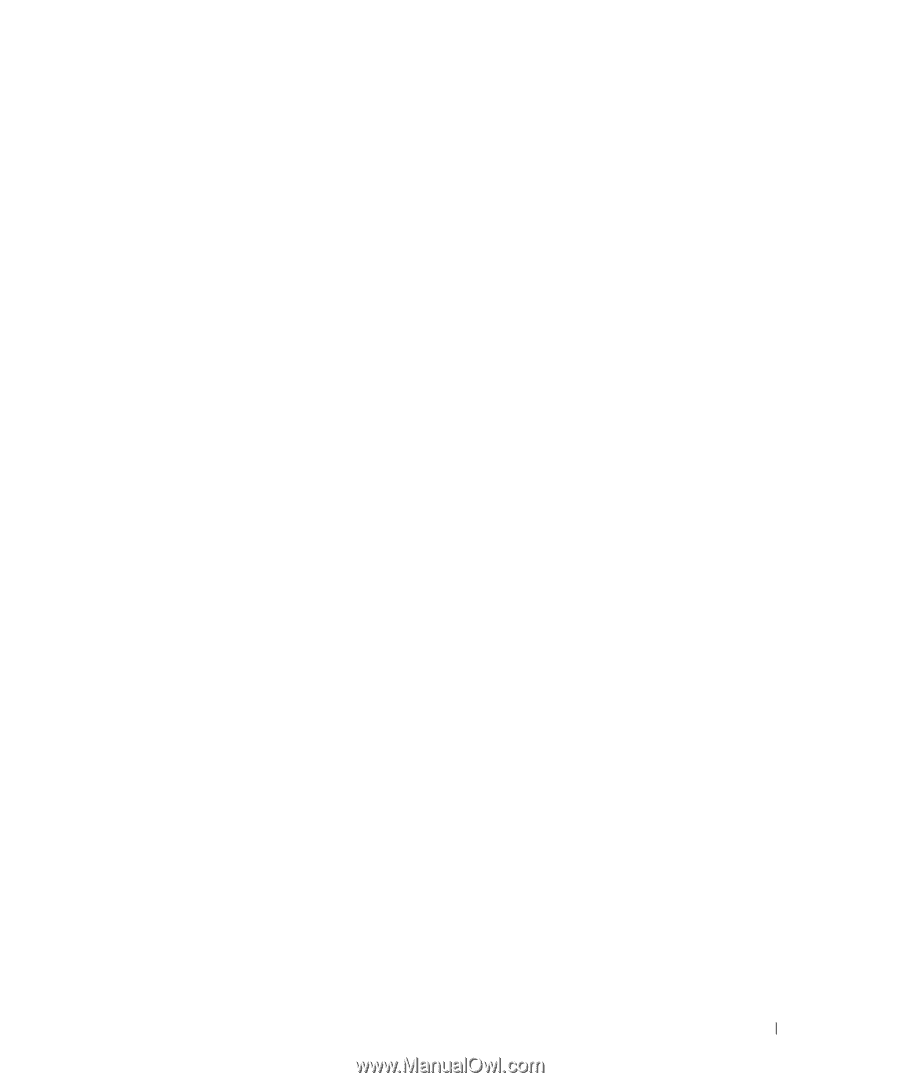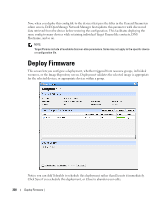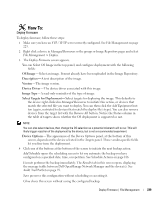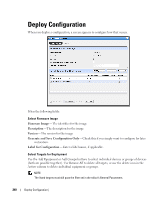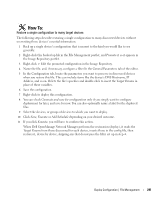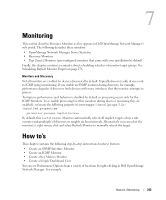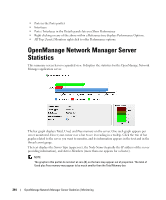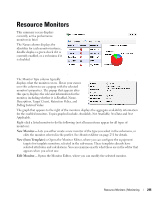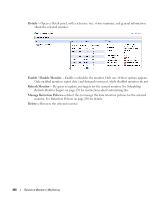Dell PowerConnect OpenManage Network Manager Web Client Guide 5.1 - Page 243
Monitoring, How to’s
 |
View all Dell PowerConnect OpenManage Network Manager manuals
Add to My Manuals
Save this manual to your list of manuals |
Page 243 highlights
7 Monitoring This section describes Resource Monitors as they appears in Dell OpenManage Network Manager's web portal. The following describes these monitors: • OpenManage Network Manager Server Statistics • Resource Monitors • Top [Asset] Monitors (pre-configured monitors that come with your installation by default. Finally, this chapter contains a reminder about scheduling refreshes of monitor target groups. See Scheduling Refresh Monitor Targets on page 276. Monitors and Discovery Not all monitors are enabled for devices discovered by default. Typically discovery adds devices only to ICMP (ping) monitoring. If you enable an SNMP monitor during discovery, for example, performance degrades if discovery finds devices with many interfaces that the monitor attempts to process. To improve performance such behavior is disabled by default so processing occurs only for the ICMP Monitors. To re-enable processing for other monitors during discover (assuming they are enabled), set/create the following property in owareapps/installprops/lib/ installed.properties: pm.monitor.process.implicits=true By default, this is set to false. Monitors automatically refresh all implicit targets when a rule executes independently of discovery in roughly six hour intervals. Alternatively you can select the monitor(s), right mouse click and select Refresh Monitor to manually refresh the target. How to's This chapter contains the following step-by-step instructions for these features: • Create an SNMP Interface Monitor • Create an ICMP Monitor • Create a Key Metrics Monitor • Create a Simple Dashboard View You can see Performance Options from a variety of locations by right-clicking in Dell OpenManage Network Manager. For example: How to's | Monitoring 243