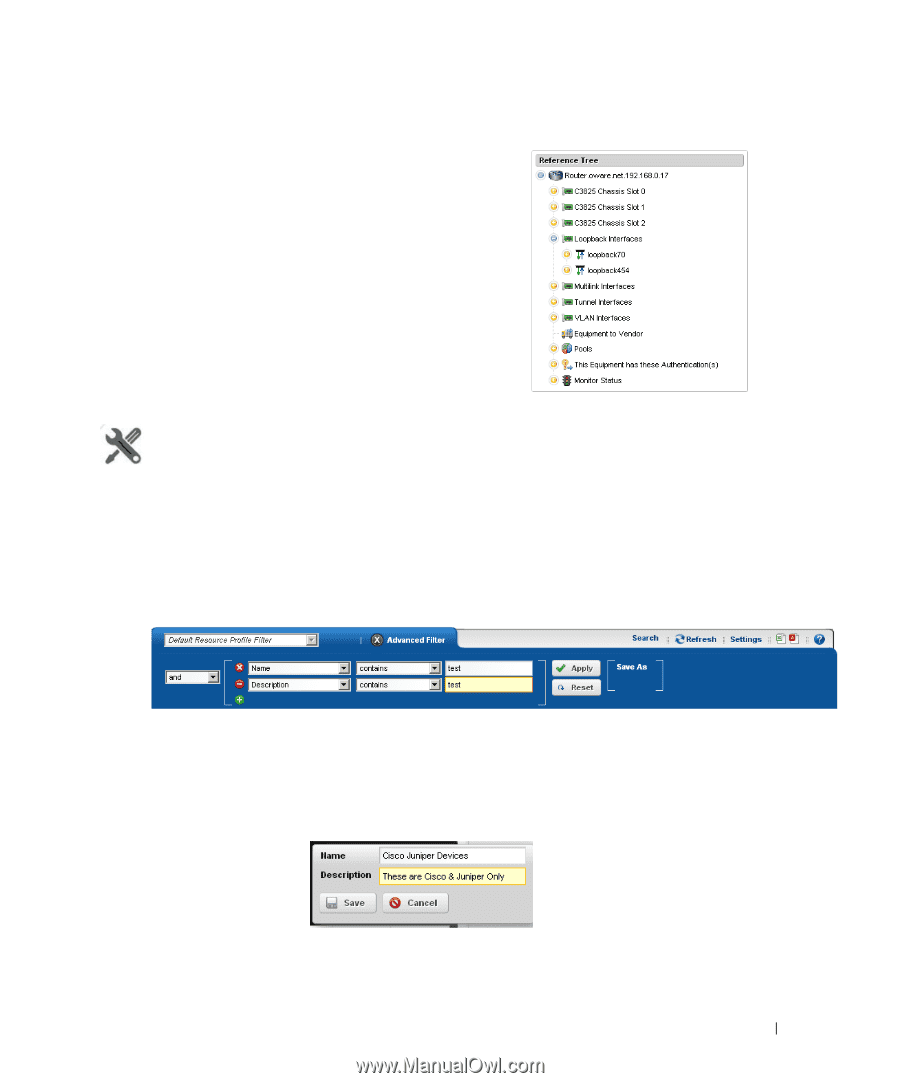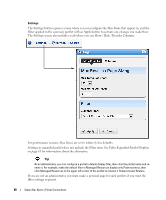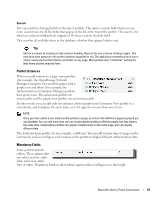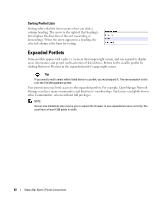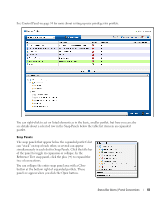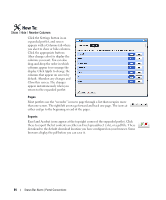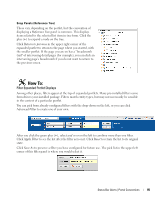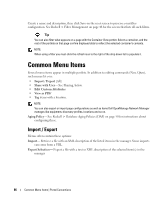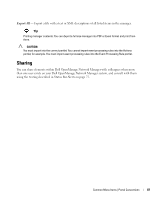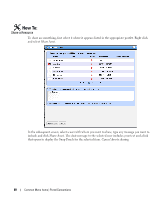Dell PowerConnect OpenManage Network Manager Web Client Guide 5.1 - Page 85
Filter Expanded Portlet Displays, Snap Panels Reference Tree
 |
View all Dell PowerConnect OpenManage Network Manager manuals
Add to My Manuals
Save this manual to your list of manuals |
Page 85 highlights
Snap Panels (Reference Tree) These vary, depending on the portlet, but the convention of displaying a Reference Tree panel is common. This displays items related to the selected list item in tree form. Click the plus (+) to expand a node on the tree. Click Return to previous in the upper right corner of the expanded portlet to return to the page where you started, with the smaller portlet. If the page you are on has a "breadcrumb trail" of intervening detail pages (for example), you can click an intervening page's breadcrumb if you do not want to return to the previous screen How To: Filter Expanded Portlet Displays Among other places, filters appear at the top of expanded portlets. Many pre-installed filters come from drivers your installed package. Filters match entity types, but may not necessarily be sensible in the context of a particular portlet. You can pick from already-configured filters with the drop-down on the left, or you can click Advanced Filter to create one of your own. After you click the green plus (+), select and or or on the left to combine more than one filter. Click Apply Filter to see the list after the filter acts on it. Click Reset to return the list to its original state. Click Save As to preserve a filter you have configured for future use. The pick list in the upper left corner of this filter panel is where you would select it. Status Bar Alerts | Portal Conventions 85