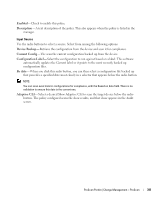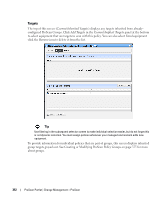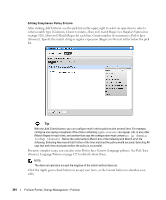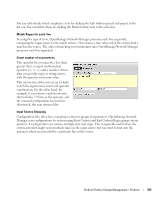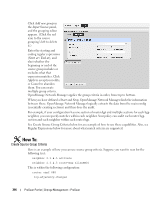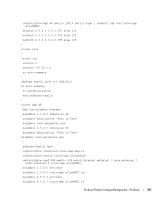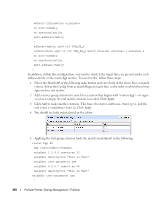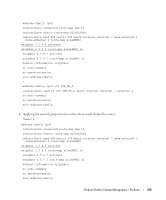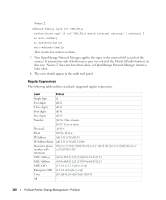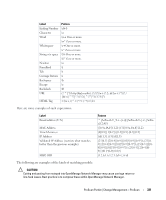Dell PowerConnect OpenManage Network Manager Web Client Guide 5.1 - Page 316
Create Source Group Criteria, Add new group, Input Source, Start at / End at, Apply, Cancel, Start
 |
View all Dell PowerConnect OpenManage Network Manager manuals
Add to My Manuals
Save this manual to your list of manuals |
Page 316 highlights
Click Add new group in the Input Source panel, and the grouping editor appears. (Click the red icon to the source grouping's left to delete it.) Enter the starting and ending regular expressions (Start at / End at), and elect whether the beginning or end of the source group includes or excludes what that expression matches. Click Apply to accept your edits, or Cancel to abandon them. You can create multiple group criteria. OpenManage Network Manager applies the group criteria in order, from top to bottom. When you have defined a Start and Stop, OpenManage Network Manager finds the information between these. OpenManage Network Manager logically extracts the data from the main config (essentially creating sections) and then does the audit. For example, if your configuration has one section of router bgp and multiple sections for each bgp neighbor, you can specify matches within each neighbor. Your policy can audit each router bgp section and each neighbor within each router bgp. See Create Source Group Criteria below for an example of how to use these capabilities. Also, see Regular Expressions below for more about what match criteria are supported. How To: Create Source Group Criteria Here is an example of how you can use source group criteria. Suppose you want to scan for the following text: neighbor 2.3.4.5 activate neighbor 2.3.4.5 route-map allanRM01 This is within the following configuration: router ospf 888 log-adjacency-changes 316 ProScan Portlet | Change Management - ProScan