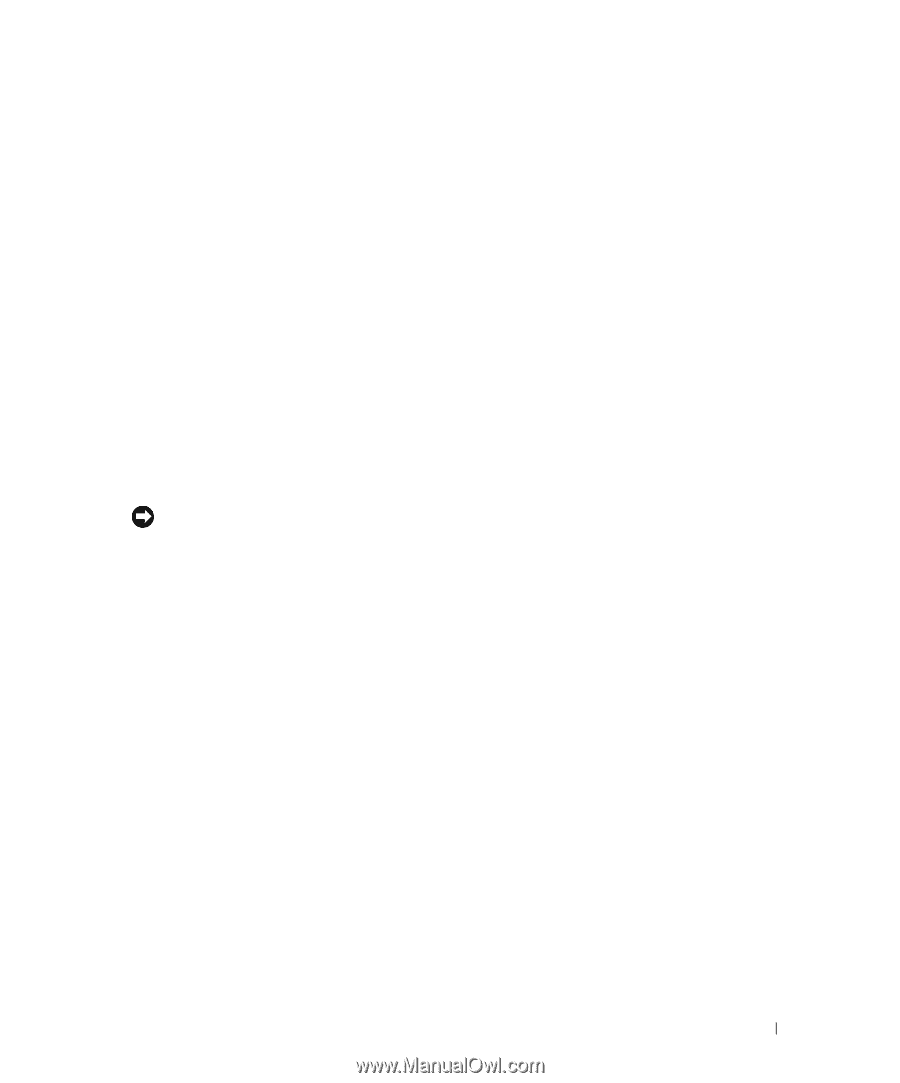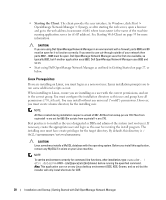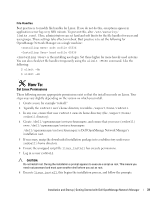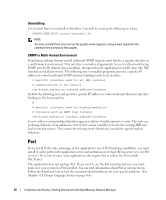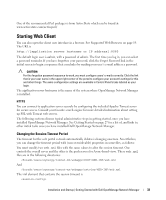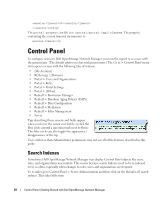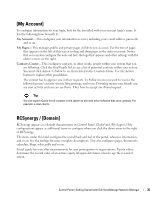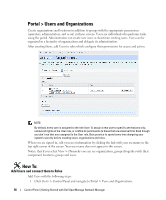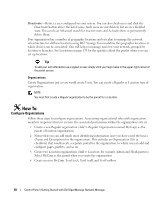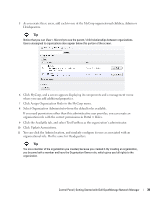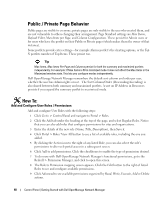Dell PowerConnect OpenManage Network Manager Web Client Guide 5.1 - Page 35
[My Account], RCSynergy / [Domain], My s, Contacts Center
 |
View all Dell PowerConnect OpenManage Network Manager manuals
Add to My Manuals
Save this manual to your list of manuals |
Page 35 highlights
[My Account] To configure information for your login, look for the bar titled with your account login's name. It has the following lines beneath it: My Account-This configures your information as a user, including your e-mail address, password, and so on. My Pages-This manages public and private pages visible to you as a user. Use the tree of pages that appears on the left of this screen to drag and drop pages in the order you want. Notice that you can also configure the look and feel, the logo that appears and other settings with the editor screens on the right. Contacts Center-This configures contacts, in other words, people within your system that you are following. Click the Find People link to see a list of potential contacts within your system. You must click Action > Follow to see them listed in the Contacts Home. Use the Action button to explore other possibilities. The contact has to approve you in their requests. To Follow means you want to receive the followed person's activity stream, blog postings, and so on. Friending means your friends can see your activity and you can see theirs. They have to accept any Friend request. Tip You can export vCards for all contacts in the system to use with other software that uses contacts. For example: e-mail clients. RCSynergy / [Domain] RCSynergy appears as a default domain name in Control Panel. Global and [My Login's] Site configurations appear as additional items to configure when you click the down arrow to the right of RCSynergy. The items under this label configure the overall look and feel of the portal, reference information, and so on. See the tooltips for more complete descriptions. This also configures pages, documents, calendars, blogs, wikis, polls and so on. Social equity lets you alter measurements for user participation in organizations. Equity values determine the reward value of an action; equity lifespans determine when to age the reward of action. Control Panel | Getting Started with Dell OpenManage Network Manager 35