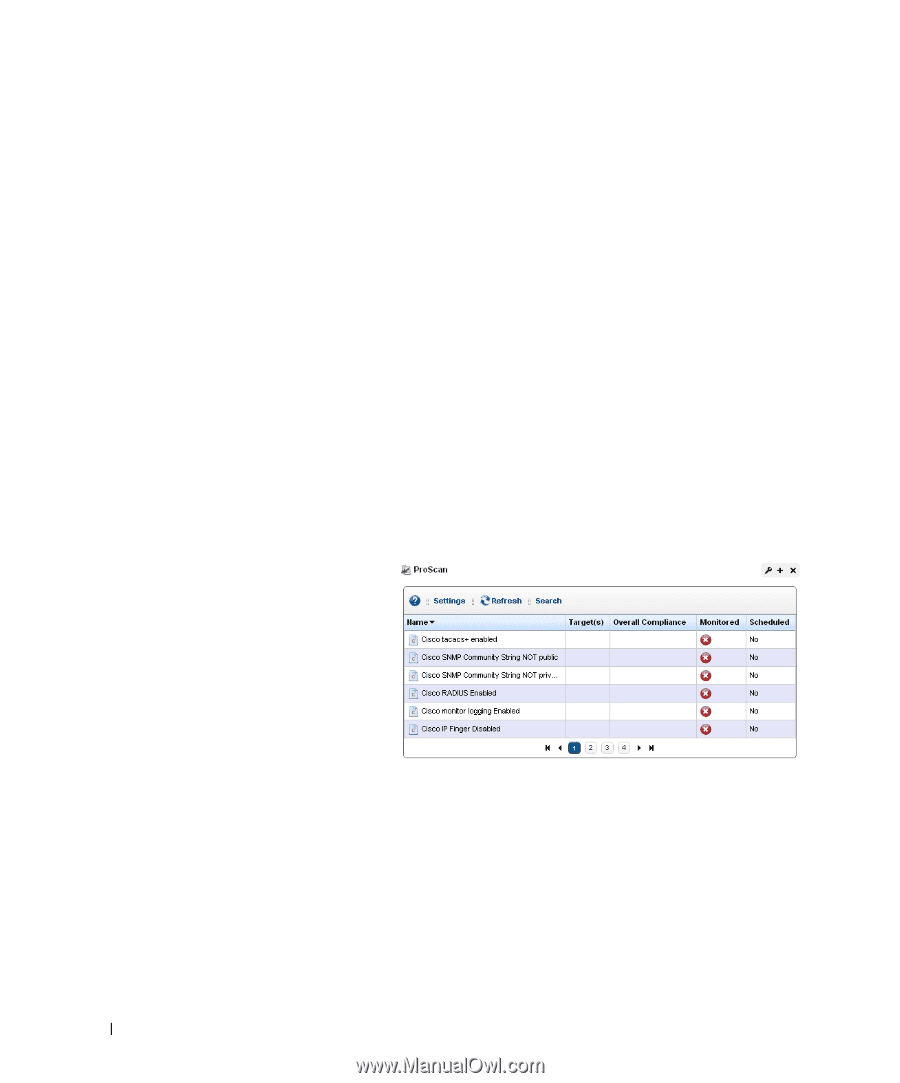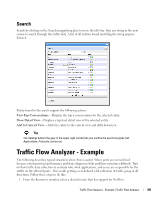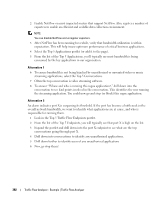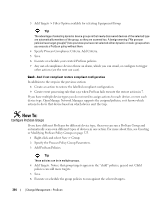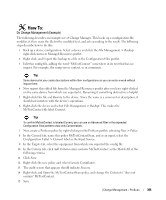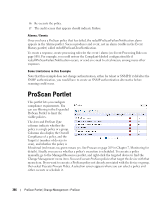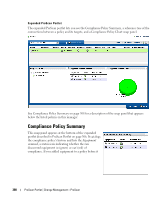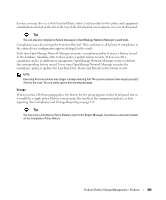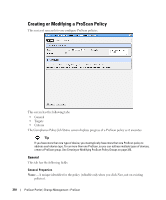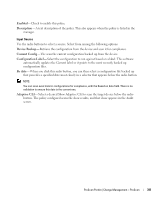Dell PowerConnect OpenManage Network Manager Web Client Guide 5.1 - Page 306
ProScan Portlet
 |
View all Dell PowerConnect OpenManage Network Manager manuals
Add to My Manuals
Save this manual to your list of manuals |
Page 306 highlights
16 Re-execute the policy. 17 The audit screen that appears should indicate Failure. Alarms / Events Once you have a ProScan policy that has failed, the redcellProScanFailureNotification alarm appears in the Alarms portlet. Success produces and event, not an alarm (visible in the Event History portlet) called redcellProScanClearNotification. To create a response, create processing rules for the event / alarm (see Event Processing Rules on page 108). For example, you could restore the Compliant-labeled configuration file if redcellProScanFailureNotification occurs, or send an e-mail to a technician, among many other responses. Some Limitations in this Example Note that this example does not change authentication, either for telnet or SNMP. If it did alter the SNMP authentication, you would have to create an SNMP authentication alternative before scanning could occur. ProScan Portlet This portlet lets you configure compliance requirements. You can use filtering in the Expanded ProScan Portlet to limit the visible policies. The Icon and ProScan Type columns indicate whether the policy is a single policy or a group. Columns also display the Overall Compliance of a policy, and the Target(s) (number of devices to scan), and whether the policy is Monitored (red means no, green means yes. See Proscan on page 269 in Chapter 7, Monitoring for details). Finally, you can see whether a policy's execution is scheduled. To execute a policy manually, go to the Managed Resources portlet, and right-click the targeted device to find the Change Management menu item. You can Execute ProScan policies that target the device with that menu item. If you want to execute a ProScan policy not already associated with the device or group, then select Execute Proscan Policy. A selection screen appears where you can select a policy and either execute or schedule it. 306 ProScan Portlet | Change Management - ProScan