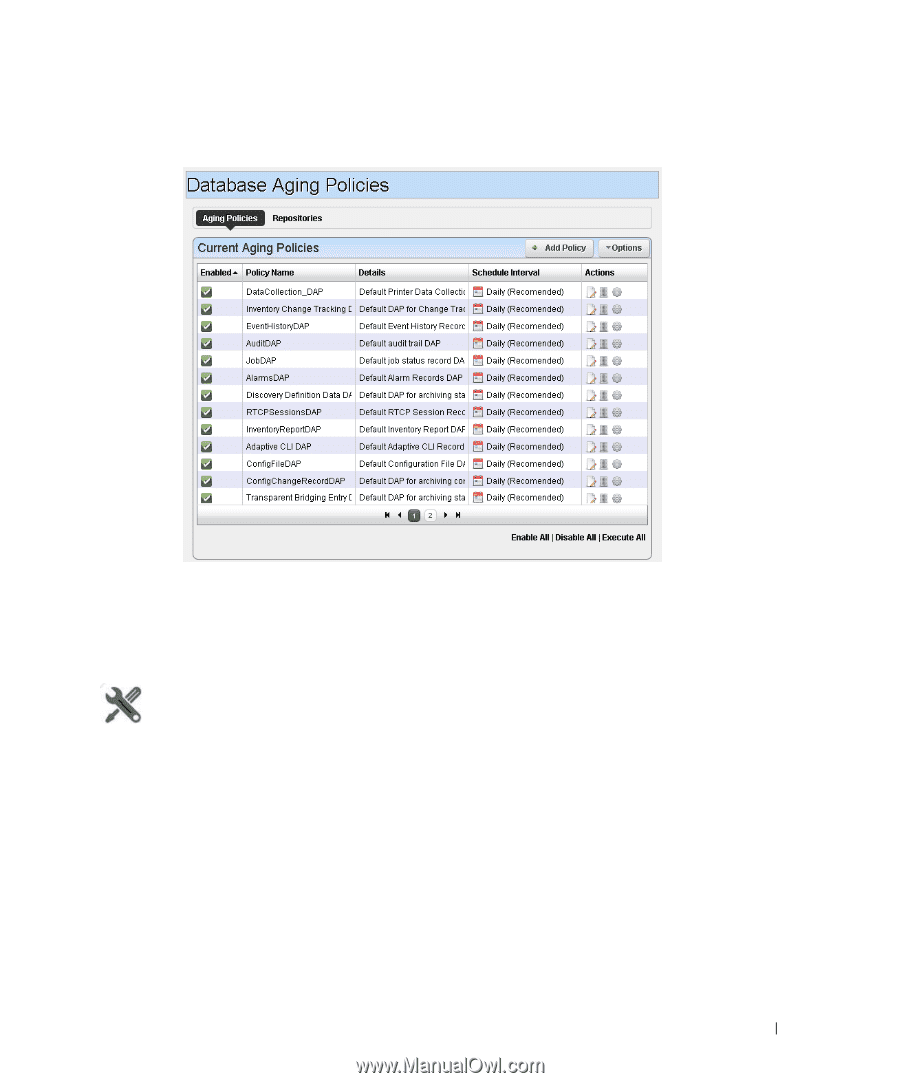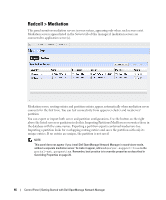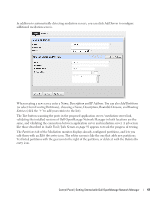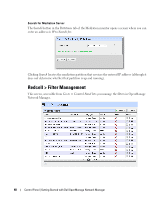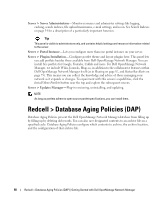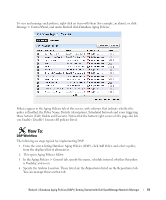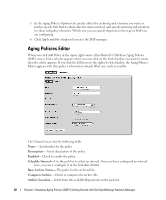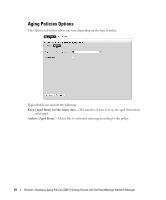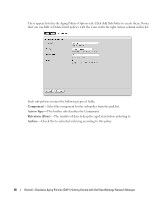Dell PowerConnect OpenManage Network Manager Web Client Guide 5.1 - Page 51
DAP Workflow, From the screen listing Database Aging Policies DAP, click
 |
View all Dell PowerConnect OpenManage Network Manager manuals
Add to My Manuals
Save this manual to your list of manuals |
Page 51 highlights
To view and manage such policies, right click an item with them (for example, an alarm), or click Manage > Control Panel, and under Redcell click Database Aging Policies. Policies appear in the Aging Policies tab of this screen, with columns that indicate whether the policy is Enabled, the Policy Name, Details (description), Scheduled Intervals and icons triggering three Actions (Edit, Delete and Execute). Notice that the bottom right corner of this page also lets you Enable / Disable / Execute All policies listed. How To: DAP Workflow The following are steps typical for implementing DAP: 1 From the screen listing Database Aging Policies (DAP), click Add Policy, and select a policy from the displayed list of alternatives. 2 This opens Aging Policies Editor. 3 In the Aging Policies > General tab, specify the name, schedule interval, whether this policy is Enabled, and so on. 4 Specify the Archive Location. Those listed are the Repositories listed on the Repositories tab. You can manage those on that tab. Redcell > Database Aging Policies (DAP) | Getting Started with Dell OpenManage Network Manager 51