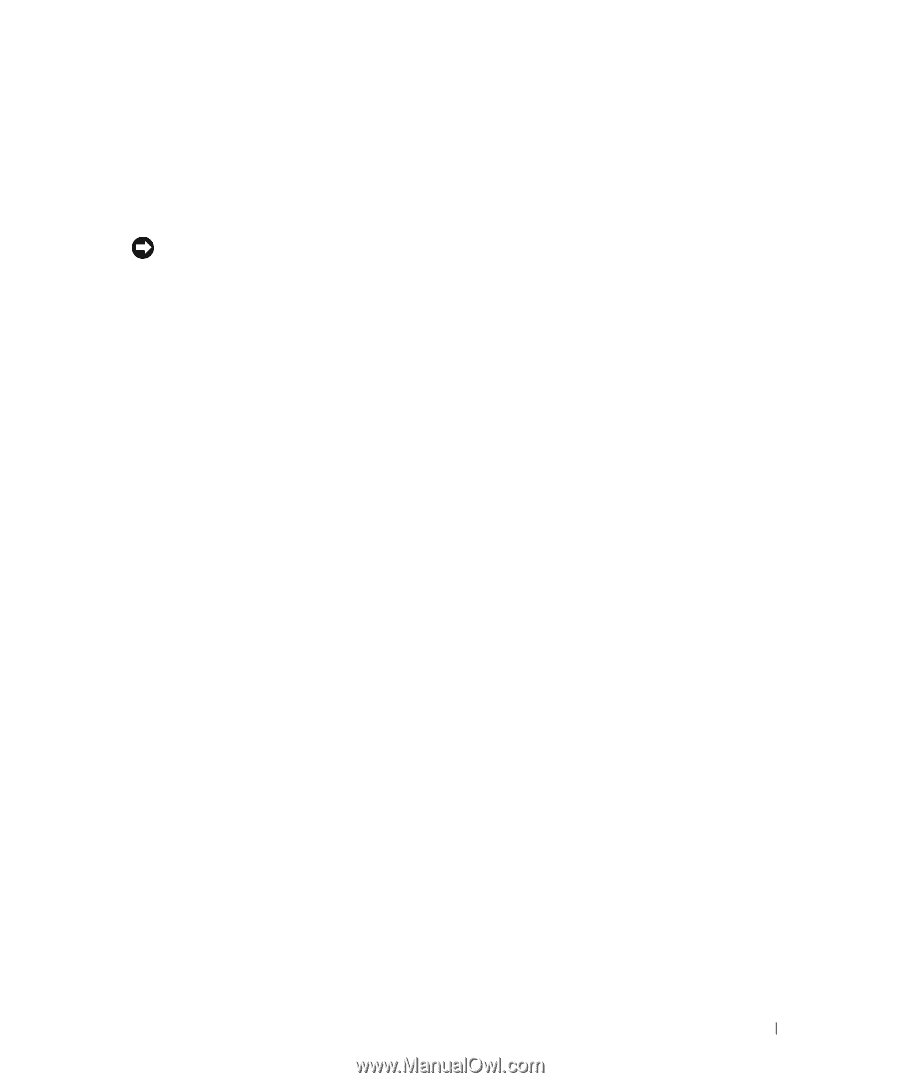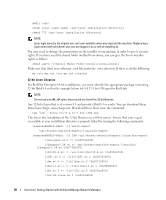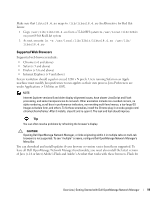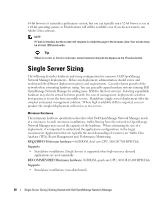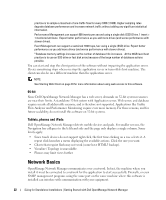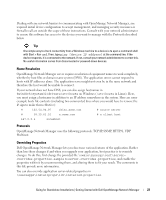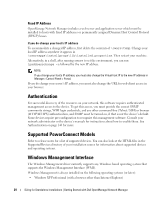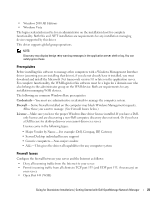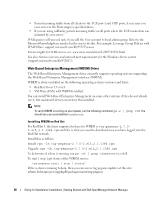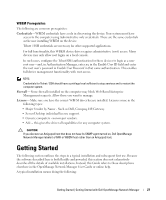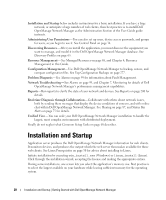Dell PowerConnect OpenManage Network Manager Web Client Guide 5.1 - Page 23
Name Resolution, Protocols, Overriding Properties
 |
View all Dell PowerConnect OpenManage Network Manager manuals
Add to My Manuals
Save this manual to your list of manuals |
Page 23 highlights
Dealing with any network barriers to communicating with OpenManage Network Manager, any required initial device configuration to accept management, and managing security measures or firewalls-all are outside the scope of these instructions. Consult with your network administrator to ensure this software has access to the devices you want to manage with the Protocols described below. Tip One simple way to check connectivity from a Windows machine to a device is to open a command shell with Start > Run cmd. Then, type ping [device IP address] at the command line. If the device responds, it is connected to the network. If not, consult your network administrator to correct this. No useful information comes from disconnected or powered-down devices. Name Resolution OpenManage Network Manager server requires resolution of equipment names to work completely, whether by host files or domain name system (DNS). The application server cannot respond to hosts with IP addresses alone. The application server might not even be in the same network and therefore the host would be unable to connect. If your network does not have DNS, you can also assign hostnames in %windir%\System32\drivers\etc\hosts on Windows (/etc/hosts in Linux). Here, you must assign a hostname in addition to an IP address somewhere in the system. Here are some example hosts file contents (including two commented lines where you would have to remove the # sign to make them effective): # 102.54.94.97 rhino.acme.com # source server # 38.25.63.10 x.acme.com # x client host 127.0.0.1 localhost Protocols OpenManage Network Manager uses the following protocols: TCP/IP, SNMP, HTTP/S, UDP Multicast. Overriding Properties Dell OpenManage Network Manager lets you fine-tune various features of the application. Rather than lose those changes if and when you upgrade your application, best practice is to override changes. To do this, first change the provided file \oware\synergy\conf\serveroverrides.properties.sample to server-overrides.properties, and enable the properties within it by uncommenting them, and altering them to fit your needs. The comments in this file provide more information. You can also override application server-related properties in \owareapps\installprops\lib\installed.properties. Sizing for Standalone Installations | Getting Started with Dell OpenManage Network Manager 23