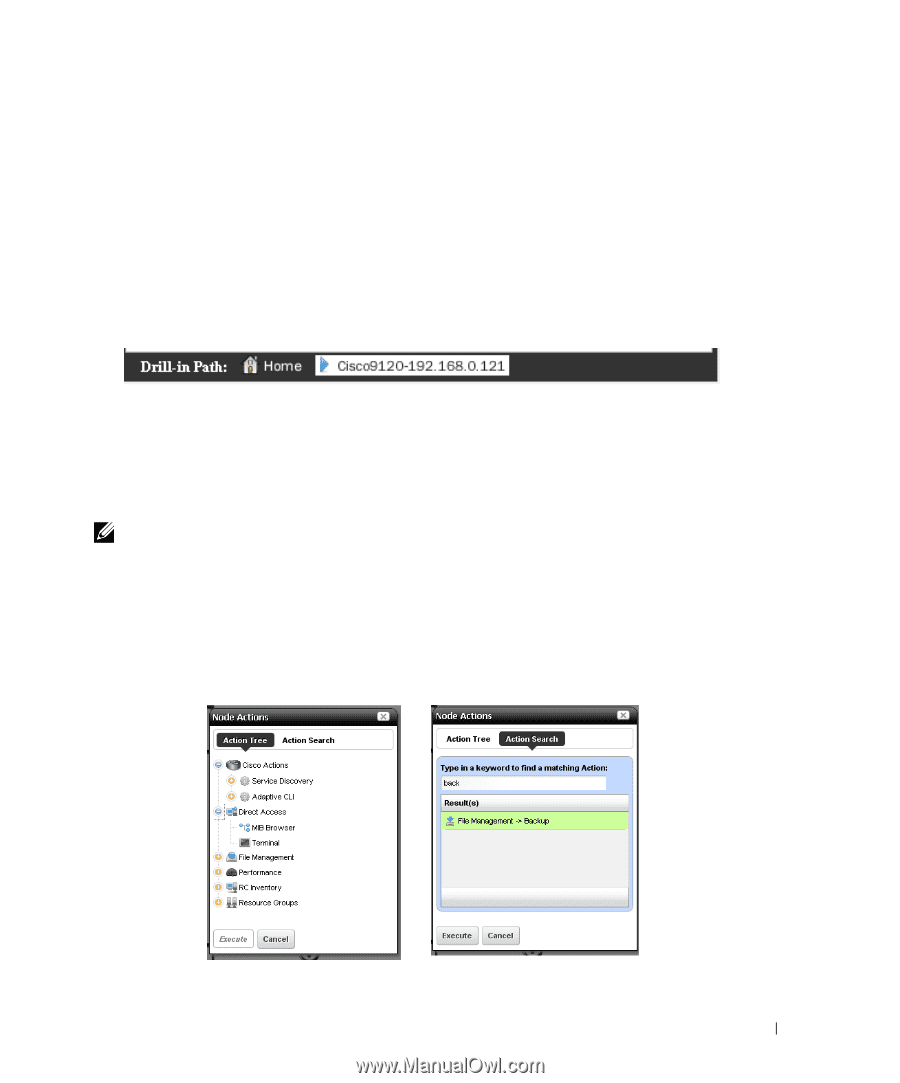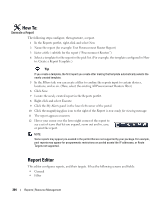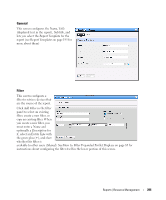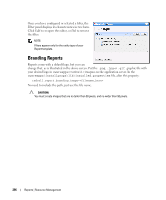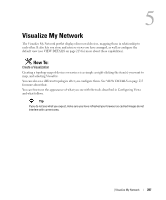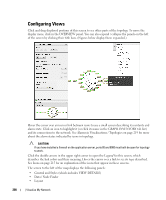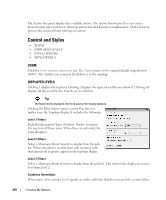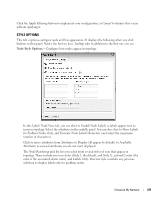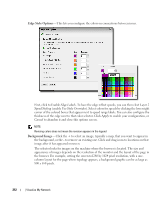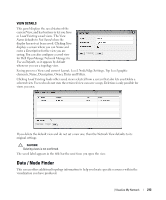Dell PowerConnect OpenManage Network Manager Web Client Guide 5.1 - Page 209
Actions, Drill in, Expand, Expand w/o Filtering, Export
 |
View all Dell PowerConnect OpenManage Network Manager manuals
Add to My Manuals
Save this manual to your list of manuals |
Page 209 highlights
• OVERVIEW Click on the title bars when these appear collapsed on the left of the screen to expand them. Click the blue left arrow at the top of them to re-collapse them. In addition to the screen components immediately displayed, you can right-click an icon or component, and Drill in or Expand a device to see its subcomponents. If you expand, then its subcomponents appear on screen with the rest of the topology. If you Expand w/o Filtering, then any filtering you have applied in the Data / Node Finder tab does not apply to the subcomponents that appear. If you drill in, other components do not appear. Finally, you can select Actions to execute. The Layout selected in determines the arrangement of such expansions or drill-ins. When you drill in, the path back to the top level appears below the topology. Click the level where you want to "drill out," or click Home to go to the top level. Right-clicking a device can also let you select available Adaptive CLI Actions to execute on the selected device or component. If you right click the blank area of the screen, you can Export it as either an image or GML (graphic markup language), or print the displayed topology. NOTE: Because Topology uses Adobe Flash, menu items appear for that software when you right-click nodes. This includes Settings, Global Settings and About Flash menu items. The text below does not discuss these. Actions Available Node Actions mirror the kinds of menu items available in Managed Resources on page 166. | Visualize My Network 209