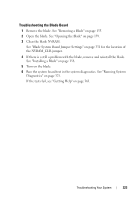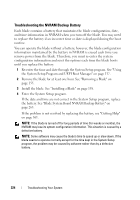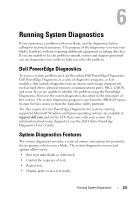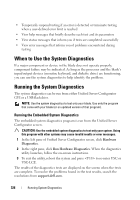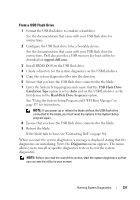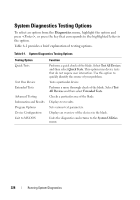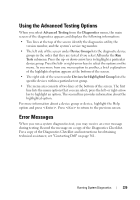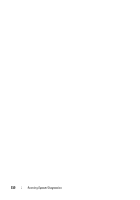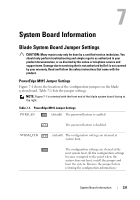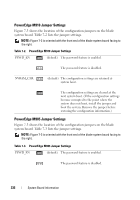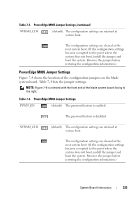Dell PowerEdge M620 Hardware Owner's Manual - Page 328
System Diagnostics Testing Options
 |
View all Dell PowerEdge M620 manuals
Add to My Manuals
Save this manual to your list of manuals |
Page 328 highlights
System Diagnostics Testing Options To select an option from the Diagnostics menu, highlight the option and press , or press the key that corresponds to the highlighted letter in the option. Table 6-1 provides a brief explanation of testing options. Table 6-1. System Diagnostics Testing Options Testing Option Quick Tests Test One Device Extended Tests Advanced Testing Information and Results Program Options Device Configuration Exit to MS-DOS Function Performs a quick check of the blade. Select Test All Devices and then select Quick Tests. This option runs device tests that do not require user interaction. Use this option to quickly identify the source of your problem. Tests a particular device. Performs a more thorough check of the blade. Select Test All Devices and then select Extended Tests. Checks a particular area of the blade. Displays test results. Sets various test parameters. Displays an overview of the devices in the blade. Exits the diagnostics and returns to the System Utilities menu. 328 Running System Diagnostics