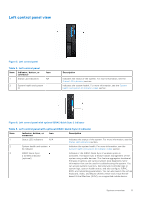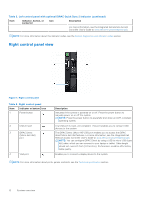Dell PowerEdge R760 Installation and Service Manual - Page 16
Table 7. Rear view of the system with 2 x 2.5-inch rear drive module continued, Table 8. Rear view
 |
View all Dell PowerEdge R760 manuals
Add to My Manuals
Save this manual to your list of manuals |
Page 16 highlights
Table 7. Rear view of the system with 2 x 2.5-inch rear drive module (continued) Item Ports, panels, or slots Icon Description 6 PCIe expansion card riser 4 N/A (slot 7 and slot 8) The expansion card riser enables you to connect PCI Express expansion cards. For more information , see the Expansion card installation guidelines section. 7 Power supply unit (PSU2) PSU2 is the secondary PSU of the system. 8 USB 2.0 port 9 USB 3.0 port 10 Dedicated iDRAC9 Ethernet port 11 System Identification (ID) button 12 OCP NIC card (optional) N/A 13 NIC ports (optional) 14 Power supply unit (PSU1) The USB port is 4-pin, 2.0-compliant. This port enables you to connect USB devices to the system. The USB port is 9-pin and 3.0-compliant. This port enables you to connect USB devices to the system. Enables you to remotely access iDRAC. For more information, see the Integrated Dell Remote Access Controller User's Guide at www.dell.com/poweredgemanuals. The System Identification (ID) button is available on the front and back of the system. Press the button to identify a system in a rack by turning on the system ID button. You can also use the system ID button to reset iDRAC and to access BIOS using the step through mode. When pressed, the system ID LED in the back panel blinks until either the front or rear button is pressed again. Press the button to toggle between on or off mode. NOTE: If the server stops responding during POST, press and hold the System ID button for more than five seconds to enter the BIOS progress mode NOTE: To reset the iDRAC (if not disabled on the iDRAC setup page by pressing F2 during system boot), press and hold the System ID button for more than 15 seconds. The OCP NIC card supports OCP 3.0. The NIC ports are integrated on the OCP card which is connected to the system board. The NIC ports that are integrated on the LOM card provide network connectivity which is connected to the system board. PSU1 is the primary PSU of the system. Figure 11. Rear view of the system with 4 x 2.5-inch rear drive module Table 8. Rear view of the system with 4 x 2.5-inch rear drive module Item Ports, panels, or slots Icon Description 1 Rear drive module N/A Enables you to install rear drives that are supported on your system. NOTE: For drive slot numbers, see the Rear drive module section. 16 System overview