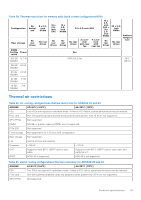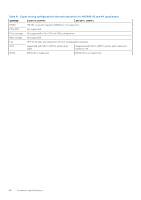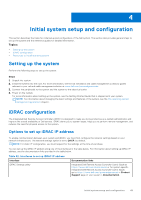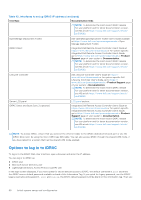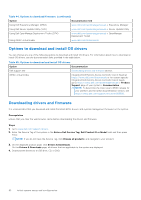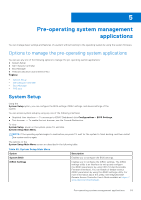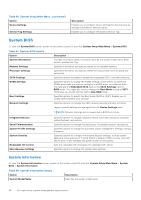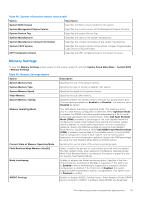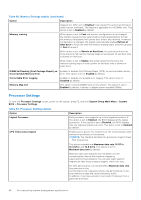Dell PowerEdge R760 Installation and Service Manual - Page 51
Resources to install operating system, Options to download drivers and firmware
 |
View all Dell PowerEdge R760 manuals
Add to My Manuals
Save this manual to your list of manuals |
Page 51 highlights
will be prompted and required to create a password of your choice before proceeding. You can also log in by using your Single Sign-On or Smart Card. NOTE: Ensure that you change the default username and password after setting up the iDRAC IP address. For more information about logging in to the iDRAC and iDRAC licenses, see the latest Integrated Dell Remote Access Controller User's Guide at www.dell.com/idracmanuals. NOTE: To determine the most recent iDRAC release for your platform and for latest documentation version, see KB article https://www.dell.com/support/article/sln308699. You can also access iDRAC using command-line protocol - RACADM. For more information, see the Integrated Dell Remote Access Controller RACADM CLI Guide available at https://www.dell.com/idracmanuals. You can also access iDRAC using automation tool - Redfish API. For more information, see the Integrated Dell Remote Access Controller User's Guide Redfish API Guide available at https://developer.dell.com. Resources to install operating system If the system is shipped without an operating system, you can install a supported operating system by using one of the resources provided in the table below. For information about how to install the operating system, see the documentation links provided in the table below. Table 43. Resources to install the operating system Resource Documentation links iDRAC Integrated Dell Remote Access Controller User's Guide at https://www.dell.com/idracmanuals or for system specific Integrated Dell Remote Access Controller User's Guide, go to https://www.dell.com/ poweredgemanuals > Product Support page of your system > Documentation. NOTE: To determine the most recent iDRAC release for your platform and for latest documentation version, see KB article at https://www.dell.com/support/article/sln308699. Lifecycle Controller Dell Lifecycle Controller User's Guide at https://www.dell.com/idracmanuals or for system specific Dell Lifecycle Controller User's Guide, go to https://www.dell.com/poweredgemanuals > Product Support page of your system > Documentation. Dell recommends using Lifecycle Controller to install the OS, since all required drivers are installed on the system. NOTE: To determine the most recent iDRAC release for your platform and for latest documentation version, see KB article at https://www.dell.com/support/article/sln308699. OpenManage Deployment Toolkit www.dell.com/openmanagemanuals > OpenManage Deployment Toolkit Dell certified VMware www.dell.com/virtualizationsolutions ESXi NOTE: For more information about installation and how-to videos for operating systems supported on PowerEdge systems, see Supported Operating Systems for Dell PowerEdge systems. Options to download drivers and firmware You can download firmware from the Dell support site. For information about downloading firmware, see the Downloading drivers and firmware section. You can also choose any one of the following options to download the firmware. For information about how to download the firmware, see the documentation links provided in the table below. Table 44. Options to download firmware Option Using Integrated Dell Remote Access Controller Lifecycle Controller (iDRAC with LC) Documentation link www.dell.com/idracmanuals Initial system setup and configuration 51