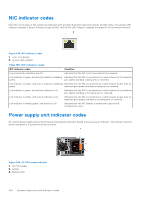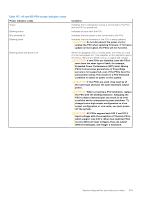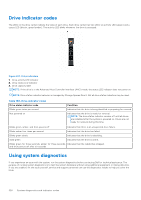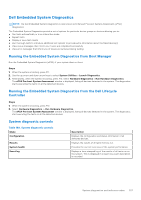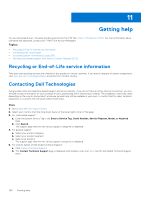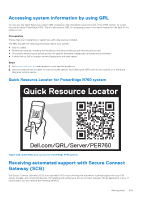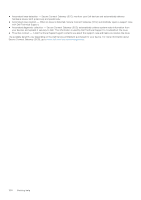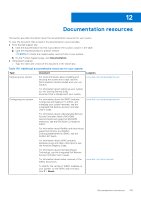Dell PowerEdge R760 Installation and Service Manual - Page 326
Drive indicator codes, Using system diagnostics
 |
View all Dell PowerEdge R760 manuals
Add to My Manuals
Save this manual to your list of manuals |
Page 326 highlights
Drive indicator codes The LEDs on the drive carrier indicate the state of each drive. Each drive carrier has two LEDs: an activity LED (green) and a status LED (bicolor, green/amber). The activity LED blinks whenever the drive is accessed. Figure 267. Drive indicators 1. Drive activity LED indicator 2. Drive status LED indicator 3. Drive capacity label NOTE: If the drive is in the Advanced Host Controller Interface (AHCI) mode, the status LED indicator does not power on. NOTE: Drive status indicator behavior is managed by Storage Spaces Direct. Not all drive status indicators may be used. Table 168. Drive indicator codes Drive status indicator code Blinks green twice per second Not powered on Condition Indicates that the drive is being identified or preparing for removal. Indicates that the drive is ready for removal. NOTE: The drive status indicator remains off until all drives are initialized after the system is powered on. Drives are not ready for removal during this time. Blinks green, amber, and then powers off Indicates that there is an unexpected drive failure. Blinks amber four times per second Indicates that the drive has failed. Blinks green slowly Indicates that the drive is rebuilding. Solid green Indicates that the drive is online. Blinks green for three seconds, amber for three seconds, Indicates that the rebuild has stopped. and then powers off after six seconds Using system diagnostics If you experience an issue with the system, run the system diagnostics before contacting Dell for technical assistance. The purpose of running system diagnostics is to test the system hardware without using additional equipment or risking data loss. If you are unable to fix the issue yourself, service and support personnel can use the diagnostics results to help you solve the issue. 326 System diagnostics and indicator codes