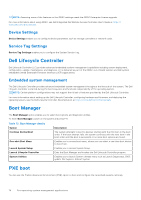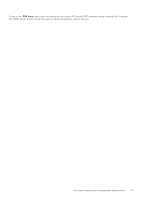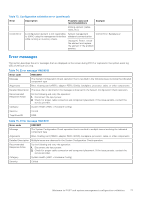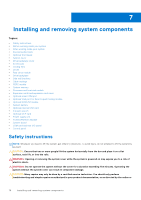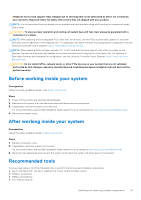Dell PowerEdge R760 Installation and Service Manual - Page 79
Before working inside your system, After working inside your system, Recommended tools
 |
View all Dell PowerEdge R760 manuals
Add to My Manuals
Save this manual to your list of manuals |
Page 79 highlights
telephone service and support team. Damage due to servicing that is not authorized by Dell is not covered by your warranty. Read and follow the safety instructions that are shipped with your product. NOTE: It is recommended that you always use an antistatic mat and antistatic strap while working on components inside the system. CAUTION: To ensure proper operation and cooling, all system bays and fans must always be populated with a component or a blank. NOTE: While replacing the hot swappable PSU, after next server boot, the new PSU automatically updates to the same firmware and configuration of the replaced one. For updating to the latest firmware and changing the configuration, see the Lifecycle Controller User's Guide at https://www.dell.com/idracmanuals. NOTE: While replacing faulty storage controller, FC, or NIC card with the same type of card, after you power on the system, the new card automatically updates to the same firmware and configuration of the faulty one. For updating to the latest firmware and changing the configuration, see the Lifecycle Controller User's Guide at https://www.dell.com/ idracmanuals. CAUTION: Do not install GPUs, network cards, or other PCIe devices on your system that are not validated and tested by Dell. Damage caused by unauthorized and invalidated hardware installation will null and void the system warranty. Before working inside your system Prerequisites Follow the safety guidelines listed in the Safety instructions. Steps 1. Power off the system and all attached peripherals. 2. Disconnect the system from the electrical outlet and disconnect the peripherals. 3. If applicable, remove the system from the rack. For more information, see the Rail Installation Guide relevant to your rail solutions at www.dell.com/poweredgemanuals. 4. Remove the system cover. After working inside your system Prerequisites Follow the safety guidelines listed in Safety instructions. Steps 1. Replace the system cover. 2. If applicable, install the system into the rack. For more information, see the Rail Installation Guide relevant to your system at www.dell.com/poweredgemanuals. 3. Reconnect the peripherals and connect the system to the electrical outlet, and then power on the system. Recommended tools You may need some or all of the following tools to perform the removal and installation procedures: ● Key to the bezel lock. The key is required only if your system includes a bezel. ● Phillips 1 screwdriver ● Phillips 2 screwdriver ● Torx T30 screwdriver Installing and removing system components 79