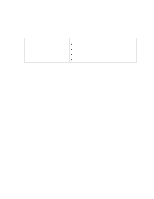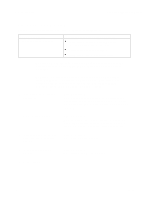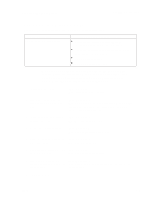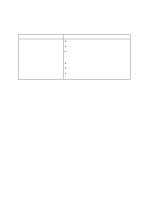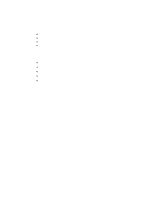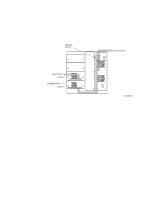Dell PowerVault 130T DLT Service Manual - Page 31
Library Diagnostics, Procedure
 |
View all Dell PowerVault 130T DLT manuals
Add to My Manuals
Save this manual to your list of manuals |
Page 31 highlights
PowerVault 130T Service Manual Library Diagnostics Library Diagnostics The following diagnostic routines are available from the "Library Diags" menu: Get-Put Loop Robot removes diagnostic tape from the CAP, moves, returns tape to the CAP. Mount Diagnostic Robot mounts diagnostic tape to a specified drive. Dismount Diag Robot dismounts diagnostic tape from a specified drive. Unlock CAP Test Robot unlocks the CAP and prompts operator to open and close the CAP to complete the test. Mount-Dismnt Loop Robot mounts and dismounts a tape to a drive. Initialize Mechs Initializes the library and performs an audit. Demo mode Robot makes random moves. (You must have at least one data cartridge in the library and at least one empty cell.) CAUTION: Demo mode shuffles cartridges in the library, which invalidates catridge location information between the library and the host. After exiting Demo mode, the host software should perform a re-audit to update the location of the tapes. Procedure To run any diagnostic routine, select the "Library Utilities" menu and then select "Library Diags." The library provides detailed prompts. Select the desired diagnostic routine using the arrow buttons, and press ENTER. Then follow the prompts displayed on the operator panel. NOTE: When you first choose one of the diagnostic routines listed above, the library prompts you to press ENTER to put the library in Maintenance mode. In Maintenance mode, the library goes offline to the host. Make sure all host activity has stopped before proceeding. If you wish to continue, the display prompts you to insert a "diagnostic" cartridge. A diagnostic cartridge is an ordinary DLT data cartridge with a "DG" label attached. (The cartridge should be empty to avoid data loss.) This label is required for diagnostics. If you start these routines and do not have a diagnostic tape ready, you might need to reset the library by pressing RESET or by opening and closing the front door, in order to exit the Maintenance mode. Once in Maintenance mode with a diagnostic tape inserted, the library retains that tape enabling you to run more than one diagnostic routine without leaving Maintenance mode. When you are finished, press MENU (once or several times, as required) to exit, retrieve the diagnostic tape, and return to a higher-level menu. 4473D 2-9