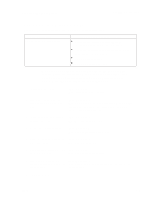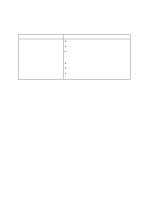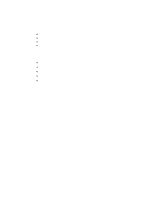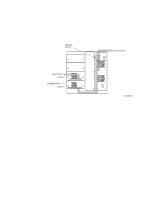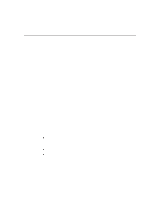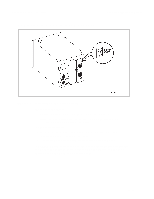Dell PowerVault 130T DLT Service Manual - Page 34
Setting Tape Drive SCSI IDs
 |
View all Dell PowerVault 130T DLT manuals
Add to My Manuals
Save this manual to your list of manuals |
Page 34 highlights
Important Procedures PowerVault 130T Service Manual 13. When the library Operator Panel Write OK..., push the Reset button on the operator panel. 14. The firmware update is complete. 15. The new Boot code and Functional Code will be displayed during the first 5 seconds of the library boot process. Verify the correct levels of code are displays. The format appears below: Boot: #.#.## Func: #.#.## Setting Tape Drive SCSI IDs SCSI IDs for the tape drives are set at the operator panel, where you can make a selection by pressing ENTER when the cursor is on that selection. You can return to a higher-level menu by pressing MENU. You can scroll to see hidden selections or alter numerical values by pressing the ARROW buttons. NOTE: Before setting or resetting tape drive SCSI IDs, make sure the library has a valid drive count (number of tape drives installed). To check or reset the drive count, select the "Library Utilities" menu and then select "Set Configuration." Then select "Set Drive Count" (scroll the display using the arrow buttons). If you change this value, you must RESET the library before setting tape drive SCSI IDs. Procedure 1. Select the "Library Utilities" menu, then select "Set Configuration." 2. Select "Set Drive SCSI ID." 3. Scroll using the arrow buttons to select the correct drive (drives are numbered 0 through 3 starting from the bottom) and press ENTER. 4. Set the desired SCSI ID for that drive using arrow buttons, and press ENTER. For DLT 4000 drives, SCSI IDs can be set from 0-7. For DLT 7000 drives, SCSI IDs can be set from 0-15. 2-12 4473D