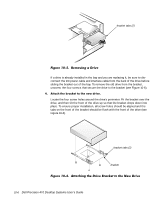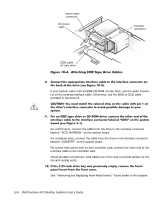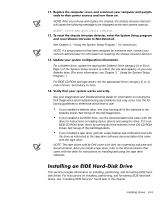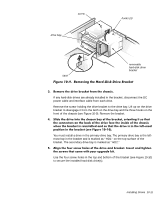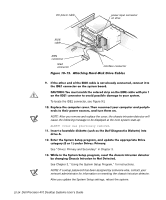Dell Precision 410 Dell Precision WorkStation 410 Desktop Systems User's Guide - Page 141
Diskette Drives Test Group of the Dell Diagnostics.
 |
View all Dell Precision 410 manuals
Add to My Manuals
Save this manual to your list of manuals |
Page 141 highlights
NOTE: After you remove and replace the chassis, the chassis intrusion detector will cause the following message to be displayed at the next system start-up: See Chapter 3, "Using the System Setup Program," for instructions. NOTE: If a setup password has been assigned by someone else, contact your network administrator for information on resetting the chassis intrusion detector. For a diskette drive, update the appropriate Diskette Drive category (A or B) on Page 1 of the System Setup screens to reflect the size and capacity of your new diskette drive. (For more information, see Chapter 3, "Using the System Setup Program.") For EIDE CD-ROM and tape drives, set the appropriate Drive category (0 or 1) under Drives: Secondary to Auto. See your Diagnostics and Troubleshooting Guide for information on running the Dell Diagnostics and troubleshooting any problems that may occur. Use the following guidelines to determine which test to use: If you installed a diskette drive, test it by running all of the subtests in the Diskette Drives Test Group of the Dell Diagnostics. If you installed a CD-ROM drive, see the documentation that came with the drive for instructions on loading device drivers and using the drive. If it is an EIDE CD-ROM drive, test it by running all of the subtests in the IDE CD-ROM Drives Test Group of the Dell Diagnostics. If you installed a tape drive, perform a tape backup and verification test with the drive as instructed in the tape-drive software documentation that came with the tape drive. NOTE: The tape drives sold by Dell come with their own operating software and documentation. After you install a tape drive, refer to the documentation that came with the drive for instructions on installing and using the tape drive software. This section includes information on installing, partitioning, and formatting EIDE harddisk drives. For instructions on installing, partitioning, and formatting SCSI hard-disk drives, see "Installing SCSI Devices" found later in this chapter. Installing Drives 10-9