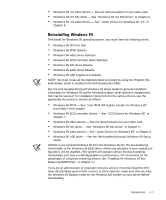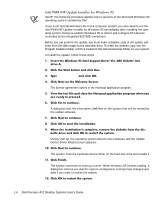Dell Precision 410 Dell Precision WorkStation 410 Desktop Systems User's Guide - Page 31
NOTE: A Display Power Management Signaling DPMS monitor does
 |
View all Dell Precision 410 manuals
Add to My Manuals
Save this manual to your list of manuals |
Page 31 highlights
The computer's front panel contains the following indicators and controls (see Figure 1-2): The power button provides control of the system's AC input power. The pushbutton switch operates as follows: - When the computer is turned off, pressing the button turns the computer on. - When the computer is turned on, pressing the button turns the computer off. However, a low-voltage (standby) current is maintained by the power supply. To completely remove all power from the system, unplug the AC power cable from its source. For systems running Microsoft Windows 95 or Windows NT with the Dell AutoShutdown service operational, pressing the power button causes the system to perform an orderly operating system shutdown before turning off. (For more information, see "Dell AutoShutdown Service" in Chapter 2.) NOTE: A Display Power Management Signaling (DPMS) monitor does not begin warming up until the computer to which it is attached is turned on. Thus, some DPMS monitors may not display a video image until several seconds after you turn on the computer. The power indicator light is green during normal system operation and amber when the computer is in sleep mode. The hard-disk drive access indicator lights up when a hard-disk drive is in use. The diskette-drive access indicator lights up when the diskette drive is in use. (The drive access indicator for the tape drive is located on the front of the drive.) The reset button reboots (restarts) the system without your having to turn the power off and then on again. Rebooting the system in this manner reduces stress on system components. reset button power button power indicator hard-disk drive access indicator diskette-drive access indicator Introduction 1-9