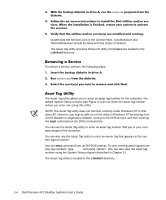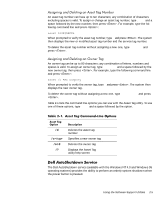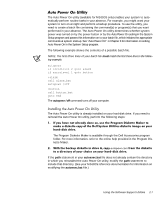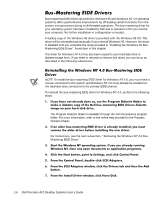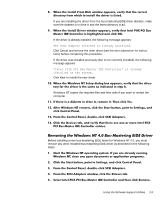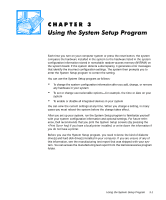Dell Precision 410 Dell Precision WorkStation 410 Desktop Systems User's Guide - Page 41
autopowr /off, autoexec.bat
 |
View all Dell Precision 410 manuals
Add to My Manuals
Save this manual to your list of manuals |
Page 41 highlights
The Auto Power On utility (available for MS-DOS only) enables your system to automatically perform routine tasks in your absence. For example, you might want your system to turn on at night and perform a backup procedure. To use the utility, you need to create a batch file containing the command(s) or program(s) that you want performed in your absence. The Auto Power On utility determines whether system power was turned on by the power button or by the Auto Power On setting in the System Setup program and passes this information on to your batch file, which initiates the appropriate commands at system start-up. See "Auto Power On" in Chapter 3 for information on setting Auto Power On in the System Setup program. The following example shows the contents of a possible batch file. NOTE: The first three lines of your batch file must match the first three lines in the following example. The autopowr /off command turns off your computer. The Auto Power On utility is already installed on your hard-disk drive. If you need to reinstall the Auto Power On utility, perform the following steps: The Program Diskette Maker is available through the Dell Accessories program folder. For more information, refer to the online help provided in the Program Diskette Maker. If the path statement in your autoexec.bat file does not already contain the directory in which you reinstalled the Auto Power On utility, modify the path statement to include that directory. (See your MS-DOS reference documentation for information on modifying the autoexec.bat file.) Using the Software Support Utilities 2-7