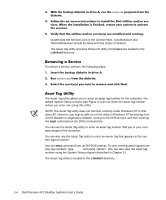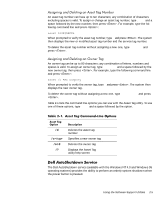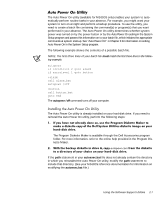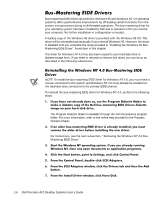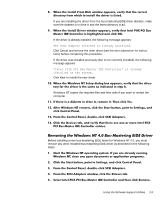Dell Precision 410 Dell Precision WorkStation 410 Desktop Systems User's Guide - Page 39
o <
 |
View all Dell Precision 410 manuals
Add to My Manuals
Save this manual to your list of manuals |
Page 39 highlights
An asset tag number can have up to ten characters; any combination of characters excluding spaces is valid. To assign or change an asset tag number, type asset and a space followed by the new number; then press . For example, type the following command line and press : When prompted to verify the asset tag number, type y and press . The system then displays the new or modified asset tag number and the service tag number. To delete the asset tag number without assigning a new one, type asset /d and press . An owner tag can be up to 80 characters; any combination of letters, numbers and spaces is valid. To assign an owner tag, type asset /o and a space followed by the new owner tag; then press . For example, type the following command line and press : When prompted to verify the owner tag, type y and press . The system then displays the new owner tag. To delete the owner tag without assigning a new one, type asset /o /d and press . Table 2-1 lists the command line options you can use with the Asset Tag utility. To use one of these options, type asset and a space followed by the option. . /d /o /o /d /? Deletes the asset tag number Specifies a new owner tag Deletes the owner tag Displays the Asset Tag utility help screen The Dell AutoShutdown service (available with the Windows NT 4.0 and Windows 95 operating systems) provides the ability to perform an orderly system shutdown when the power button is pressed. Using the Software Support Utilities 2-5