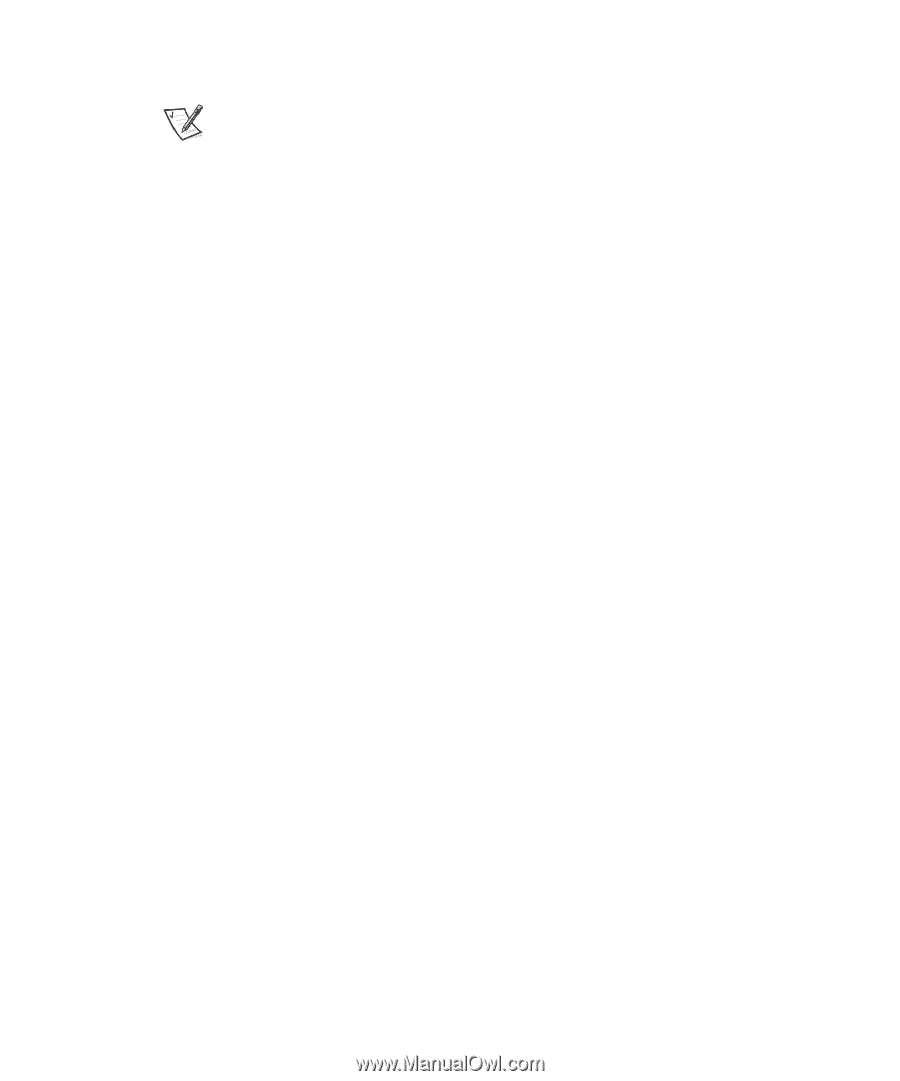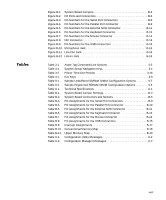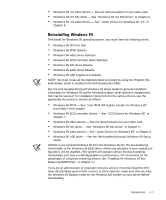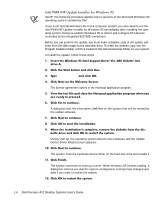Dell Precision 410 Dell Precision WorkStation 410 Desktop Systems User's Guide - Page 26
If the system has a Dell-installed Microsoft Windows or Microsoft Windows NT - manual
 |
View all Dell Precision 410 manuals
Add to My Manuals
Save this manual to your list of manuals |
Page 26 highlights
Video drivers for the Microsoft Windows NT 4.0 or Microsoft Windows 95 operating system. NOTE: Some video cards support the Windows NT 4.0 operating system only. Refer to the documentation that came with your video card for more information. To change the resolution, check the documentation that came with your monitor to determine the resolutions and refresh rates supported by the monitor. Then check the documentation that came with your AGP or PCI video card for instructions on changing the resolution. The System Setup program for quickly viewing and changing the system configuration information. For more information on this program, see Chapter 3, "Using the System Setup Program." Enhanced security features available through the System Setup program (a setup password, a system password, a system password lock option, a write-protect option for diskette drives, and automatic display of the system's service tag number). In addition, a customer-definable asset tag number can be assigned via a software support utility and viewed on the System Setup screens. A built-in chassis intrusion detector is also available. For more information, see Chapter 2, "Using the Software Support Utilities," and Chapter 3, "Using the System Setup Program." Advanced power management options that can reduce the energy consumption of the system. For more information, see Chapter 3, "Using the System Setup Program." The ICU, which allows you to configure ISA expansion cards manually. After resources have been assigned to these cards, the system BIOS can assign resources to PCI and Plug and Play expansion cards for a conflict-free configuration. For more information, see Chapter 4, "Using the ISA Configuration Utility." Dell Diagnostics for evaluating the computer's components and devices. For information on using the diagnostics, see the chapter titled "Running the Dell Diagnostics" in the Diagnostics and Troubleshooting Guide. Network device drivers for several network operating systems. These drivers are described in Chapter 5, "Using the Network Interface Controller." Desktop Management Interface (DMI) support for managing the computer system. DMI defines the software, interfaces, and data files that enable the system to determine and report information about system components. If the system has a Dell-installed Microsoft Windows or Microsoft Windows NT operating system, DMI is already installed on the system's hard-disk drive. To learn more about DMI, double-click the Dell DMI Help icon in the Dell DMI folder under the Start button. Advanced Configuration and Power Interface (ACPI) for operating systems that support ACPI functionality. The Dell Inspector program, which is a DMI browser that allows you to view the computer's current hardware configuration and operating system version (see Figure 1-1). The Dell Inspector provides information you may need if you call Dell 1-4