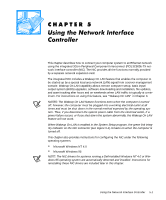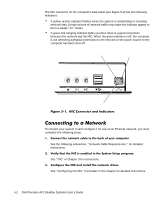Dell Precision 410 Dell Precision WorkStation 410 Desktop Systems User's Guide - Page 83
See Removing an Expansion Card in for instructions.
 |
View all Dell Precision 410 manuals
Add to My Manuals
Save this manual to your list of manuals |
Page 83 highlights
NOTE: After modifying the system configuration, you must turn off the system to install, remove, or change jumper settings on the non-Plug and Play ISA expansion cards to match the settings you selected in the ICU. Before you remove a non-Plug and Play ISA expansion card from your computer, you must use the ICU to remove the card from the system configuration. NOTE: When you remove a Plug and Play or PCI expansion card from your computer, you do not need to run the ICU. To remove a Plug and Play or PCI expansion card, complete steps 2 through 8 in "Removing an Expansion Card" in Chapter 9. Use the following procedure to remove a non-Plug and Play ISA expansion card from your computer: The ICU requests verification that you want to remove the card. The ICU returns to the ICU window. See "Removing an Expansion Card" in Chapter 9 for instructions. The ICU displays all resources currently used by your system. To view all system resources, select System Resources from the View menu or click View. The System Resource Usage dialog box (see Figure 4-10) displays all resources currently used by the system. Using the ISA Configuration Utility 4-13