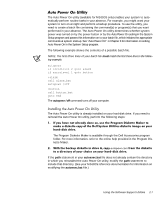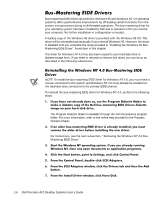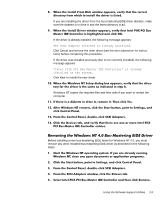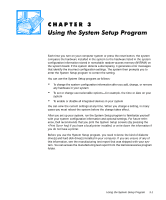Dell Precision 410 Dell Precision WorkStation 410 Desktop Systems User's Guide - Page 46
System Setup screens.
 |
View all Dell Precision 410 manuals
Add to My Manuals
Save this manual to your list of manuals |
Page 46 highlights
To enter the System Setup program, press the System Setup key combination during the system's power-on self test (POST), as follows: NOTE: An alternate way to enter the System Setup program is to press the keys instead of the key. The message System Setup screens. appears and is soon replaced by Page 1 of the If you wait too long to press the key, the message disappears and your operating system begins to load into memory. If this situation occurs, let the system complete the load operation; then shut it down and try again. NOTE: To ensure an orderly system shutdown, consult the documentation that accompanied your operating system. You can also enter the System Setup program by responding to certain error messages. See "Responding to Error Messages" at the end of this chapter. The two System Setup screens, Page 1 and Page 2, display the current setup and configuration information and optional settings for your system. (Typical examples are illustrated in Figure 3-1.) Information on the two System Setup screens is organized in five boxed areas: Title box The box at the top of both screens lists the page number (Page 1 or Page 2) and the revision number of the basic input/output system (BIOS). Configuration options The box on the left half of both screens lists the options that define the installed hardware in your computer. Fields beside the options contain settings or values. You can change those that appear bright on the screen. Settings or values that you cannot change because they are determined by the system appear less bright. Some options have multiple fields, which may show settings or values as bright or less bright depending upon what settings or values you entered in other fields. 3-2