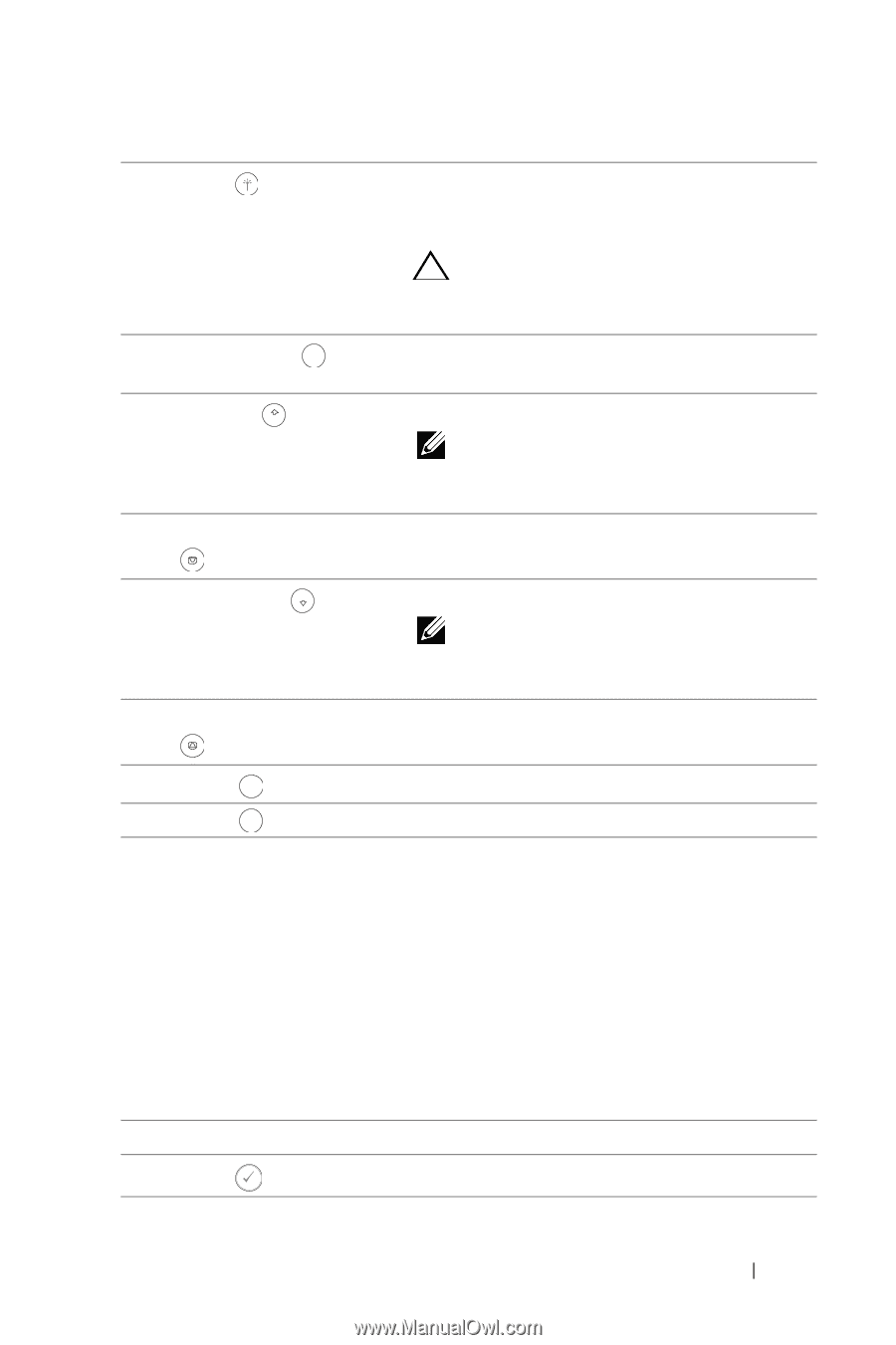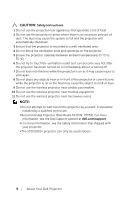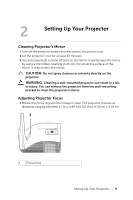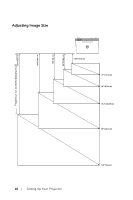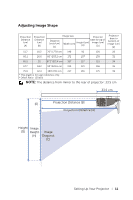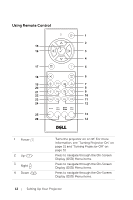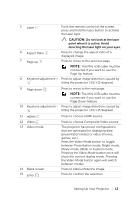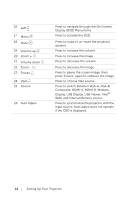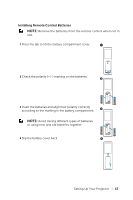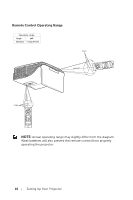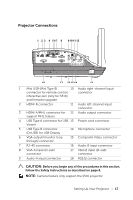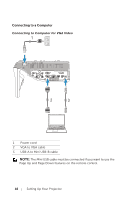Dell S510n Dell Interactive Projector S510/ Users Guide - Page 13
Down feature.
 |
View all Dell S510n manuals
Add to My Manuals
Save this manual to your list of manuals |
Page 13 highlights
5 Laser Point the remote control at the screen, press and hold the laser button to activate the laser light. CAUTION: Do not look at the laser point when it is active. Avoid directing the laser light on your eyes. 6 Aspect Ratio Aspect Ratio Press to change the aspect ratio of a displayed image. 7 Page up Page Up Press to move to the previous page. NOTE: The Mini USB cable must be connected if you want to use the Page Up feature. 8 Keystone adjustment + Press to adjust image distortion caused by tilting the projector (-15/+15 degrees). 9 Page down PageDown Press to move to the next page. NOTE: The Mini USB cable must be connected if you want to use the Page Down feature. 10 Keystone adjustment - Press to adjust image distortion caused by tilting the projector (-15/+15 degrees). 11 HDMI HDMI 12 Video Video 13 Video mode 14 Blank screen 15 Enter Press to choose HDMI source. Press to choose Composite Video source. The projector has preset configurations that are optimized for displaying data (presentation slides) or video (movies, games, etc.). Press the Video Mode button to toggle between Presentation mode, Bright mode, Movie mode, sRGB, or Custom mode. Pressing the Video Mode button once will show the current display mode. Pressing the Video Mode button again will switch between modes. Press to hide/unhide the image. Press to confirm the selection. Setting Up Your Projector 13