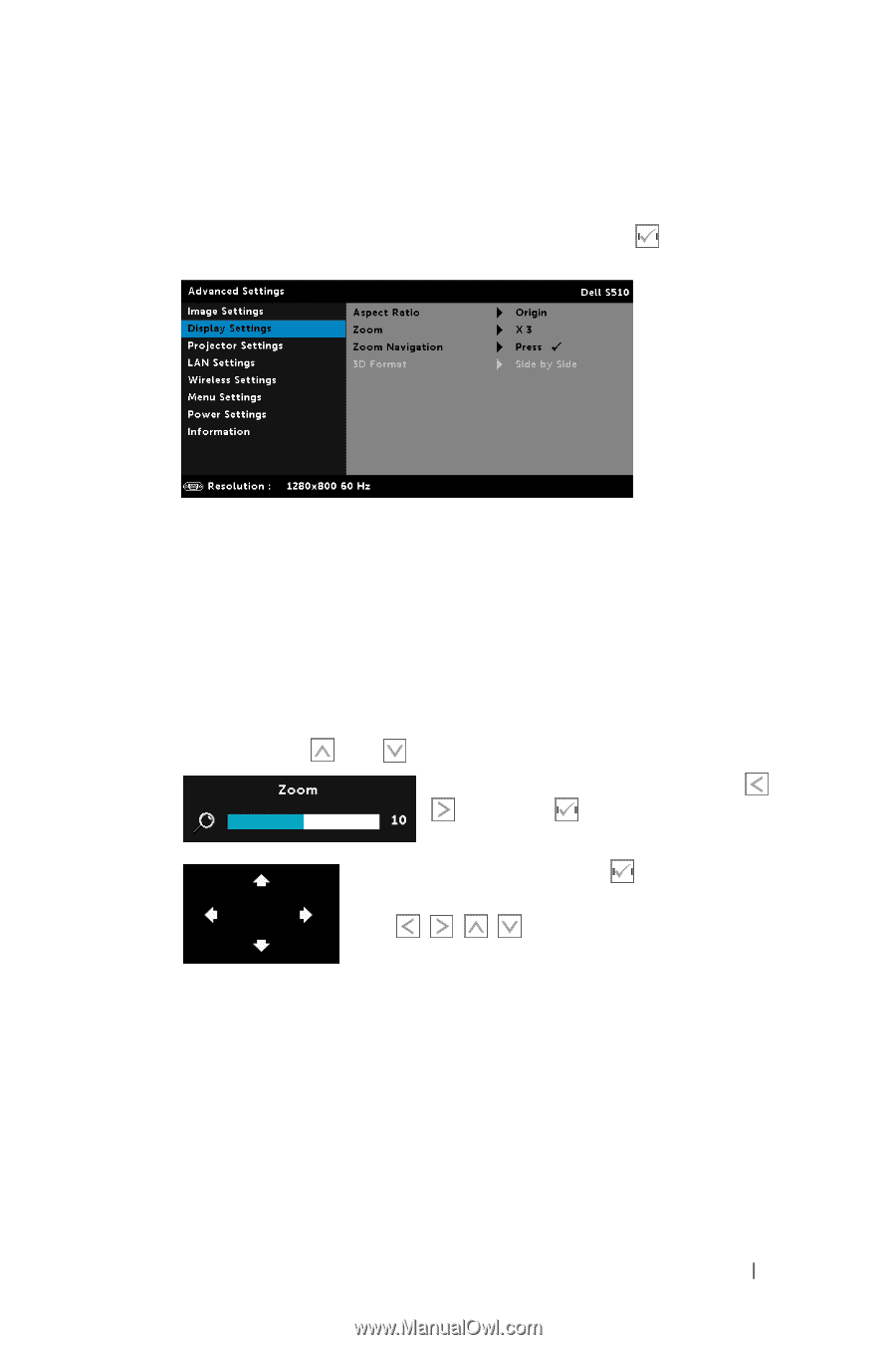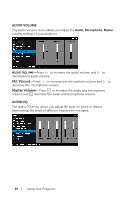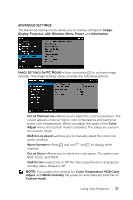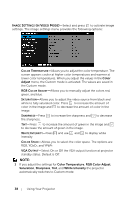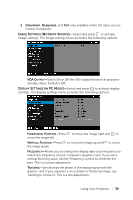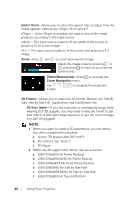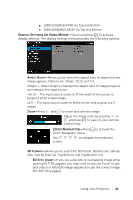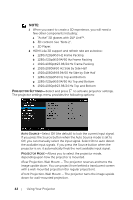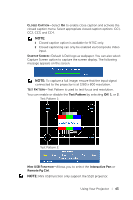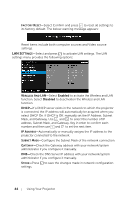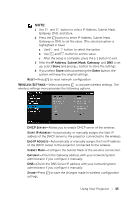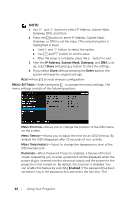Dell S510n Dell Interactive Projector S510/ Users Guide - Page 41
Display Settings (in Video Mode), Zoom Navigation menu.
 |
View all Dell S510n manuals
Add to My Manuals
Save this manual to your list of manuals |
Page 41 highlights
g [email protected]/60 Hz Top and Bottom h [email protected]/24 Hz Top and Bottom DISPLAY SETTINGS (IN VIDEO MODE)-Select and press to activate display settings. The display settings menu provides the following options: ASPECT RATIO-Allows you to select the aspect ratio to adjust how the image appears. Options are: Origin, 16:10, and 4:3. •Origin - Select Origin to maintain the aspect ratio of image projector according to the input source. •16:10 - The input source scales to fit the width of the screen to project a 16:10 screen image. •4:3 - The input source scales to fit the screen and projects a 4:3 image. ZOOM-Press and to zoom and view the image. Adjust the image scale by pressing or and press to view on your remote control only. ZOOM NAVIGATION-Press to activate the Zoom Navigation menu. Use screen. to navigate the projection 3D FORMAT-Allows you to select the 3D format. Options are: Side By Side, Side By Side Full, Top/Bottom, and Top/Bottom Full. 3D SYNC INVERT-If you see a discrete or overlapping image while wearing DLP 3D goggles, you may need to execute 'Invert' to get best match of left/right image sequence to get the correct image. (For DLP 3D goggles) Using Your Projector 41