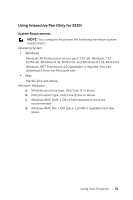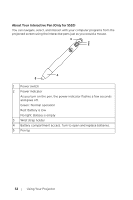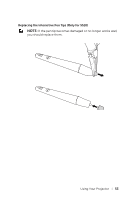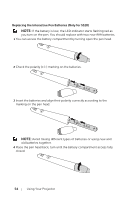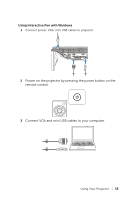Dell S510n Dell Interactive Projector S510/ Users Guide - Page 56
Using Interactive Pen with Mac, VGA and USB cables.
 |
View all Dell S510n manuals
Add to My Manuals
Save this manual to your list of manuals |
Page 56 highlights
4 The PenDriver install message will pop-up automatically after you plug in the USB cable to your computer. Follow the onscreen instruction to complete setup. The driver icon will appear in your computer's notification area if the driver has installed successfully. If the Pen driver is not automatically installed, go to My Computer and run "PenDriver.exe". NOTE: You may require administrator-level access to install the driver. Contact your network administrator for support. Using Interactive Pen with Mac 5 Repeat steps 1 - 3 to turn on the projector power and connect VGA and USB cables. 6 Search CD-ROM of the PenDriver in your computer. 7 Double-click PenDriver.zip file from the MAC folder. 8 Execute the PenDriver.app in the Download folder. 9 Refer to steps 5 - 7 to execute the initialize the control function and start using your IR Pen. 56 Using Your Projector