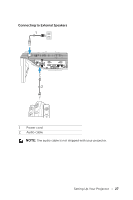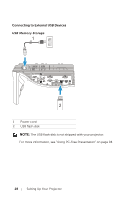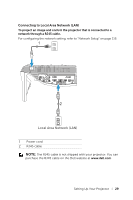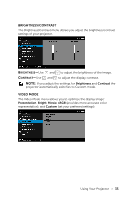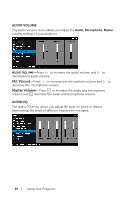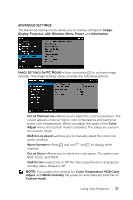Dell S510n Dell Interactive Projector S510/ Users Guide - Page 32
Menu Settings, INPUT SOURCE
 |
View all Dell S510n manuals
Add to My Manuals
Save this manual to your list of manuals |
Page 32 highlights
NOTE: Before you turn on the projector again, wait for 60 seconds to allow the internal temperature to stabilize. 4 Disconnect the power cord from the electrical outlet and the projector. Menu Settings • The projector has a multi-language On-Screen Display (OSD) Menu that can be displayed with or without an input source. • Press the Menu button on the remote control to enter the Main Menu. • To navigate through the tabs in the Main Menu, press the or buttons on the remote control. • To select a submenu, press the or button on the remote control. • To select an option, press the or buttons on the remote control. When an item is selected, the color changes to dark blue. • Use the or buttons on the remote control to adjust the settings. • To go back to the Main Menu, press the button on the remote control. • To exit the OSD, press the Menu button directly on the remote control. INPUT SOURCE The Input Source menu allows you to select your projector's input source. VGA-A-Press to detect a VGA-A signal. VGA-B-Press to detect a VGA-B signal. HDMI-A/MHL-Press to detect a HDMI-A/MHL signal. HDMI-B-Press to detect a HDMI-B signal. WIRELESS/LAN-Press to activate the Input Source WIRELESS/LAN menu. NOTE: The WIRELESS/LAN can be used after the "Wireless and LAN" option is turned on. USB-Press to activate the Input Source USB menu. 32 Using Your Projector