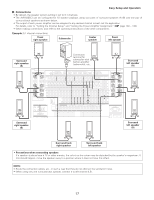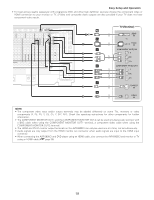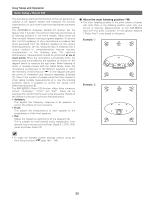Denon AVR-5805CI Owners Manual - English - Page 22
Cursor, Enter, System Setup, On/standby, Power
 |
UPC - 081757507424
View all Denon AVR-5805CI manuals
Add to My Manuals
Save this manual to your list of manuals |
Page 22 highlights
Easy Setup and Operation Turning on the power Starting Auto Setup 1 Turn on your subwoofer. Set the volume to halfway and set the crossover frequency to the maximum or Low pass filter off if your subwoofer can adjust the output volume and the crossover frequency. Some subwoofers have a standby mode. Be sure to turn this function off before performing the Auto Setup procedure. 2 Turn on your TV (monitor). 3 Press the POWER switch. ¢ ON: The power turns on and the power indicator lights. Set the POWER switch to this position to turn the power on and off from the included remote control unit. £ OFF: The power turns off and indicator is off. In this position, the power cannot be turned on and off from the remote control unit. 4 Press the ON/STANDBY switch on the main unit or ON button on the remote control unit. • When pressed, the power turns on and the display lights. • When pressed again, the power turns off, the standby mode is set and the display turns off. The sound is muted for several seconds, after which the unit operates normally. Whenever the ON/STANDBY button is in the standby state, the apparatus is still connected to the AC line voltage. Please be sure to turn off the POWER switch or unplug the cord when you leave home for, say, a vacation. 5 Press the AMP button to select "AMP" (only when operating with the remote control unit). 1 Press the SYSTEM SETUP button. • The "System Setup Menu" appears. 2 Press the CURSOR D or H button to select "Auto Setup / Room EQ", then press the ENTER button. • The "Auto Setup / Room EQ" menu appears. 3 Press the CURSOR D or H button to select "Auto Setup", then press the ENTER button. • The "Auto Setup" screen appears. The message "Connect Microphone" is displayed if no microphone is connected. If so, connect the auto setup microphone. • If no operation is performed for approximately 3 minutes during the auto setup procedure, the screensaver is launched. The screensaver is canceled if any one of the CURSOR, ENTER or SYSTEM SETUP button is pressed. 22