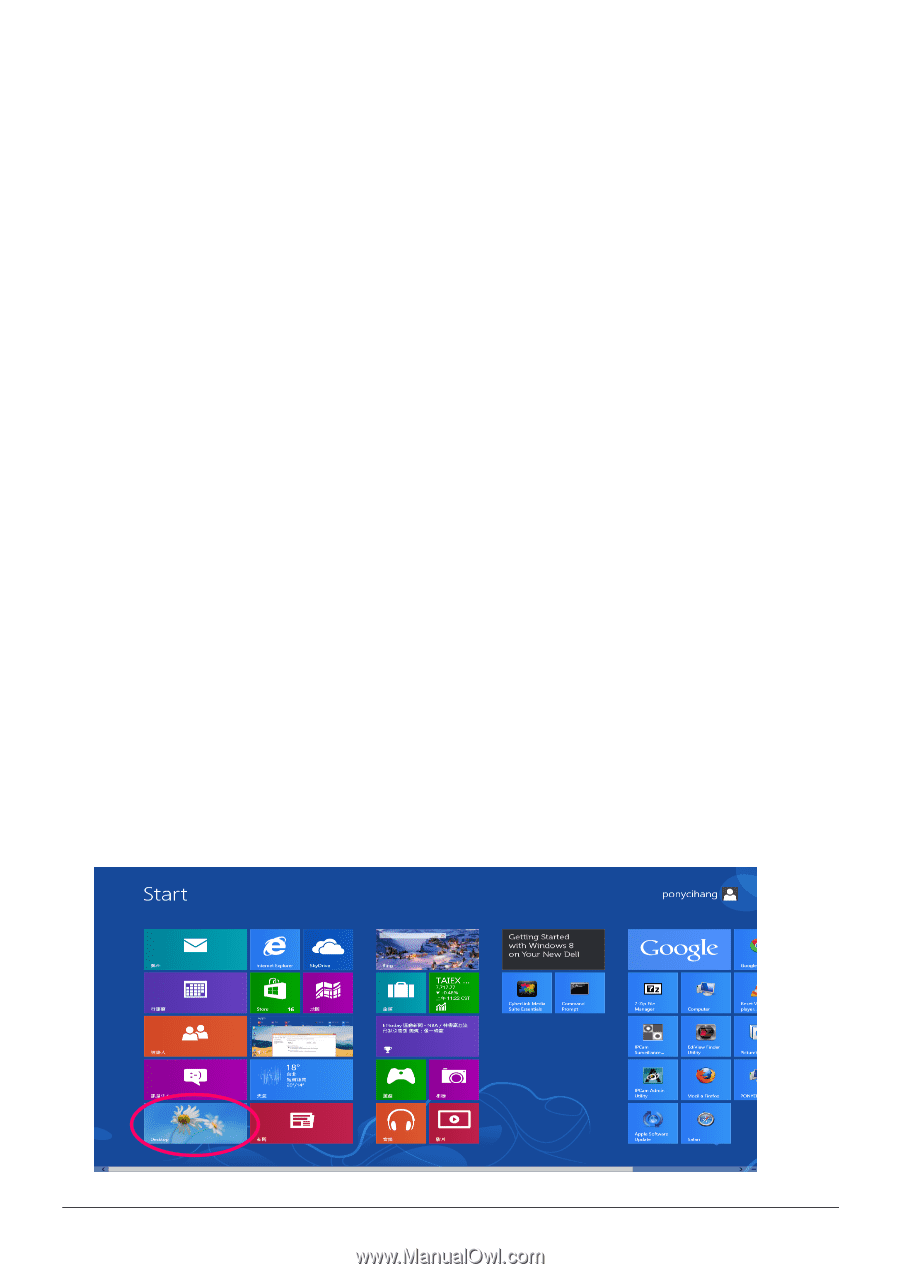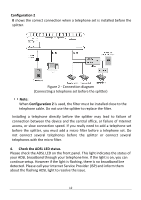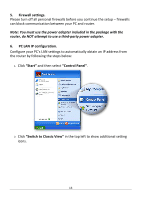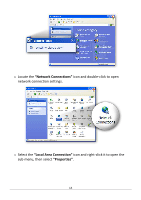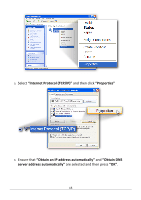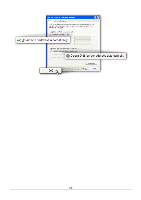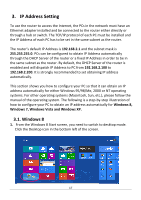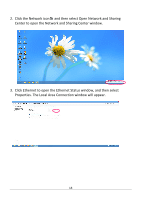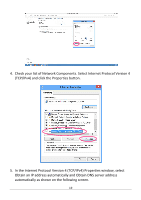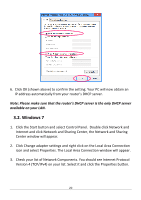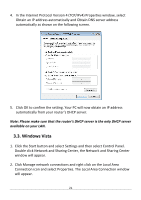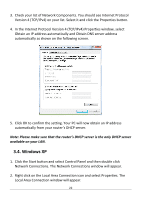Edimax AR-7186WnB Manual - Page 17
IP Address Setting
 |
View all Edimax AR-7186WnB manuals
Add to My Manuals
Save this manual to your list of manuals |
Page 17 highlights
3. IP Address Setting To use the router to access the Internet, the PCs in the network must have an Ethernet adapter installed and be connected to the router either directly or through a hub or switch. The TCP/IP protocol of each PC must be installed and the IP Address of each PC has to be set in the same subnet as the router. The router's default IP Address is 192.168.2.1 and the subnet mask is 255.255.255.0. PCs can be configured to obtain IP Address automatically through the DHCP Server of the router or a fixed IP Address in order to be in the same subnet as the router. By default, the DHCP Server of the router is enabled and will dispatch IP Address to PC from 192.168.2.100 to 192.168.2.200. It is strongly recommended to set obtaining IP address automatically. This section shows you how to configure your PC so that it can obtain an IP address automatically for either Windows 95/98/Me, 2000 or NT operating systems. For other operating systems (Macintosh, Sun, etc.), please follow the manual of the operating system. The following is a step-by-step illustration of how to configure your PC to obtain an IP address automatically for Windows 8, Windows 7, Windows Vista and Windows XP. 3.1. Windows 8 1. From the Windows 8 Start screen, you need to switch to desktop mode. Click the Desktop icon in the bottom left of the screen. 17