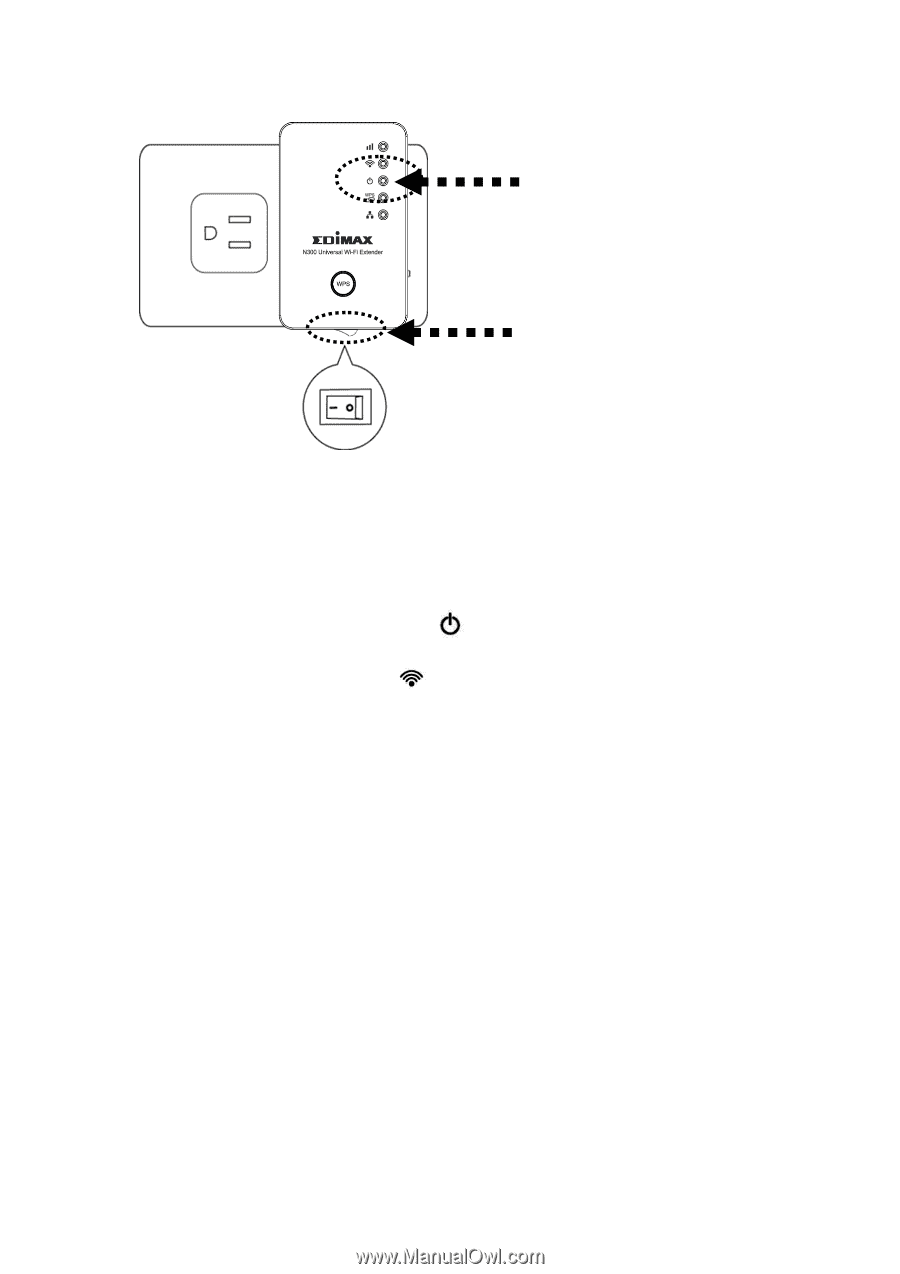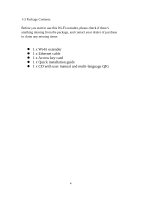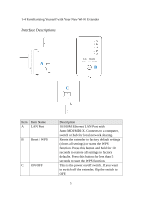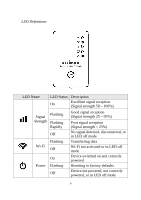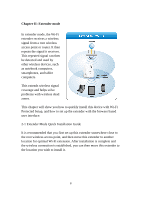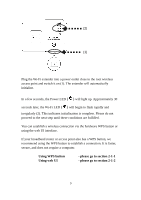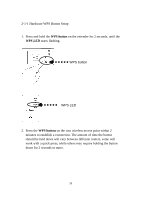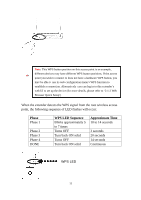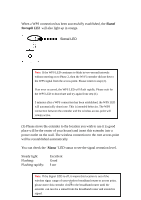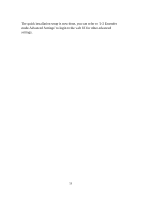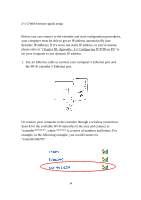Edimax EW-7438RPn Manual - Page 11
Using WPS button, please go to Using web UI, please go - router
 |
View all Edimax EW-7438RPn manuals
Add to My Manuals
Save this manual to your list of manuals |
Page 11 highlights
(2) (1) Plug the Wi-Fi extender into a power outlet close to the root wireless access point and switch it on (1). The extender will automatically initialize. In a few seconds, the Power LED ( ) will light up. Approximately 30 seconds later, the Wi-Fi LED ( ) will begin to flash rapidly and irregularly (2). This indicates initialization is complete. Please do not proceed to the next step until these conditions are fulfilled. You can establish a wireless connection via the hardware WPS button or using the web UI interface. If your broadband router or access point also has a WPS button, we recommend using the WPS button to establish a connection. It is faster, secure, and does not require a computer. Using WPS button Using web UI - please go to section 2-1-1 - please go to section 2-1-2 9