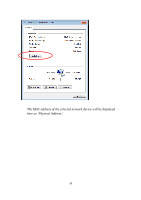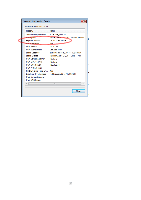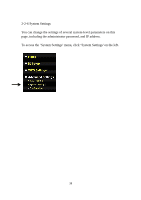Edimax EW-7438RPn Manual - Page 35
Delete All - mac
 |
View all Edimax EW-7438RPn manuals
Add to My Manuals
Save this manual to your list of manuals |
Page 35 highlights
Item Enable Wireless Access Control MAC Address Description Check this box to enable MAC filtering. If you don't check this box, anyone who knows the wireless password can connect to this Wi-Fi extender. Input the MAC address of the clients you wish to add to the white list. Please input only 12 hexadecimal characters here, without : (colon) or - (dash) characters every 2 characters. Comment Add Clear Delete Selected Delete All Reset Select If you don't know how to get the MAC address of a network client, please see tips below. Input any descriptive text about this MAC address, so you can remember the purpose of this entry. You can input up to 20 alphanumerical characters in this field. Add this MAC address to the list. Clear the 'MAC Address' and 'Comment' fields. Delete MAC address(es) with the 'Select' box checked. Delete all MAC addresses in the list. You'll be prompted to confirm deletion first. Uncheck all checked boxes. All entered MAC addresses will be listed here. To delete a MAC address from the list, check the box of the MAC address you wish to delete first. You can select more than one MAC address here. When you finish changing the settings on this page, click the 'APPLY' button. You'll see the following message: If you wish to continue configuring this Wi-Fi extender, click the 'CONTINUE' button; if you want to save changes and apply the changes, 33