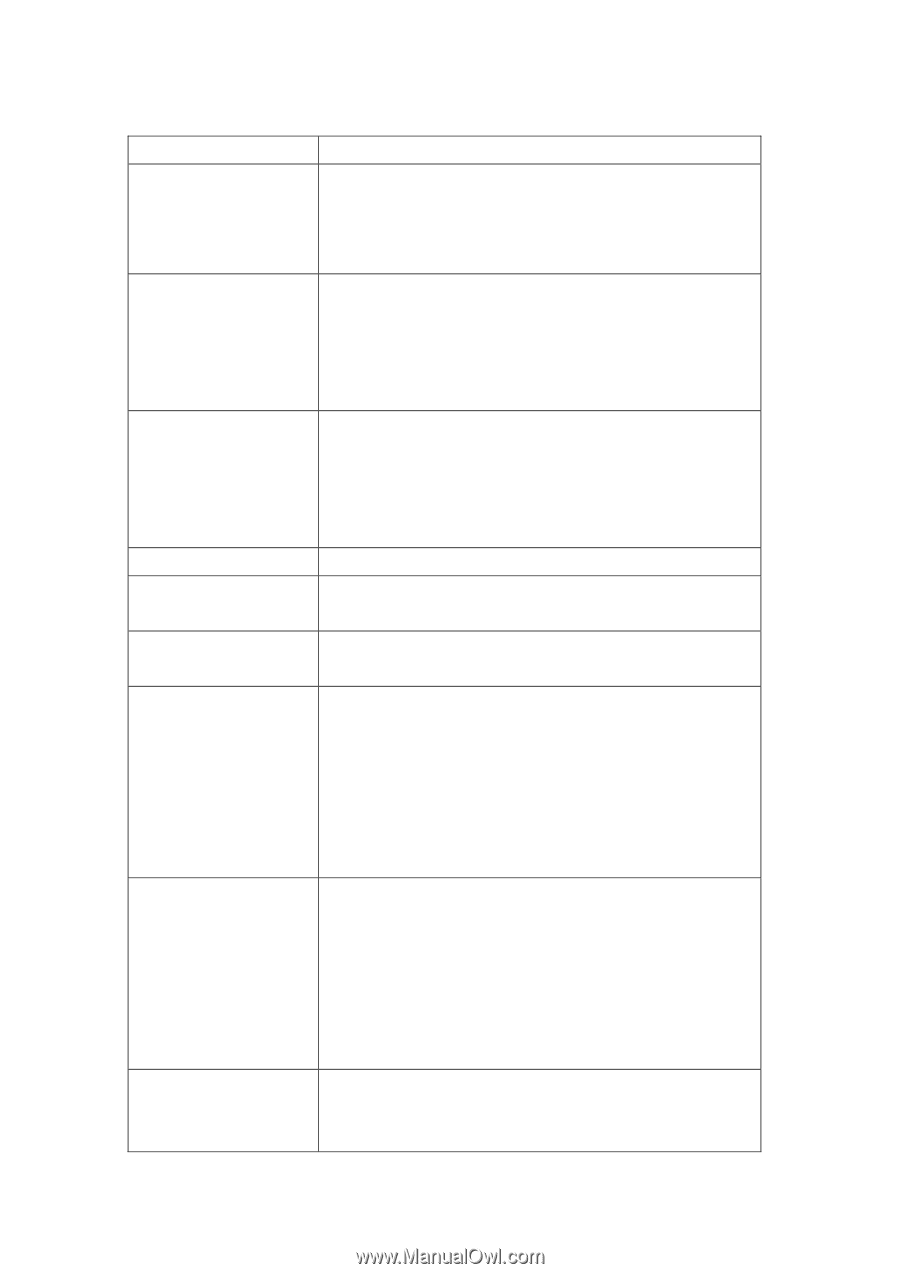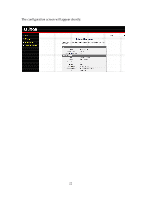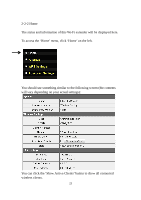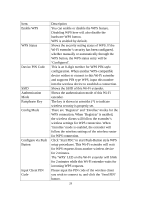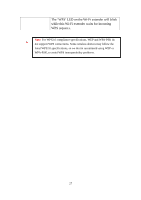Edimax EW-7438RPn Manual - Page 28
Device PIN Code
 |
View all Edimax EW-7438RPn manuals
Add to My Manuals
Save this manual to your list of manuals |
Page 28 highlights
Item Enable WPS WPS Status Device PIN Code SSID Authentication Mode Passphrase Key Config Mode Configure via Push Button Input Client PIN Code Description You can enable or disable the WPS feature. Disabling WPS here will also disable the hardware WPS button. WPS is enabled by default. Shows the security setting status of WPS. If the Wi-Fi extender's security has been configured, whether manually or automatically through the WPS button, the WPS status entry will be 'Configured'. This is an 8-digit number for WPS PIN-style configuration. When another WPS-compatible device wishes to connect to this Wi-Fi extender and supports PIN type WPS, input this number into the wireless device to establish a connection. Shows the SSID of this Wi-Fi extender. Shows the authentication mode of this Wi-Fi extender. The key is shown in asterisks (*) to indicate wireless security is properly set. There are 'Registrar' and 'Enrollee' modes for the WPS connection. When 'Registrar' is enabled, the wireless clients will follow the extender's wireless settings for WPS connection. When 'Enrollee' mode is enabled, the extender will follow the wireless settings of the wireless router for WPS connection. Click 'Start PBC' to start Push-Button style WPS setup procedures. This Wi-Fi extender will wait for WPS requests from another wireless device for 2 minutes. The 'WPS' LED on the Wi-Fi extender will blink for 2 minutes while this Wi-Fi extender waits for incoming WPS requests. Please input the PIN code of the wireless client you wish to connect to, and click the 'Send PIN' button. 26