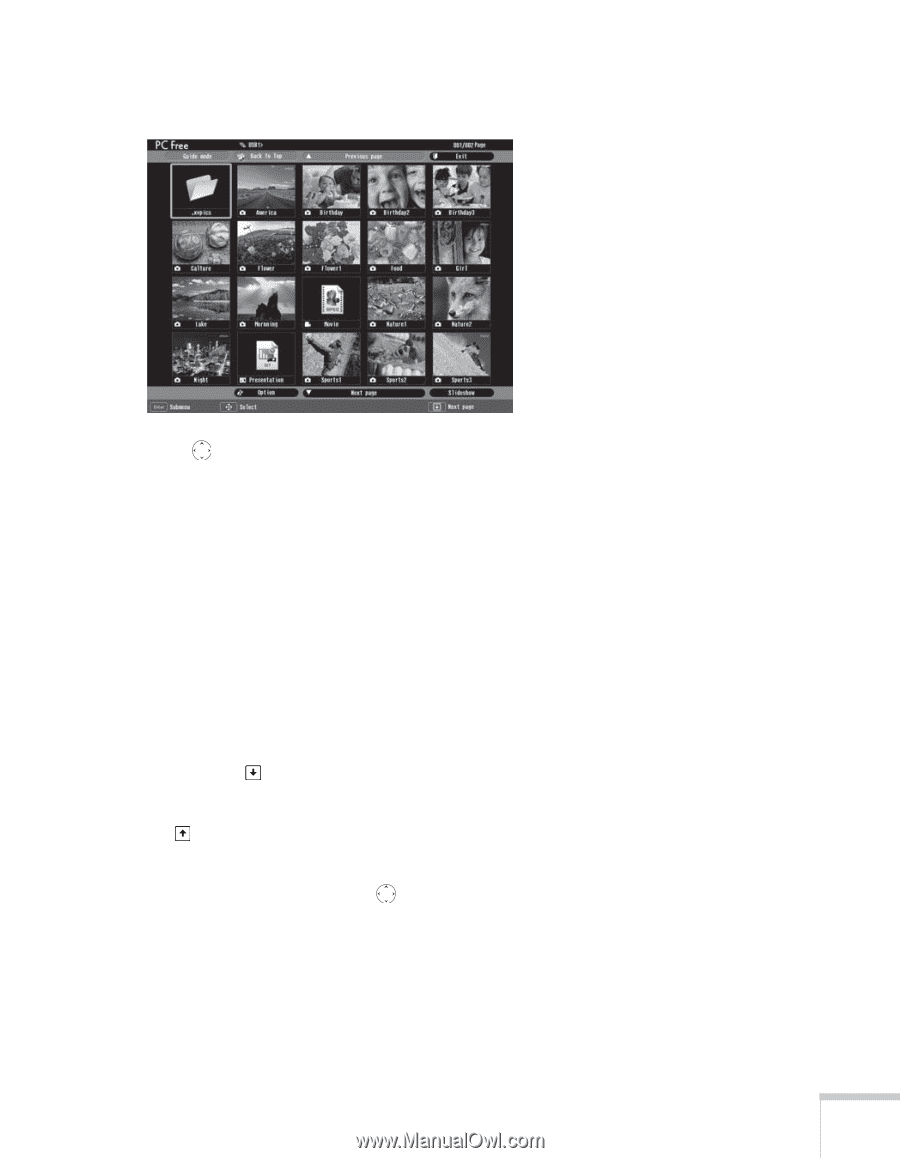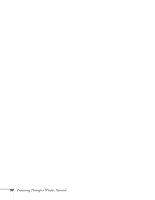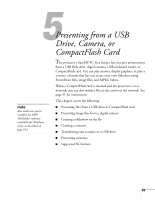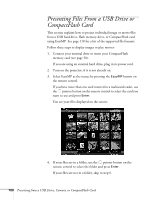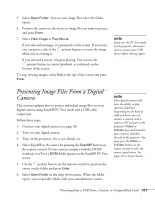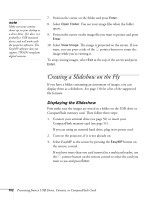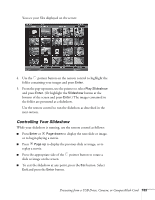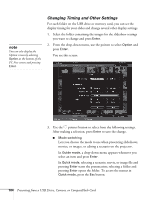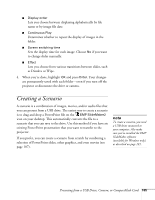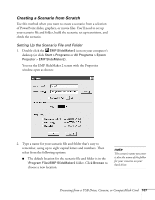Epson 1815p User's Guide - Page 103
Controlling Your Slideshow, Presenting from a USB Drive, Camera, or CompactFlash Card
 |
UPC - 010343858190
View all Epson 1815p manuals
Add to My Manuals
Save this manual to your list of manuals |
Page 103 highlights
You see your files displayed on the screen: 4. Use the pointer button on the remote control to highlight the folder containing your images and press Enter. 5. From the pop-up menu, use the pointer to select Play Slideshow and press Enter. (Or highlight the Slideshow button at the bottom of the screen and press Enter.) The images contained in the folder are presented as a slideshow. Use the remote control to run the slideshow as described in the next section. Controlling Your Slideshow While your slideshow is running, use the remote control as follows: ■ Press Enter or Page down to display the next slide or image, or to begin playing a movie. ■ Press Page up to display the previous slide or image, or to replay a movie. ■ Press the appropriate side of the pointer button to rotate a slide or image on the screen. ■ To exit the slideshow at any point, press the Esc button. Select Exit and press the Enter button. Presenting from a USB Drive, Camera, or CompactFlash Card 103