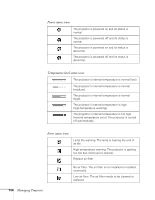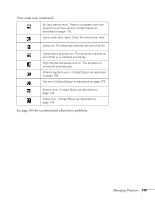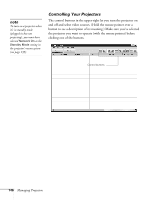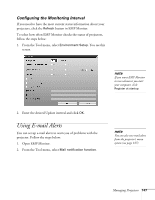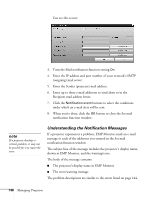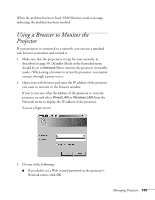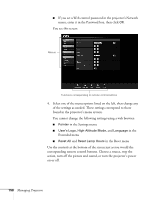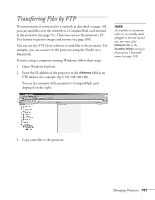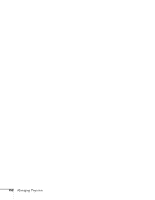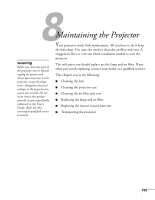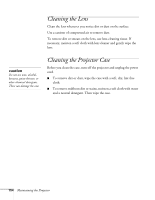Epson 1815p User's Guide - Page 149
Using a Browser to Monitor the Projector
 |
UPC - 010343858190
View all Epson 1815p manuals
Add to My Manuals
Save this manual to your list of manuals |
Page 149 highlights
When the problem has been fixed, EMP Monitor sends a message indicating the problem has been resolved. Using a Browser to Monitor the Projector If your projector is connected to a network, you can use a standard web browser to monitor and control it. 1. Make sure that the projector is set up for your network, as described on page 58. (Standby Mode in the Extended menu should be set to Network On to monitor the projector in standby mode.) When using a browser to access the projector, you cannot connect through a proxy server. 2. Open your web browser and enter the IP address of the projector you want to monitor in the browser window. If you're not sure what the address of the projector is, turn the projector on and select Wired LAN or Wireless LAN from the Network menu to display the IP address of the projector. You see a login screen. 3. Do one of the following: ■ If you didn't set a Web control password in the projector's Network menu, click OK. Managing Projectors 149