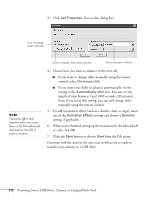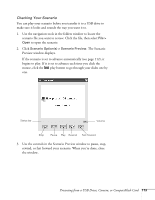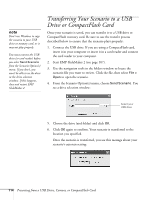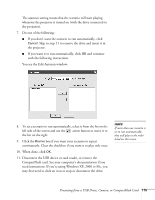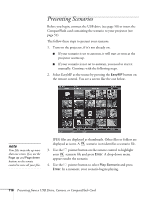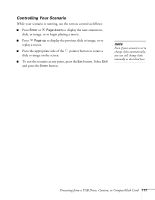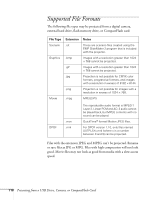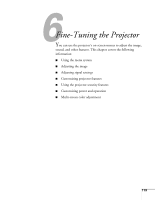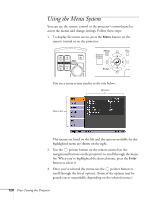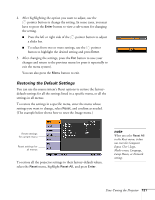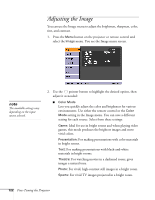Epson 1815p User's Guide - Page 117
Controlling Your Scenario, pointer button to rotate
 |
UPC - 010343858190
View all Epson 1815p manuals
Add to My Manuals
Save this manual to your list of manuals |
Page 117 highlights
Controlling Your Scenario While your scenario is running, use the remote control as follows: ■ Press Enter or Page down to display the next animation, slide, or image, or to begin playing a movie. ■ Press Page up to display the previous slide or image, or to replay a movie. ■ Press the appropriate side of the pointer button to rotate a slide or image on the screen. ■ To exit the scenario at any point, press the Esc button. Select Exit and press the Enter button. note Even if your scenario is set to change slides automatically, you can still change slides manually as described here. Presenting from a USB Drive, Camera, or CompactFlash Card 117
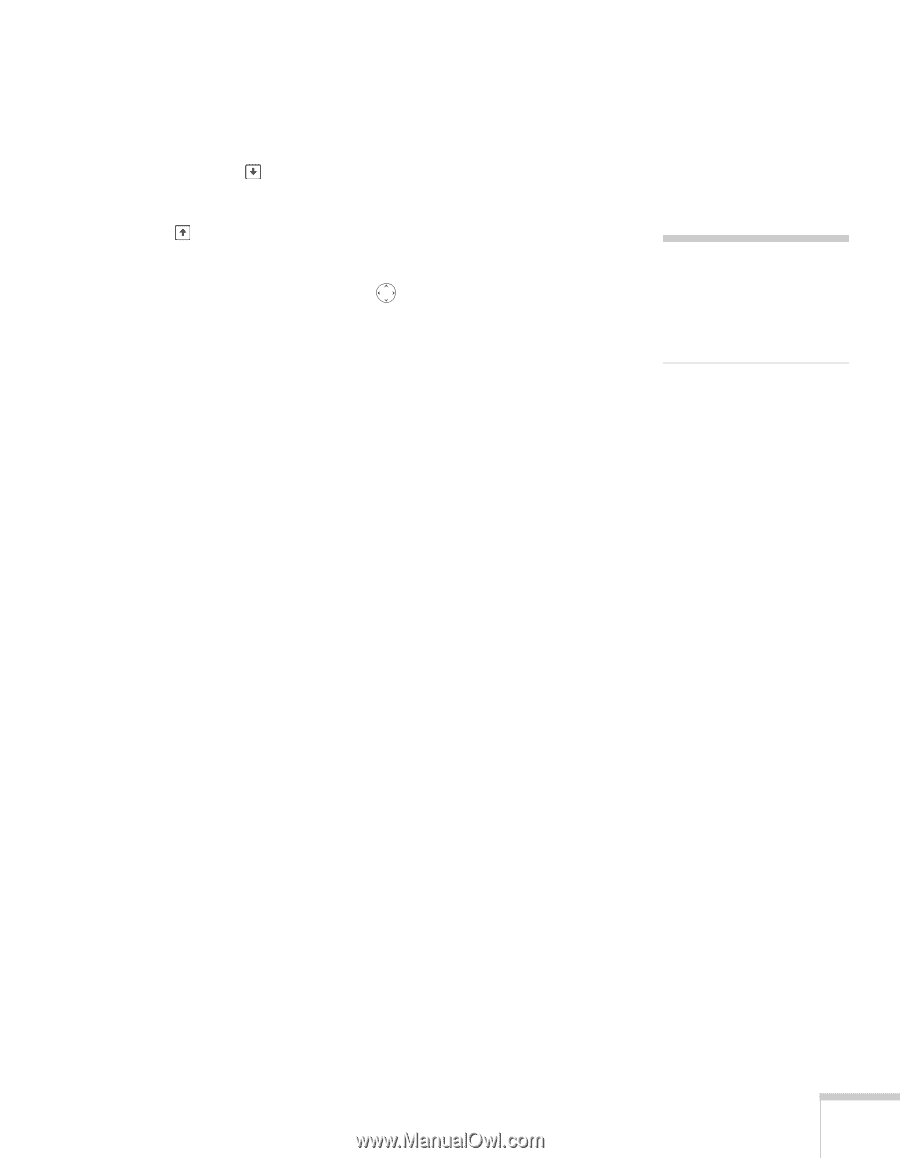
Presenting from a USB Drive, Camera, or CompactFlash Card
117
Controlling Your Scenario
While your scenario is running, use the remote control as follows:
■
Press
Enter
or
Page down
to display the next animation,
slide, or image, or to begin playing a movie.
■
Press
Page up
to display the previous slide or image, or to
replay a movie.
■
Press the appropriate side of the
pointer button to rotate a
slide or image on the screen.
■
To exit the scenario at any point, press the
Esc
button. Select
Exit
and press the
Enter
button.
note
Even if your scenario is set to
change slides automatically,
you can still change slides
manually as described here.