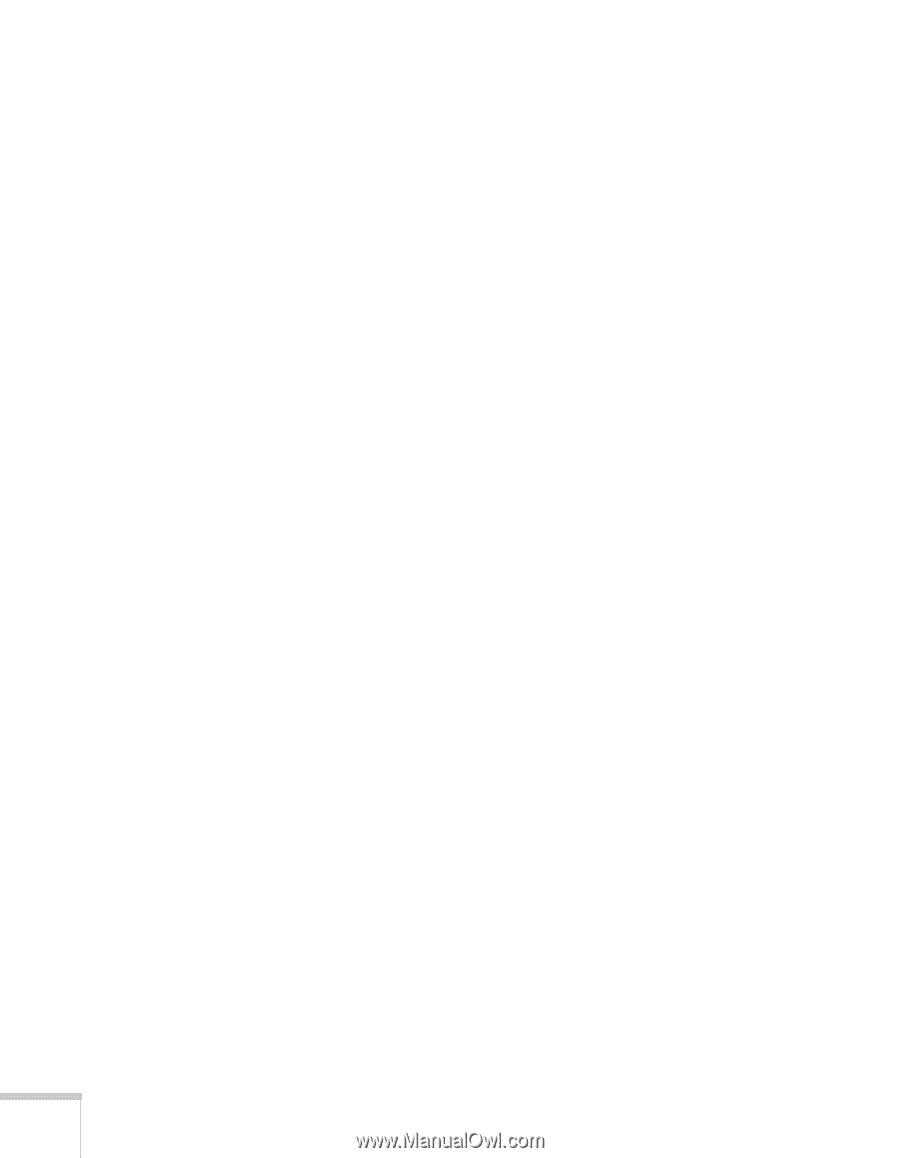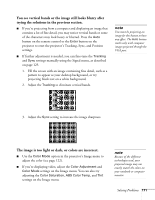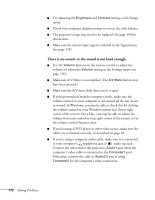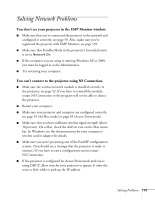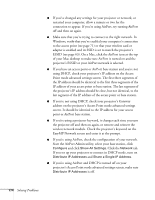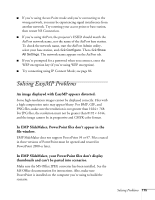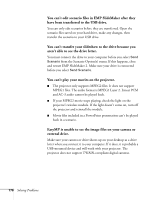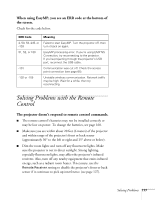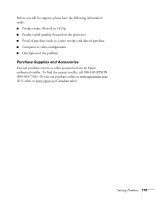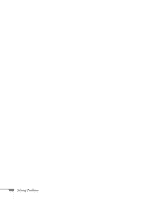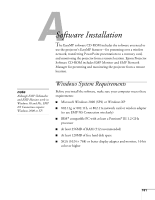Epson 1815p User's Guide - Page 176
EasyMP is unable to see the image files on your camera or, external drive.
 |
UPC - 010343858190
View all Epson 1815p manuals
Add to My Manuals
Save this manual to your list of manuals |
Page 176 highlights
You can't edit scenario files in EMP SlideMaker after they have been transferred to the USB drive. You can only edit scenarios before they are transferred. Open the scenario files saved on your hard drive, make any changes, then transfer the scenario to your USB drive. You can't transfer your slideshow to the drive because you aren't able to see the drive letter. You must connect the drive to your computer before you select Send Scenario from the Scenario Option(s) menu. If this happens, close and restart EMP SlideMaker 2. Make sure your drive is connected before you select Send Scenario. You can't play your movies on the projector. ■ The projector only supports MPEG2 files. It does not support MPEG1 files. The audio format is MPEG1 Layer 2. Linear PCM and AC-3 audio cannot be played back. ■ If your MPEG2 movie stops playing, check the light on the projector's wireless module. If the light doesn't come on, turn off the projector and reinstall the module. ■ Movie files included in a PowerPoint presentation can't be played back in a scenario. EasyMP is unable to see the image files on your camera or external drive. Make sure your camera or drive shows up on your desktop as a drive letter when you connect it to your computer. If it does, it is probably a USB-mounted device and will work with your projector. The projector does not support TWAIN-compliant digital cameras. 176 Solving Problems